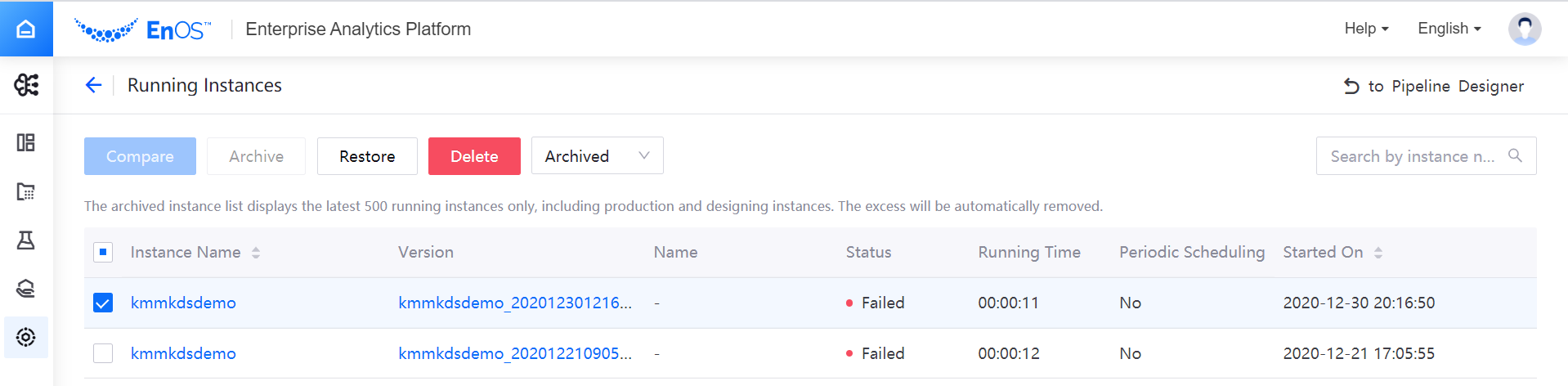Manage Production Instances¶
Click Production Instances from the experiment list page, and you can view all the Running Instances of online production for the experiment, and compare and archive the running instances.
View the Basic Information and Details of Running Instances¶
On the Running Instances page, view basic information of the running instance, such as name, version number, schedule name, running status, running time, and periodic scheduling support.
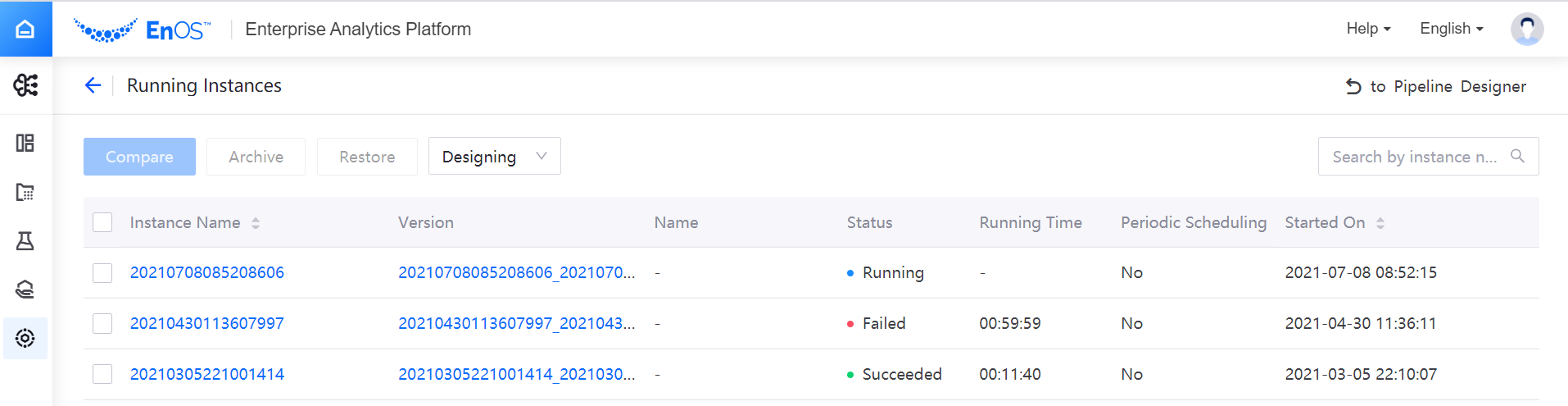
Note
The production instance list and archived instance list display the latest 500 instances by default.
Select multiple running instances and click Compare to compare the basic information, running parameters and indicators of the running instances.
Select any running instance and click Archive to archive the running instance.
- Click Instance Name to open the details page of the running instance. Under the DAG Graph tab, view the running results of running instance, including the running progress, input and output parameters, current running logs, and Pod information of operators. You can enter an operator full name to search the operator or enter
<parallelfor operator full name>.<item name>.<operator full name>to search an operator within a certain branch, the matched operator is highlighted if there is a match, otherwise, the first operator is highlighted. Click an operator to show the configuration, on the Input/Output tab, you can:
Click Copy
 to copy the code
to copy the codeClick Create Dataset|create_dataset| to create a dataset
Click Copy path
 to copy the minio path
to copy the minio path
- Click Instance Name to open the details page of the running instance. Under the DAG Graph tab, view the running results of running instance, including the running progress, input and output parameters, current running logs, and Pod information of operators. You can enter an operator full name to search the operator or enter
Under the Detail tab, you can view the detailed information, running parameters, and advanced configuration of the running instance.
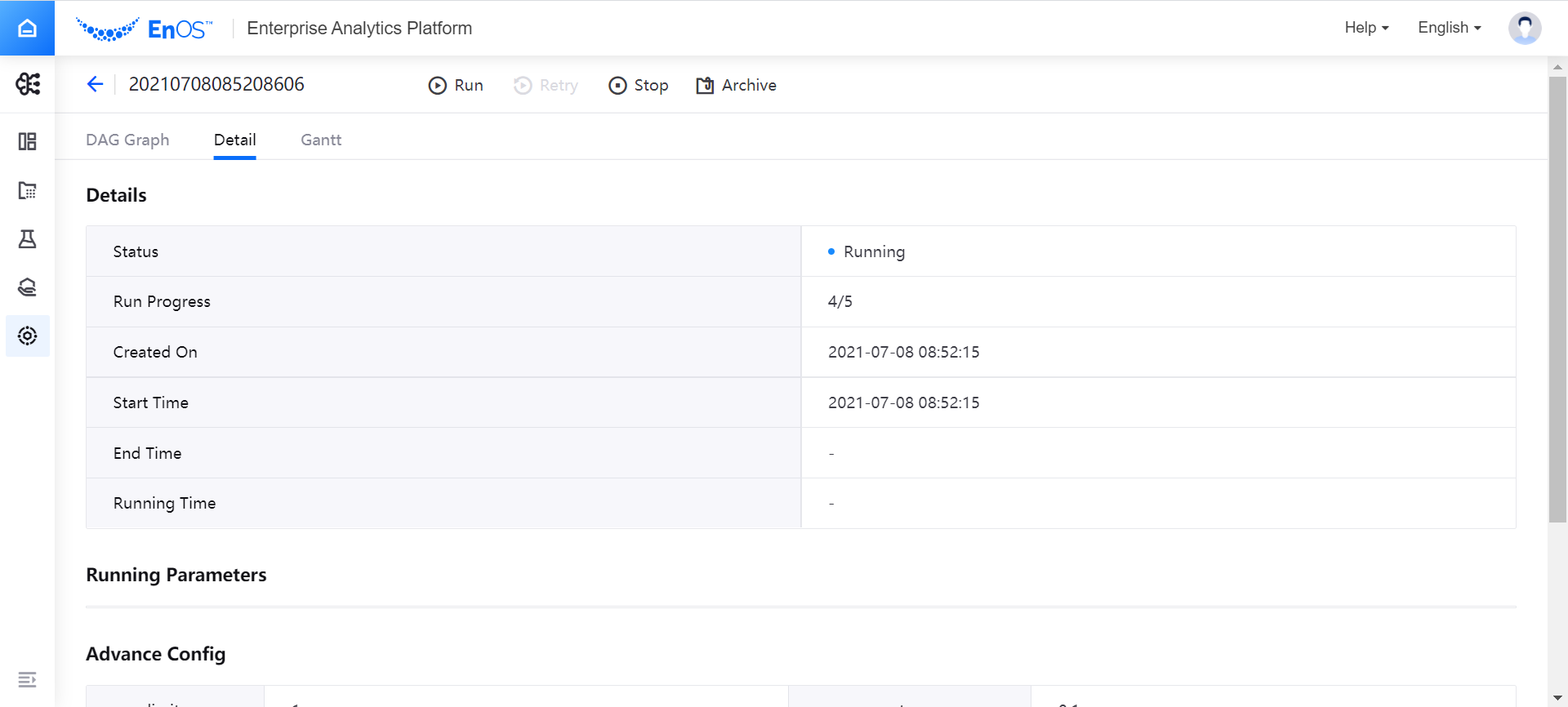
Under the Gantt tab, you can view the running status distribution diagram of each operator and the running progress.
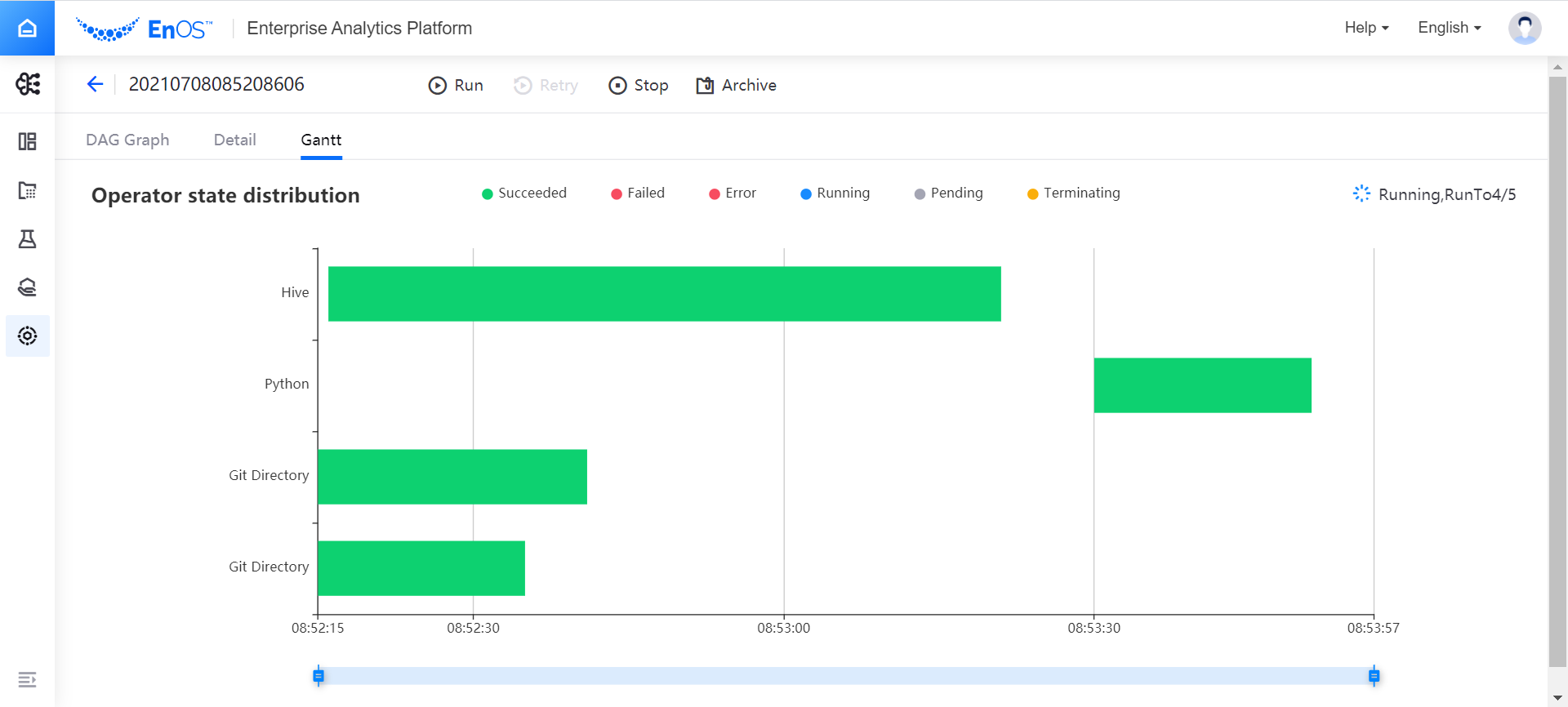
In the operation items at the top of the page, you can select to perform the following operations on the running instance:
Run: when the current running instance fails or succeeds, you can re-enter the parameters and configurations to run the instance.
Retry: if an error is reported with the current running instance, you can run the instance again from the current error.
Stop: stop the running instance, and it will change to the Failed status after being stopped.
Archive: archive the current running instance.
To Pipeline Designer: jump to the designing page of the current pipeline, display the latest version of the pipeline designed offline in the current canvas, and modify the pipeline.
Manage Archived Instances¶
On the Running Instances page, use the filter to query archived instances. Select one or more instances, and you can perform the following management operations to the archived instances:
Restore: Restore archived instances.
Delete: If there is an error during the instance running, and the workflow cannot end normally, you can delete the archived instance manually.