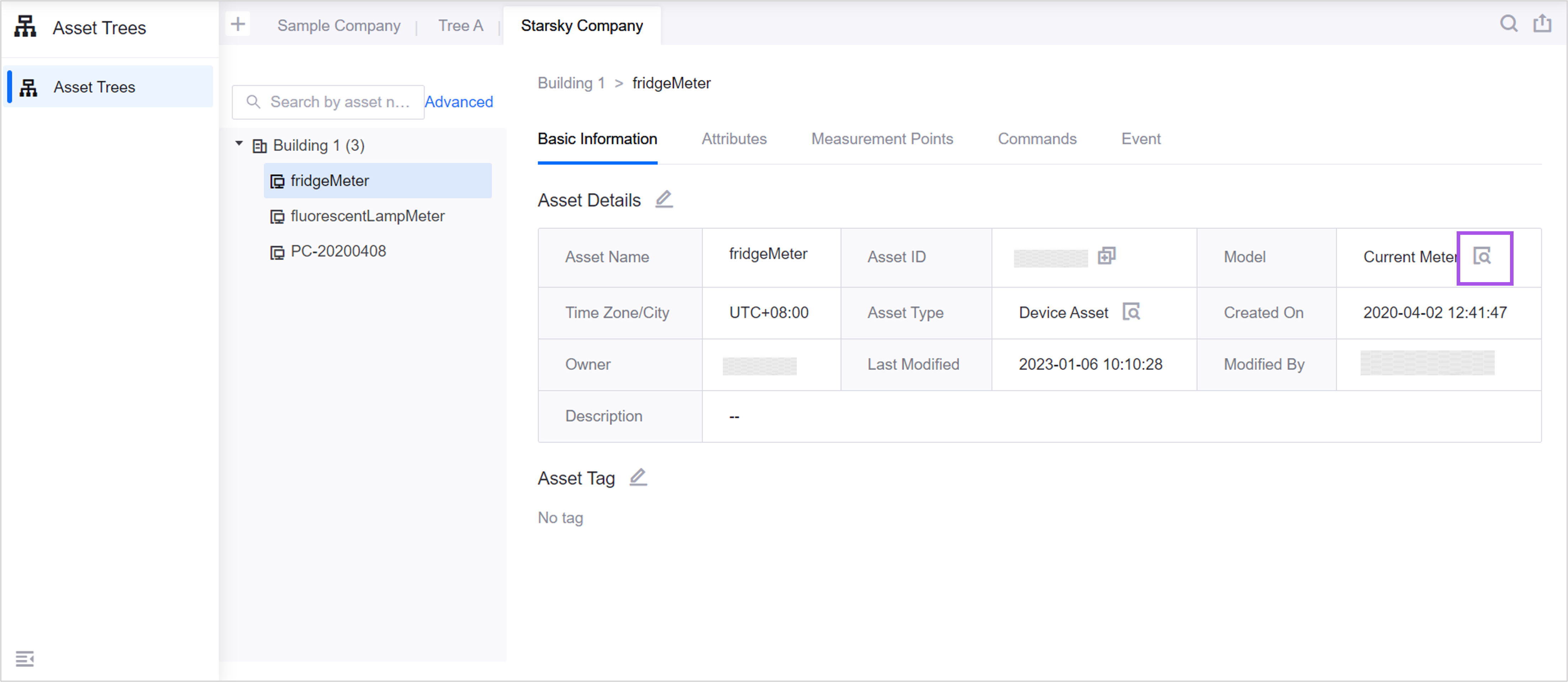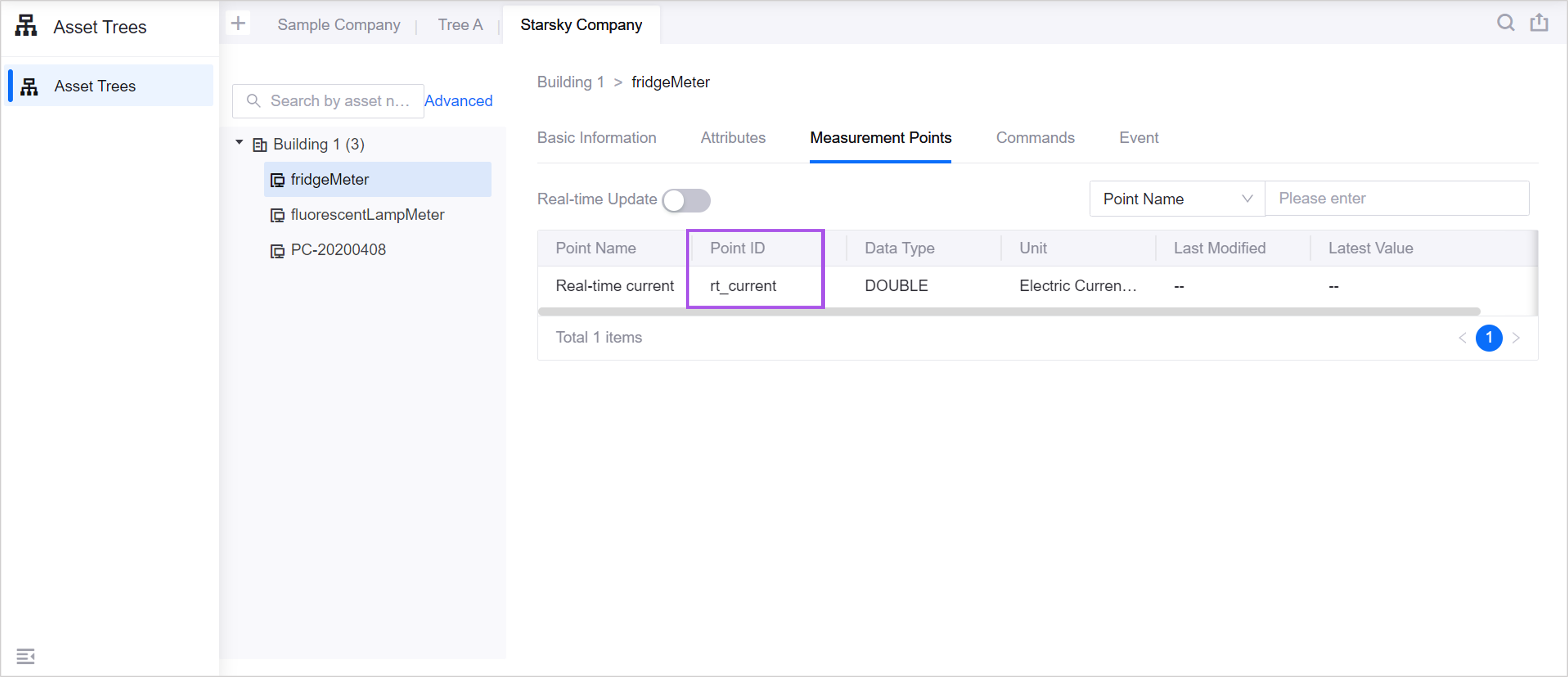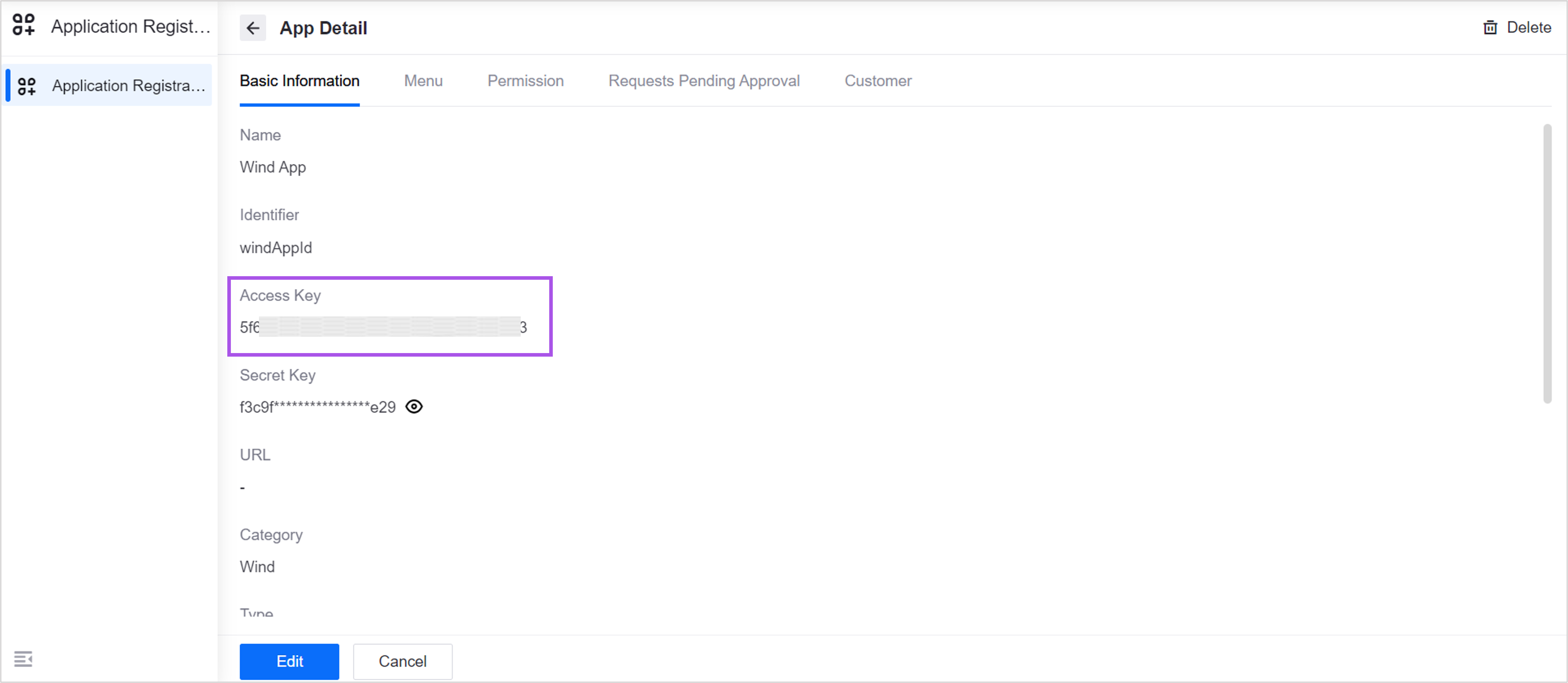API FAQs¶
How to get Organization ID (orgId)
Select one of the following ways to get Organization ID:
Hover over the organization name in the top-left corner of the EnOS Management Console. The content before the parentheses in the tooltip is Organization ID.
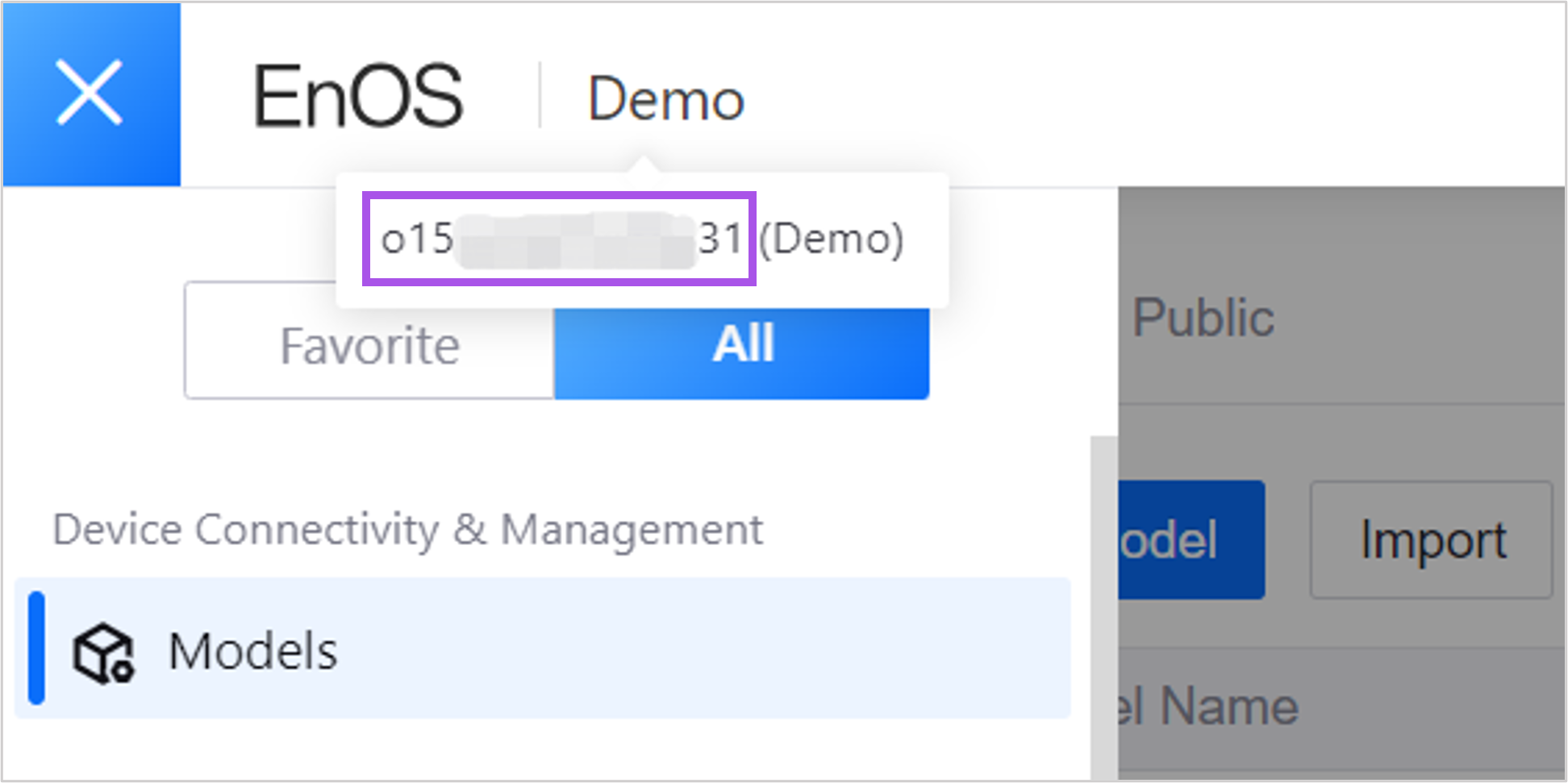
In the left navigation bar of the EnOS Management Console, click Identity and Access Management > Organization Profile . The Organization ID is the
orgld.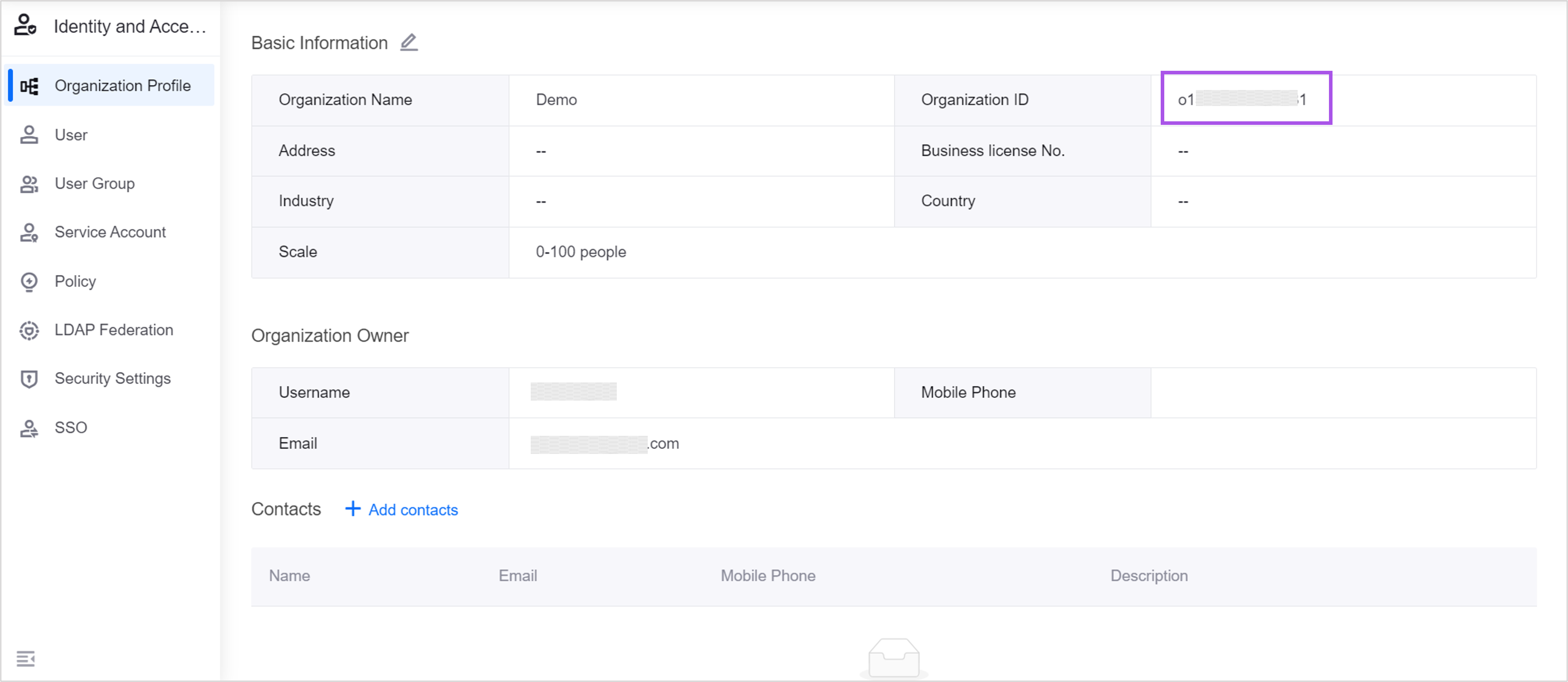
How to get model ID (modelId)
How to get Asset ID (assetId)
How to get the measurement point ID (pointId)
How to get the ID of an asset tree¶
Each asset tree has a Tree ID. Select one of the following ways to get the asset tree ID:
In the left navigation bar of the EnOS Management Console, click Asset Tree, select the target asset tree, and see the tree ID.
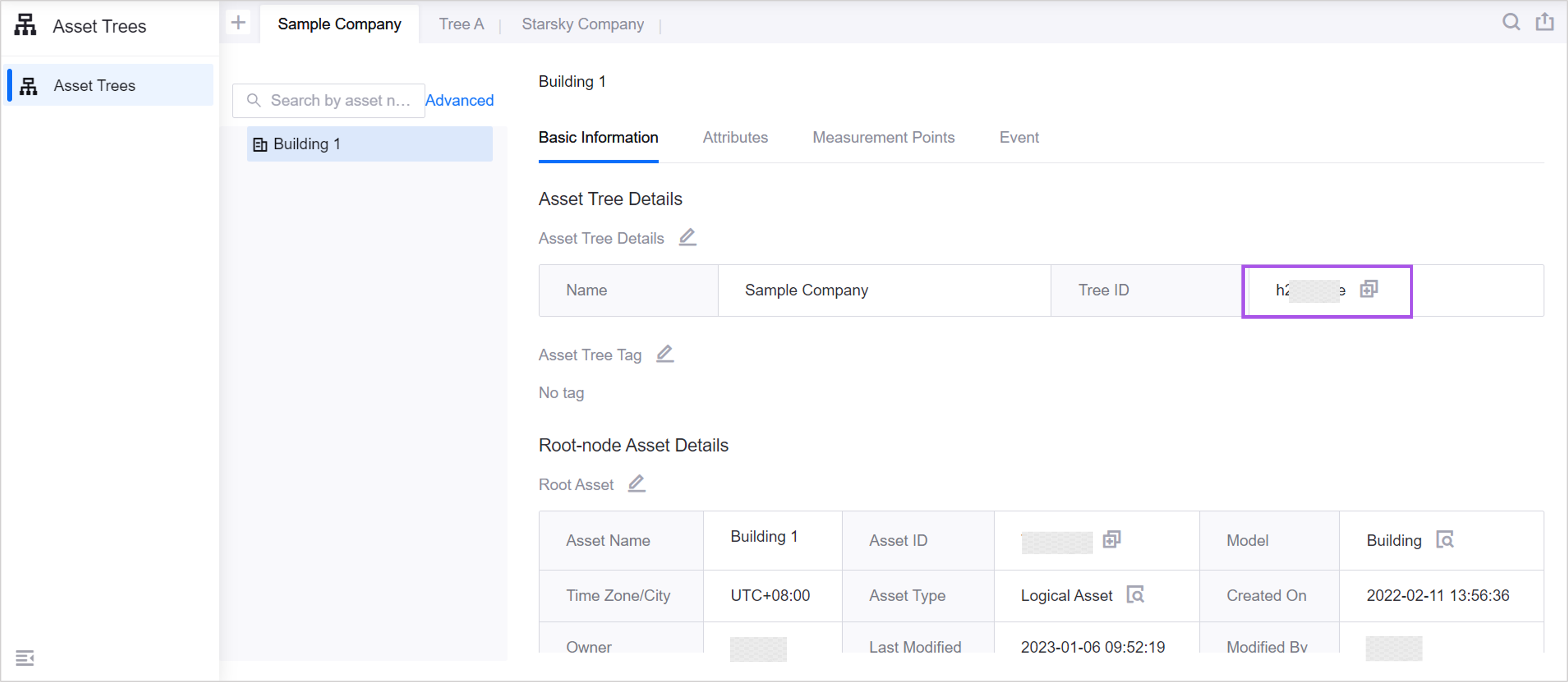
Get all information of the asset trees in this OU through Search Asset Tree API.
How to get Access Key (accessKey)
accessKey is the service account that EnOS assigns to the application for authentication purpose. To get the information, perform the following steps:
How to get User ID (userId)¶
Click the user profile icon in the upper right corner of EnOS Management Console.
In the pop-up window, find the User ID of the current user, for example,
u15426865866571.
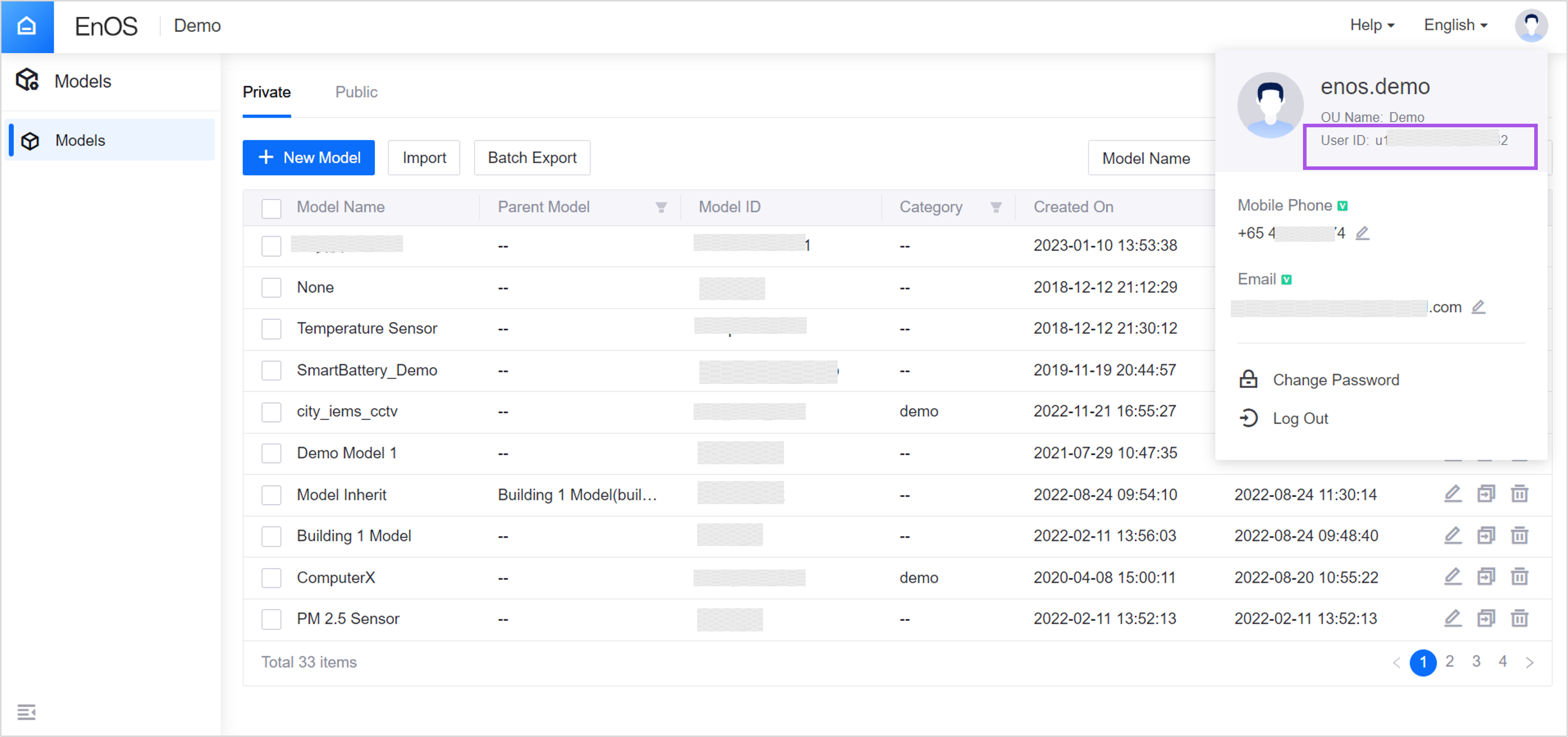
How does projection crop the result set?¶
The projection parameter is used to crop the data result set, and its data type is String Array. Each of these strings represents a result field that needs to be returned in the returned result. Any fields that are not specified in the projection would not be returned in the result set. When specifying a field, you can use:
Symbol |
Description |
|---|---|
|
Stand for each object in an array |
|
Stand for any field value |
|
Stand for sub-field |
See the following result set for example:
[ {
"modelId": "planet",
"assetId": "TZ8AOlJU",
"timezone": "+00:00",
"name": {
"i18nValue": {
"en_US": "venus",
"zh_CN": "venus"
},
"defaultValue": "venus"
},
"attributes": {
"system": "Solar System",
"distances" : [ {
"towards": "sun",
"distance": "0.72 au"
}, {
"towards": "jupiter",
"distance": "5.44 au"
} ]
},
"modelIdPath": "/planet",
"orgId": "o1578468179",
"desc": null,
"tags": {}
},
{
"modelId": "planet",
"assetId": "CZ20AFJX",
"timezone": "+00:00",
"name": {
"i18nValue": {
"en_US": "mars",
"zh_CN": "mars"
},
"defaultValue": "mars"
},
"attributes": {
"system": "Solar System",
"distances" : [ {
"towards": "sun",
"distance": "1.58 au"
}, {
"towards": "venus",
"distance": "2.28 au"
} ]
},
"modelIdPath": "/planet",
"orgId": "o1578468179",
"desc": null,
"tags": {}
}
]
When you only want to retrieve the defaultValue fields of modelId, assetId, name, and the towards field from attributes, use the following expression to crop your response:
"projection": [ "modelId", "assetId", "name.defaultValue", "attributes.distances[*].towards"]
The returned result set after cropping is as follows:
[{
"modelId": "planet",
"assetId": "TZ8AOlJU",
"name": {
"defaultValue": "venus"
},
"attributes": {
"distances": [
{"towards": "sun"},
{"towards": "jupiter"}
]
}
},
{
"modelId": "planet",
"assetId": "CZ20AFJX",
"name": {
"defaultValue": "mars"
},
"attributes": {
"distances": [
{"towards": "sun"},
{"towards": "venus"}
]
}
}]
How to use expression¶
Note
All supported expression syntax is listed here. Each API can support different fields and syntaxes in the query expression. Please follow the instructions of each API request parameter.
The API interface supports specifying the query criteria in the way of SQL-like conditional statements. This type of statement is called a query expression. The query expression supports the following syntax:
Query Criteria |
Expression Sample |
Description |
|---|---|---|
For map type variables, determine whether the value of a key is the specified value, which filters key-value pairs with the specified value. |
|
Use tag key-value pairs to precisely search for objects with a specified tag. |
Determine whether a key exists in a tag, filtering the tags with this specified key. |
|
There is a key of “k1” in the tags, which matches the tag whose tag key is “k1”. The tag value is not considered. |
Determine whether a key does NOT exist in a tag, filtering the tags without this specified key. |
|
The key of “k2” does not exist in the tags. It matches the tag whose tag key is NOT “k2”. The tag value is not considered. |
Determine whether a field is equal to a value. |
|
The value of the |
Determine whether the value of a field is one of a set of values. |
|
The value of the |
Determine whether a field is not equal to a value. |
|
The value of the |
Determine whether an internationalized name field fuzzy matches with a value. |
|
The value of the |
|
The value of the name field fuzzy matches with “capacity” under the en_US locale. |
|
If the |
|
The value of the |
If the |
|
The value of the |
Using the escape character in Strings. |
|
To express the below, use the escape character as per the examples given in the left column. Single quotes in Strings: |
Internationalized name representation¶
In the request parameters and return results, the internationalized name structure is used to represent internationalized names.
Internationalized name struct¶
Name |
Data Type |
Description |
|---|---|---|
defaultValue |
String |
The default name that should be used when the locale is not specified in i18nValue. |
i18nValue |
Map (Key is of String type and the Value is of String type) |
The name for each locale. The key is the locale, and the value is the name for each locale. The locale format follows the Unicode locale identifier, such as “en_US”. |
Sample (Connection Service, etc.):
{
"defaultValue": "Turbine",
"i18nValue": {"zh_CN": "Turbine 1", "en_US": "Turbine A"}
}
Sample (Application Portal Service, etc.):
{
"default": "Turbine",
"en_US": "Turbine",
"zh_CN": "风机"
}
The above-mentioned sample shows that when the locale is “zh_CN”, the name is “Turbine 1”; when the locale is “en_US”, the name is “Turbine A”; when any other locale is used, the name is “Turbine”.
Supported locales¶
Note
The availability of locale is subject to the internationalization configuration. Contact your system administrator if certain languages are not available in your environment.
Locale |
Language |
|---|---|
en_US |
English |
zh_CN |
Simplified Chinese |
ja_JP |
Japanese |
es_ES |
Spanish |
de_DE |
German |
fr_FR |
French |
pl_PL |
Polish |
Timezone representation¶
There are two timezone representation methods available.
Time offset relative to UTC, such as “+08:00” or “-05:00”. The Daylight Saving Time (DST) is not observed for this representation method.
Follow the IANA TZ name, such as “America / Los_Angeles”. For more information, see https://en.wikipedia.org/wiki/List_of_tz_database_time_zones.
Timestamps used in API¶
It refers to the timestamp in the result returned by the API. It is the Unix timestamp of the UTC timezone, represented in milliseconds.
Time parameters used in API¶
In the API request parameters, the time is specified in a string format, where local time and UTC time parameter formats are supported. The localtime is a date/time string, and the UTC time uses the ISO8601 standard format. When the user invokes an interface, the EnOS service will automatically determine whether it is localtime or UTC time according to the agreed time format without the need to pass the time zone information.
Date and time format adopted by localtime¶
Data Type |
Example Value |
Description |
|---|---|---|
String |
2019-04-17 10:30:00 |
Format: YYYY-MM-DD HH:mm:ss |
String |
2019-04-17 10:30:00.000 |
Only when it is supported by the API. Format: YYYY-MM-DD HH:mm:ss.SSS |
The EnOS service will convert the time information according to the time zone information configured on the asset being queried. For example, if the asset timezone is UTC+0800, then 2019-04-17 10:30:00 = 2019-04-17T10:30:00+0800 = UNIX timestamp 1555468200. The invoker will judge and process the DST according to the timestamp in the response result set.
The platform requires additional performance overhead for timezone conversion. Especially for request queries for large amounts of data, there may be longer response time, and some interfaces would be appropriately limited, depending on performance bottlenecks.
ISO8601 standard time format adopted by UTC time¶
Data Type |
Example Value |
Description |
|---|---|---|
String |
2019-04-17T02:30:00Z |
Format: YYYY-MM-DD’T’HH:MM:ss’Z’ |
Long |
1555468200000 |
UNIX timestamp for UTC value: 2019-04-17T02:30:00Z |
When the request format is UTC, the EnOS service will query as per UTC without timezone, i.e. 2019-04-17T02:30:00Z= UNIX timestamp 1555468200000.
How to use tag¶
The EnOS service supports tags to manage objects, where tags can be used to search for objects. The tags use the Map struct (Both the Key and Value are of String type).
Item |
Descripton |
|---|---|
Key |
|
Value |
|
When updating the tags, they must be updated as a whole part. For example, an asset already has a tag “abc:123”. To add a new tag “bcd:234”, these 2 tags need to be passed together: {abc:123, bcd:234}.
What is model path and how to use it¶
The thing models can have inheritance relationship with each other. For example, the “dual-feed turbine” thing model inherits from the “turbine” thing model. The model path is used in the API request parameters and return results to represent the inheritance relationship among models.
The data type of the model path is String. The model path starts with the “/” character and connects the individual model IDs on the inherited path with the “/” character.
For example, the thing model model_x inherits from model_y, and the model_y inherits from root_model_z.
The model path for model_x would therefore be: “/root_model_z/model_y/model_x”
and the model path for root_model_z would be: “/root_model_z”.
attributes representation¶
There is a group of static attributes on the asset or device. In the API request parameters or return results, the static attribute group is represented as Map (the Key is of String type and the Value is of String, Integer, Number, Array or Object type). The key is the attribute ID defined in the thing model, and the value is the value of the attribute. The type of the value is defined by the thing model.
How to specify a device¶
In the request parameters of the API, three parameters are generally provided for the user to specify a device asset. All three parameters are optional, but the user must use one of the two ways shown below to specify the device:
Using
assetIdUsing
productKey+deviceKey
Name |
Data Type |
Mandatory/Optional |
Description |
|---|---|---|---|
assetId |
String |
Optional |
The asset ID. |
productKey |
String |
Optional |
The product key. To be used with |
deviceKey |
String |
Optional |
The device key. To be used with |
How to use dataDefinition
dataDefinition is the data definition of the datatype in the structure. For example, when the datatype is “STRING”, the dataDefinition defines the string length; when the datatype is “ENUM”, the dataDefinition defines the value and description.
ENUM¶
When the datatype is ENUM, an enumDesc struct is defined in dataDefinition. The key in enumDesc is the valid value of the enumeration, and the value is the internationalized description of the valid value. The enumType data type is enumeration, and can only be “INT” or “STRING” in value.
Sample:
{
"enumDesc": {
"1": {
"defaultValue": "one",
"i18nValue": {
"en_US": "one",
"zh_CN": "一"
}
},
"2": {
"defaultValue": "two",
"i18nValue": {
"en_US": "two",
"zh_CN": "二"
}
}
},
"enumType": "INT",
"defaultValue":1
}
BOOL¶
When the datatype is BOOL, a boolDesc structure is defined in dataDefinition.
Sample:
{
"boolDesc":{
"true": "enabled",
"false": "disabled"
},
"defaultValue":true
}
STRING¶
When the datatype is STRING, a maxLength is defined in dataDefinition to specify the maximum length of the string. The maximum length of the string is 1024 bits.
Sample:
{
"maxLength": 1024
}
STRUCT¶
When the datatype is STRUCT, the dataDefinition defines each member in the struct as items.
items are separated by braces ({}) and defined with identifier, name, dataType, dataDefinition, unit, and required.
The dataType of the items can be any type other than struct.
Sample:
{
"items":[
{
"identifier": "delta",
"name": {
"defaultValue": "delta",
"i18nValue": {
"en_US": "delta"
}
},
"dataType": "INT",
"dataDefinition":{
},
"unit": "rpm",
"required":true
}
]
}
ARRAY¶
When the dataType is ARRAY, the dataDefinition defines the data type of the array element with itemType.
itemType can only be “INT”, “FLOAT”, “DOUBLE”, or “STRING”.
Sample:
{
"itemType":"INT"
}
Others¶
When the dataType is INT/FLOAT/DOUBLE/TIMESTAMP/DATA/FILE, dataDefinition is “null”.
Item Format Example¶
When calling TSDB Data Service APIs, you can use the itemFormat parameter to specify the displaying format of the returned device data. Available options are 0, 1, and 2. The following examples show the displaying format of the each options:
itemFormat=0¶
{
"code": 0,
"msg": "OK",
"data": {
"items": [
{
"assetId": "4DXYH7nS",
"localtime": "2019-06-11T18:35:12.123+08:00",
"timestamp": 1560249312446,
"power": "1.1236",
"dataQuality": "1.1236"
},
{
"assetId": "4DXYH7nS",
"localtime": "2019-06-11T18:35:12.123+08:00",
"timestamp": 1560249332446,
"windspeed": "1.1236",
"dataQuality": "1.1236"
}
]
}
}
itemFormat=1¶
{
"code": 0,
"msg": "OK",
"data": {
"items": [
{
"assetId": "4DXYH7nS",
"timestamp": 1560249312446,
"localtime": "2019-06-11T18:35:12.123+08:00",
"windspeed": "1.1236",
"power": "1.1236"
},
{
"assetId": "4DXYH7nS",
"timestamp": 1560249312446,
"localtime": "2019-06-11T18:35:12.123+08:00",
"windspeed": "1.1236",
"power": "1.1236"
},
{
"assetId": "4DXYH7nS",
"timestamp": 1560249312444,
"localtime": "2019-06-11T18:35:12.123+08:00",
"windspeed": "1.1236"
}
]
}
}
itemFormat=2¶
{
"code": 0,
"msg": "OK",
"submsg": " ",
"data": {
"items": [
{
"assetId": "xxx",
"pointId": "power",
"localTime": [
"2020-03-09T20:29:45.222 +08:00",
"2020-03-09T20:29:45.222 +08:00"
],
"timestamp": [
1583756985399,
1583756985399
],
"value": [
"12.3",
"17.8"
],
"dataQuality": [
0,
1"
]
}
]
}
}
How to sort API search results¶
You can sort the search results by using the Sorter Struct, which is part of the Pagination Request Struct. Note that not all APIs support the Sorter Struct. For more information, see Pagination Request Struct.