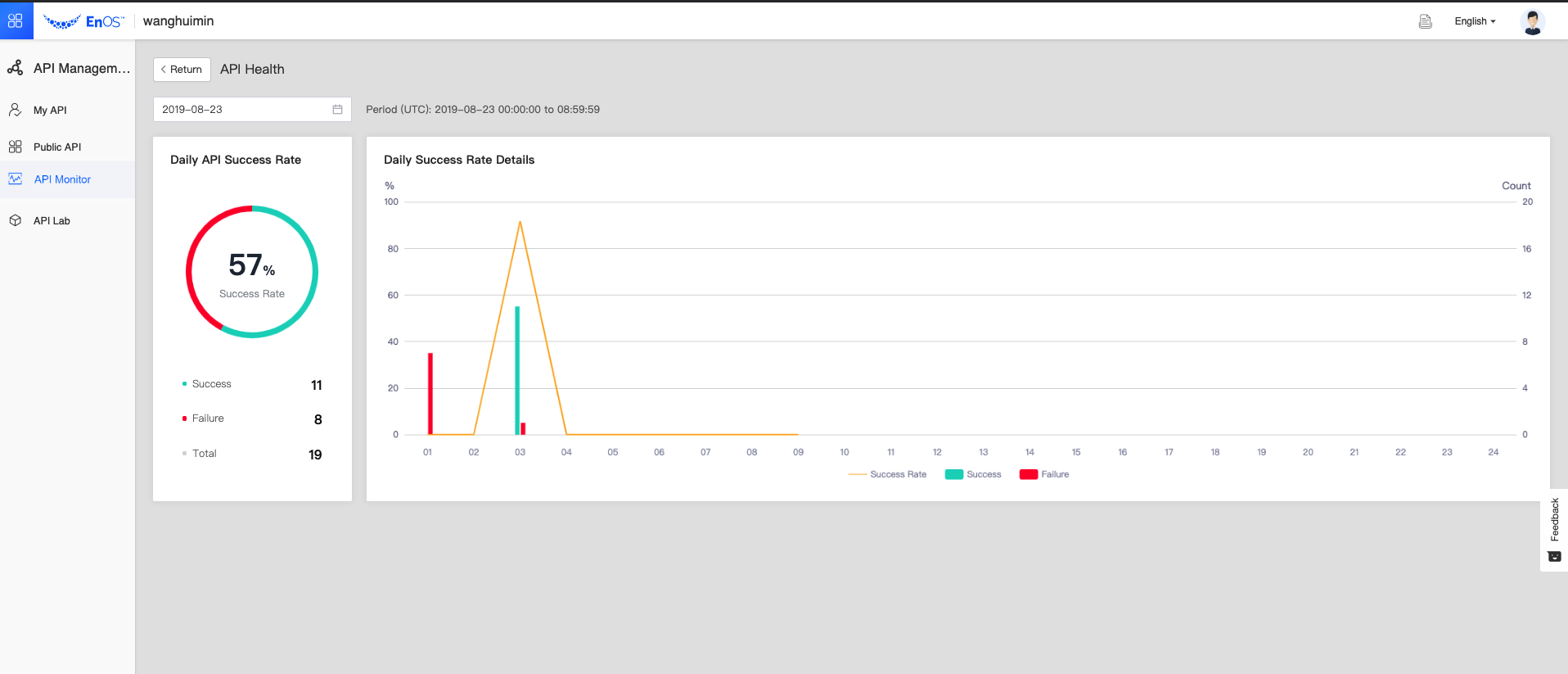Getting Started¶
This section helps you quickly create, deploy, and publish APIs to customers through API Management.
About this Task¶
Create, deploy, and publish an API named “GetTurbineByCaseId” in API Management.
Invoke this interface as a third party.
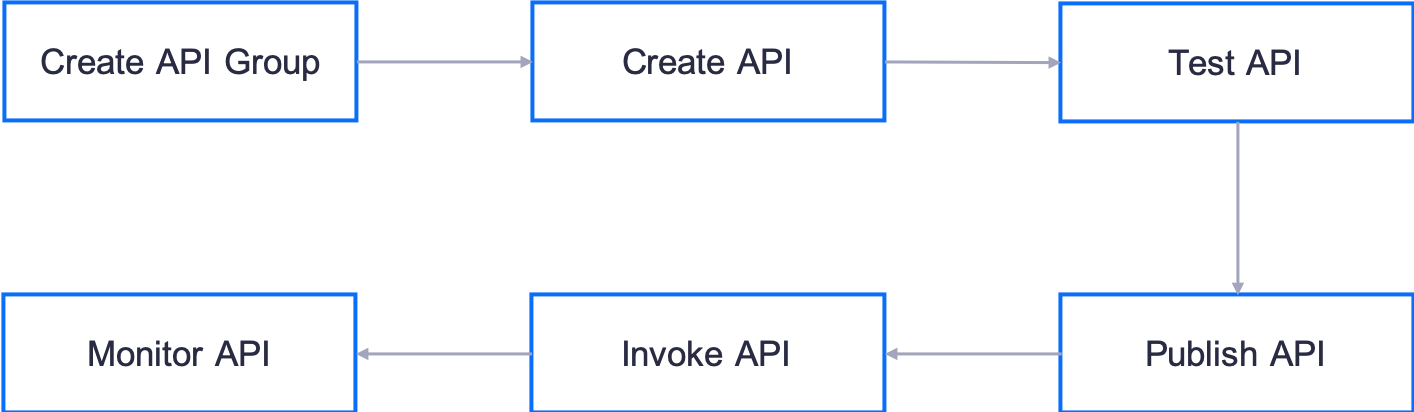
Before You Start¶
Ensure that you have an EnOS account and the permissions to create APIs in the EnOS Management Console. For more information, see Policies, Roles and Permissions.
Step 1: Create an API Group¶
Create an API group before creating an API. The API group name and the group path are globally unique.
Log in to the EnOS Management Console, select API Management > My API, click New Group, and enter the details for the following fields.
Name: Wind-Turbine-Service-Demo
Path: /wind-turbine-service-demo
Description: US Wind Turbine Service Demo
Click Save.
Step 2: Create the API¶
Click the API group “Wind-Turbine-Service-Demo”, and then click Add API in the Group Overview page.
In the Basic Information page, enter the details for the following fields and click Next.
API Name: GetTurbineByCaseId
API Type: APIs developed by EnOS partners
Authentication Mode: No Authentication
API Description: GetTurbineByCaseId
In the Backend Service page, enter the details for the following fields.
Backend Service Address: https://eersc.usgs.gov
HTTP Method:GET
Backend Request Path: /api/uswtdb/v1/turbines
Parameter Processing Mode: Pass-through
Backend Timeout Time: 3000
Files in the return body?: No
Click Add Backend Parameter, add a parameter “caseid” as per the following, and click Next.

In the Front-end Request page, enter the details for the following fields, and click Next.
Version: v1
Request Path: /turbines
In the Reponse page, complete the configuration of Success Sample and Failure Sample, and click Next.
Success Sample
{ "case_id":3000783, "faa_ors":null, "faa_asn":null, "usgs_pr_id":15020, "t_state":"CA", "t_county":"Riverside County", "t_fips":"6065", "p_name":"unknown San Gorgonio Pass 4", "p_year":1985, "p_tnum":37, "p_cap":null, "t_manu":null, "t_model":null, "t_cap":null, "t_hh":null, "t_rd":null, "t_rsa":null, "t_ttlh":null, "t_conf_atr":1, "t_conf_loc":3, "t_img_date":"11/3/2018", "t_img_srce":"Digital Globe", "xlong":-116.62079, "ylat":33.94149 }
Failure Sample
{ "details": "unexpected \"1\" expecting \"not\" or operator (eq, gt, ...)", "message": "\"failed to parse filter (1)\" (line 1, column 1)" }
In the Advanced Configuration page, click “+”, select the traffic control plugin Rate Limiting, click Save, and set the Request Limit as “2/minute”.
Click OK.
Step 3: Test the API¶
After creating the API, click the Make Publish icon in the Operation column of the created API in the API List, enter a description for publishing the API at Publish Details, and click OK.
Click the Test icon in the Operation column of “GetTurbineByCaseId”.
Enter “eq.3000783” as the value for caseid, and click Test.
After clicking Test, you can view the Request URL and Response on the right.
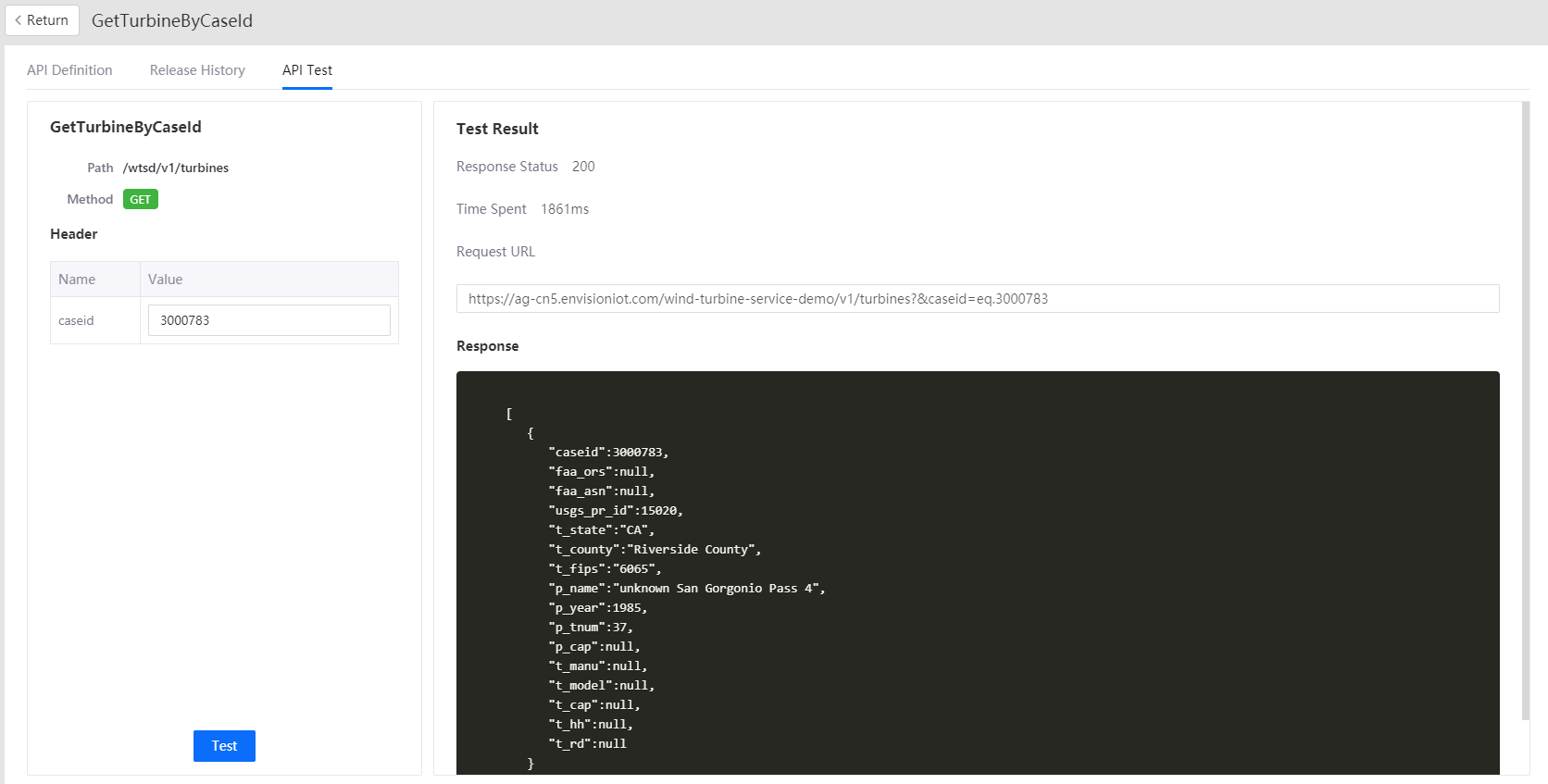
Test a few more times. After the third click, you will find that the API rate limiting has been triggered.
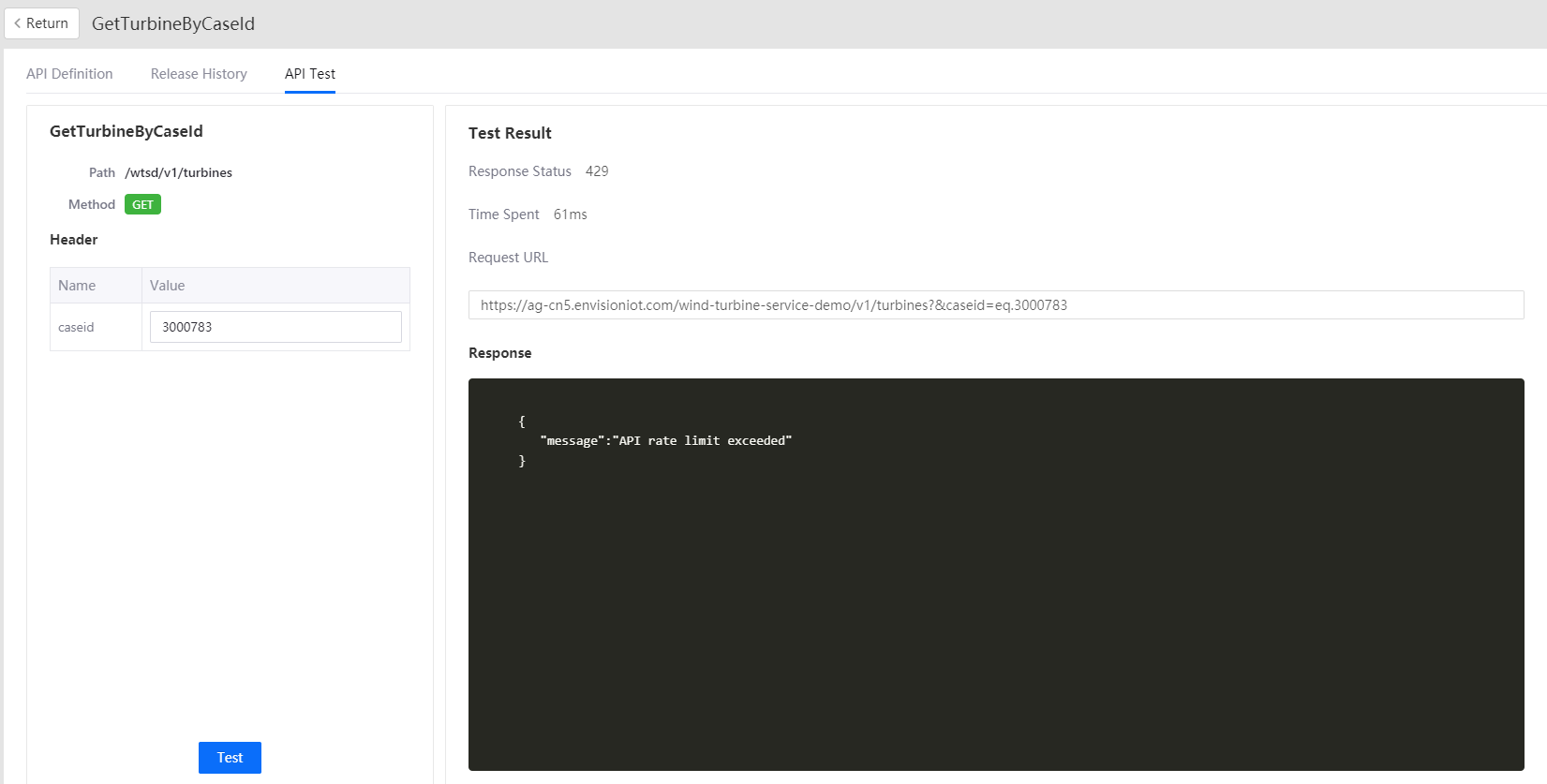
Return to the API List, change the API status to Unpublished by clicking Make Offline in the Operation column, click View, and edit the Rate Limit to “2000/minute”.
Step 4: Publish the API¶
The default Visibility status for newly created third-party APIs is “Private”. The API needs to be published on EnOS and made public in order to be called by a third party.
In the API List, set the Status of “GetTurbineByCaseId” as Enabled by clicking Make Publish in the Operation column, and set the Visibility to Public.
From the left navigation menu of the EnOS Management Console, go to Public API and you can see the API group Wind-Turbine-Service-Demo. Click to expand the group to view the details of the “GetTurbineByCaseId” API.
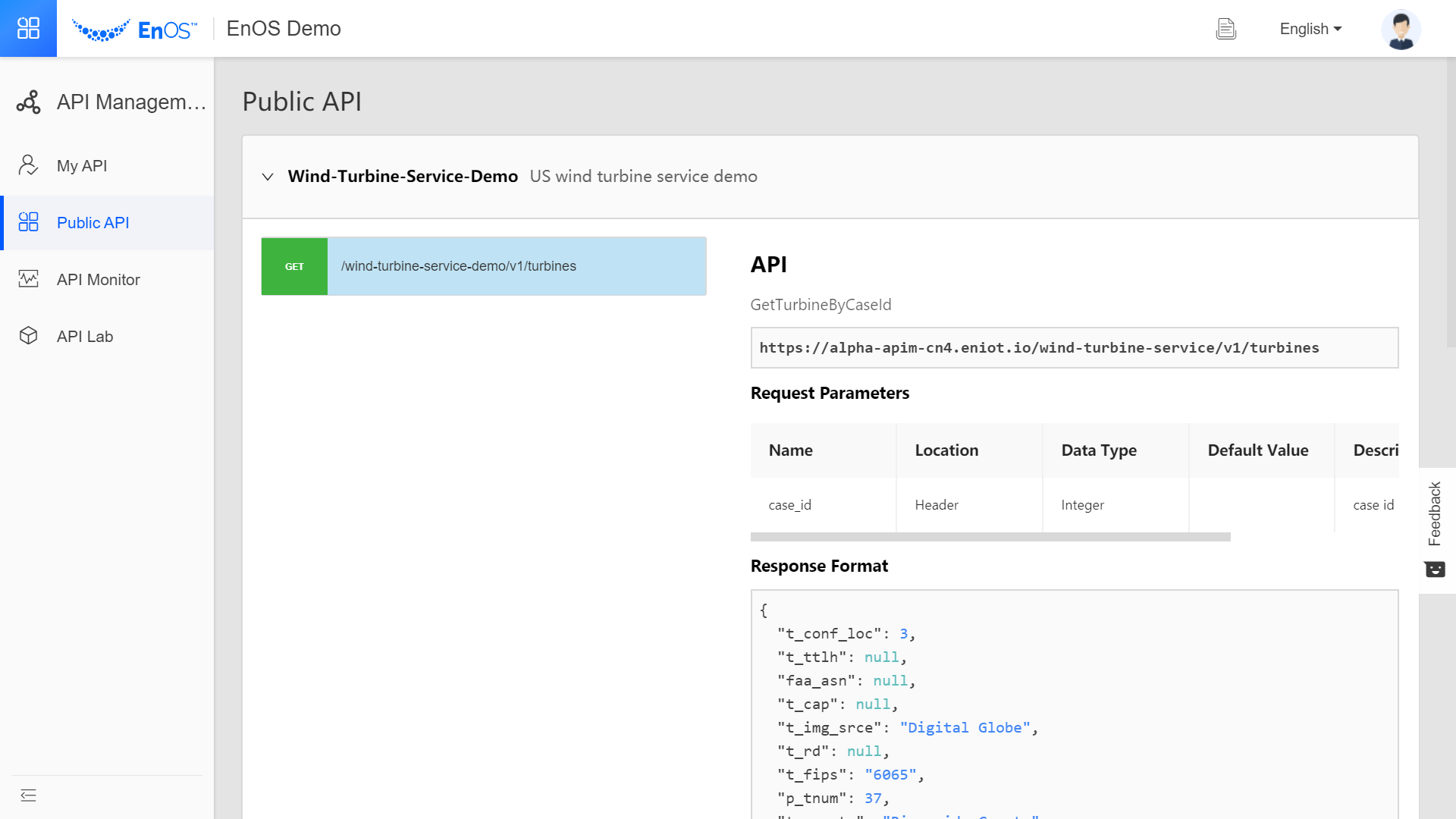
Step 5: Invoke the API¶
When the API is published, third-party users can invoke the API.
public class test {
public static void main (String[] args) {
String appKey = "yourAccessKey";
String appSecret = "yourSecretKey";
String result =
Poseidon.config(PConfig.init().appKey(accessKey).appSecret(secretKey).debug())
.url(
"https://ag-cn5.envisioniot.com/wind-turbine-service-demo/v1/turbines?&case_id=eq.3000783")
.method("GET")
.sync();
}
}
For details on how to invoke APIs, refer to Get Started with EnOS API.
Step 6: Monitor the API¶
Once an API is used by the user, you can check the invoke status of the API in API Monitoring.
Note
The number and state using Test are not counted.
Click the Statistics button of the API to view the request number and the invoking delay for the past hour, the past 24 hours, and the past 7 days.
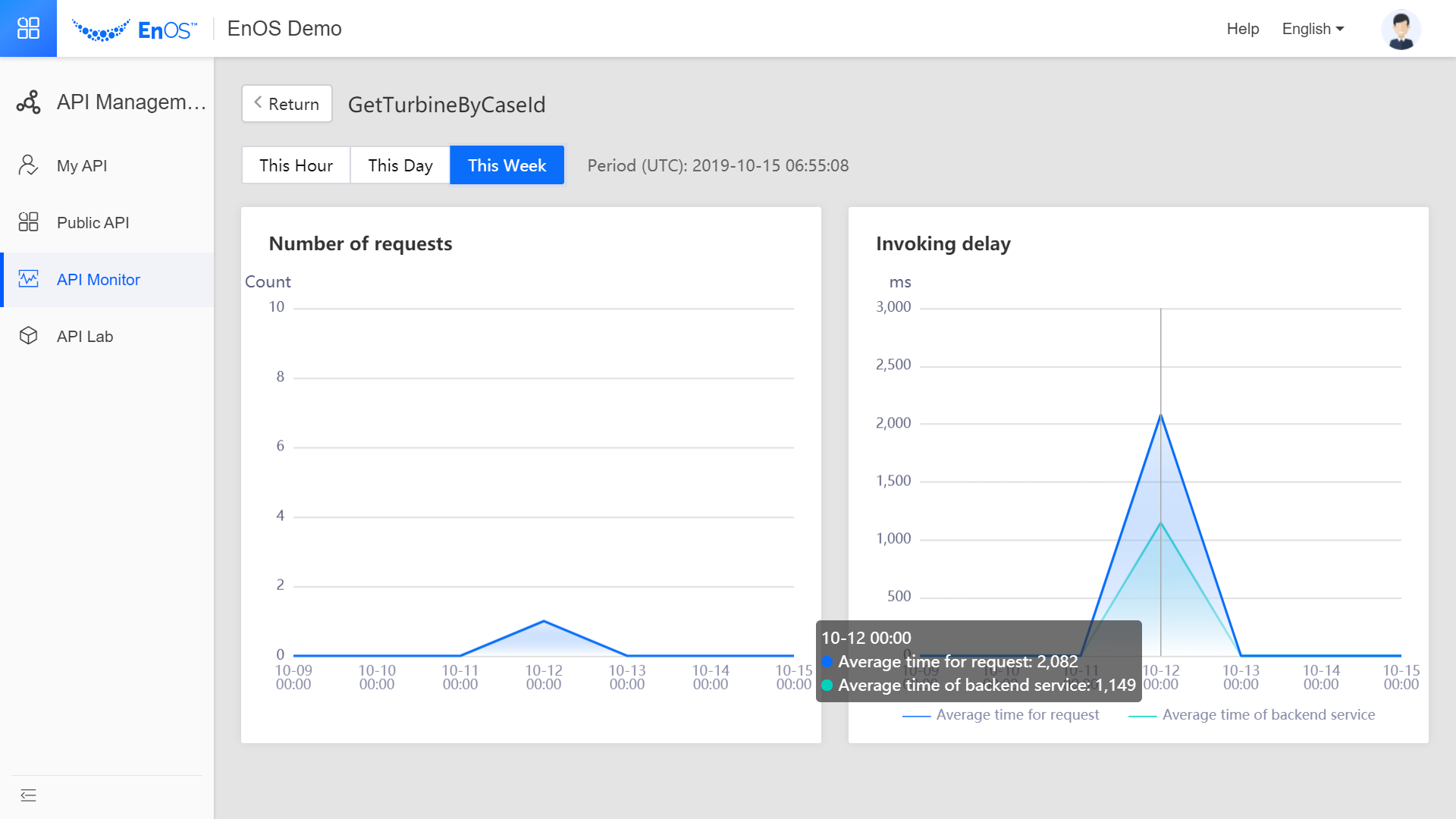
Click the Health button to view the number and success rate of invoking the API for the past 24 hours.