Getting Started with Zeppelin Notebook¶
A typical flow to use Zeppelin Notebook for data analytics is as per the below.
Step 1: Create a New Note¶
Click Batch Processing > Data Sandbox from the left navigation menu in the EnOS Management Console.
Find a sandbox with Running status and click Zeppelin from the URL column to open the Zeppelin notebook.
Click the Create new note button, enter a name for the note (or a name with path), select the default interpreter for the note, and click Create.
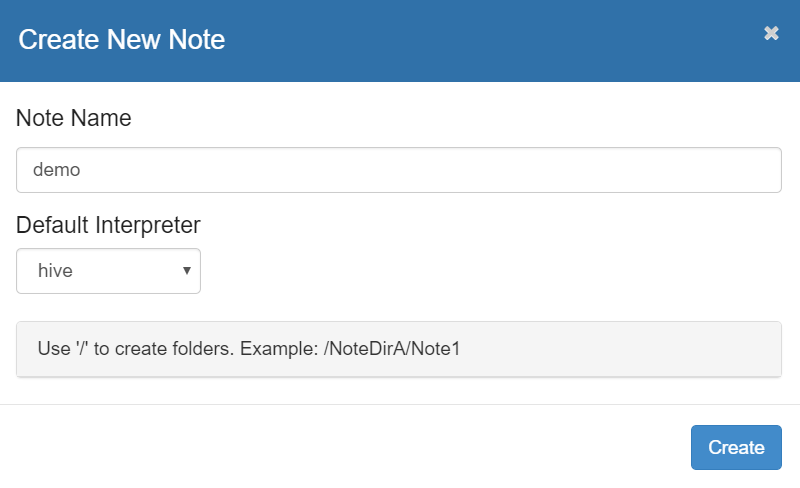
In the created note, enter the script or notes to start your work.
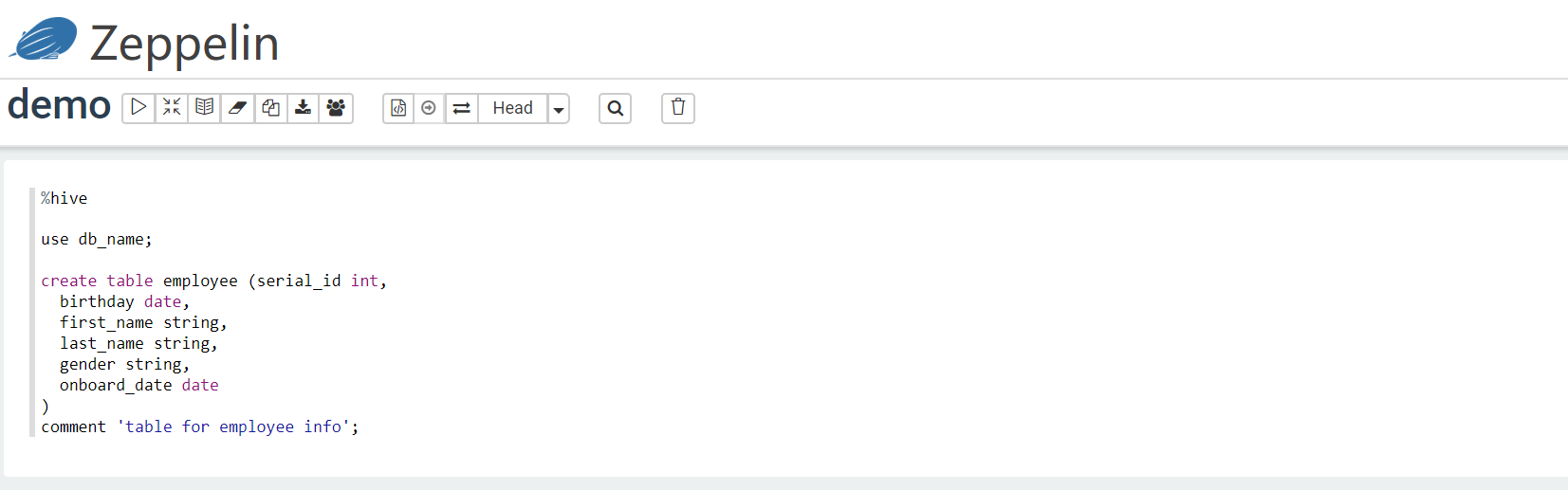
Step 2: Program and run your codes with interpreter¶
To invoke an interpreter, enter %<interpreter_name> (percent). The following table lists the interpreters that Zeppelin Notebook supports and how to invoke the interpreters.
Note
After you select a default interpreter in Step 1, the corresponding interpreter is automatically associated so that you do not need to invoke the interpreter using the percent sign again. However, if you want to invoke another interpreter, you can use the syntax as shown in the following table.
Interpreter |
%<interpreter_name> |
|---|---|
hive |
%hive |
spark |
%livy.spark |
pyspark |
%livy.pyspark |
markdown |
%md |
mysql |
%mysql_report |
python |
%python |
shell |
%sh |
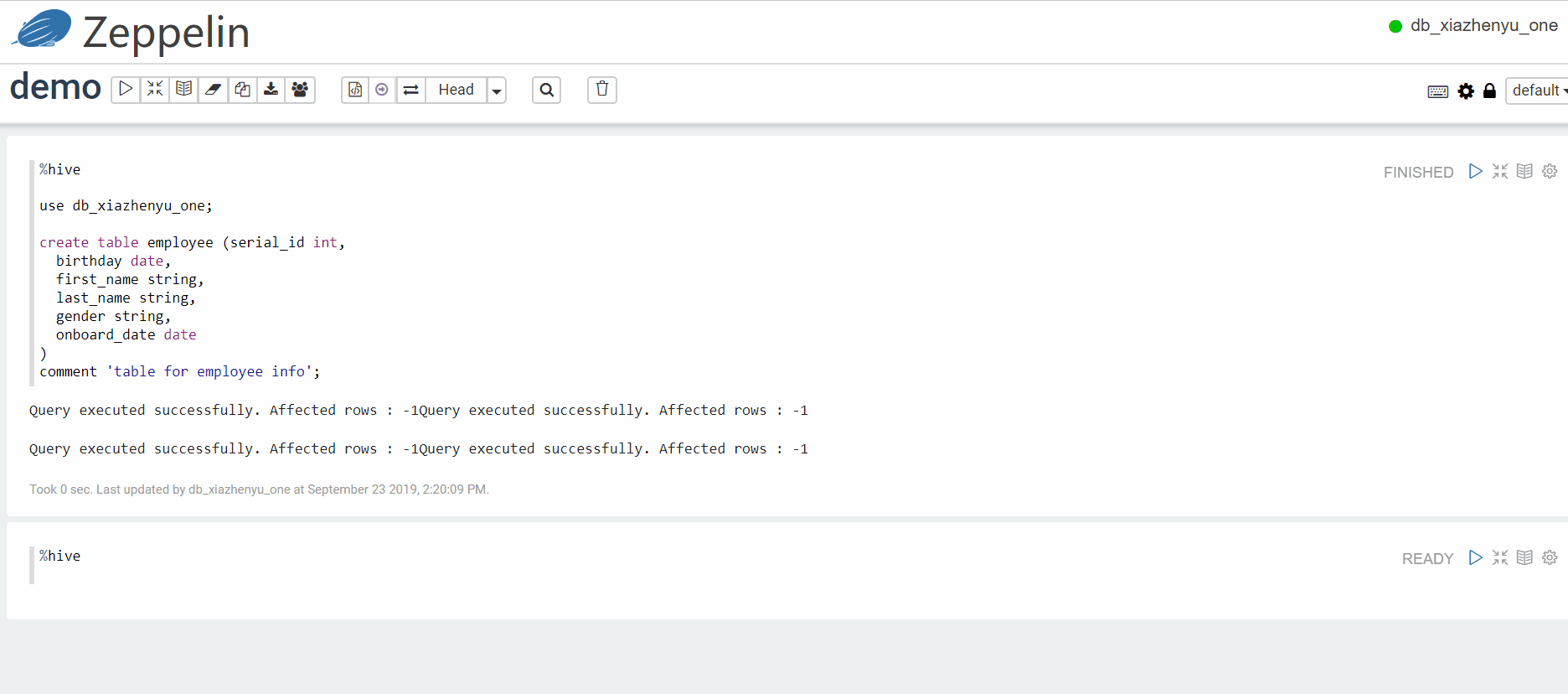
Step 3: Visualize Data¶
Choose the built-in types of charts to assistant you in analyzing your data.
The following screenshot shows an example pie chart that visualizes the composition of a group of people in terms of education level.
You can switch to other grouping criteria such as job or age or marital.
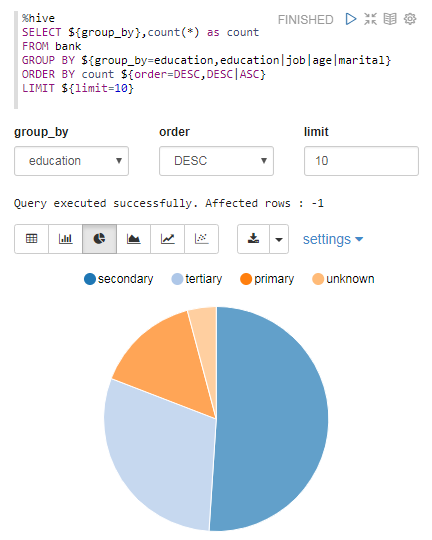
Step 4: Save code¶
Your code in Zeppelin Notebook will be saved by default in EnOS internal storage, unless the data sandbox is deleted.
If you do not need to use the data sandbox, you can either stop or delete it. Stopping a sandbox releases the computing resource only, but not the storage resource. Your notes and code will be retained in the storage. Deleting a sandbox releases both the computing resource and storage resource, and your notes and code will also be deleted.
Before deleting a sandbox, you can use the following methods to save your notes and code.
Export the notebook and save it in your local storage. When needed, you can import the notebook again.
Upload your code to a GitLab repository with the shell interpreter and Git commands.