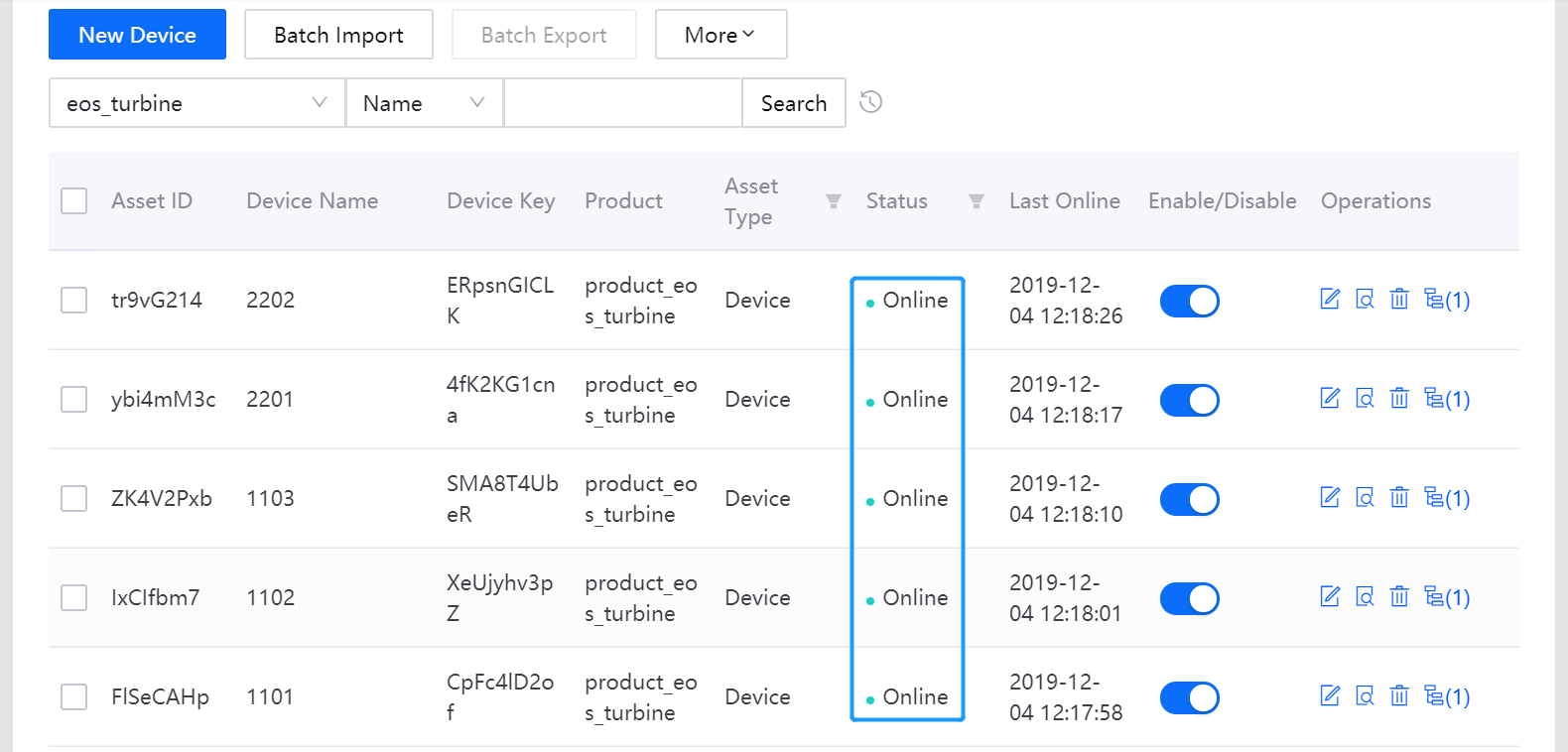Unit 3: Connecting Wind Turbine Devices into EnOS¶
After the wind turbine devices are created and data storage policy is configured based on the created models, we can start to connect the wind turbine devices into EnOS and upload wind turbine energy production data to the cloud.
In this tutorial, we will use the Device Simulator on EnOS Management Console to simulate the energy production meter reading data of wind turbines.
Adding a device simulator¶
Take the following steps to add a device simulator for the wind turbine devices:
Select Asset Management > Simulator.
Click New Simulator, and search and select the wind turbine devices to be simulated.
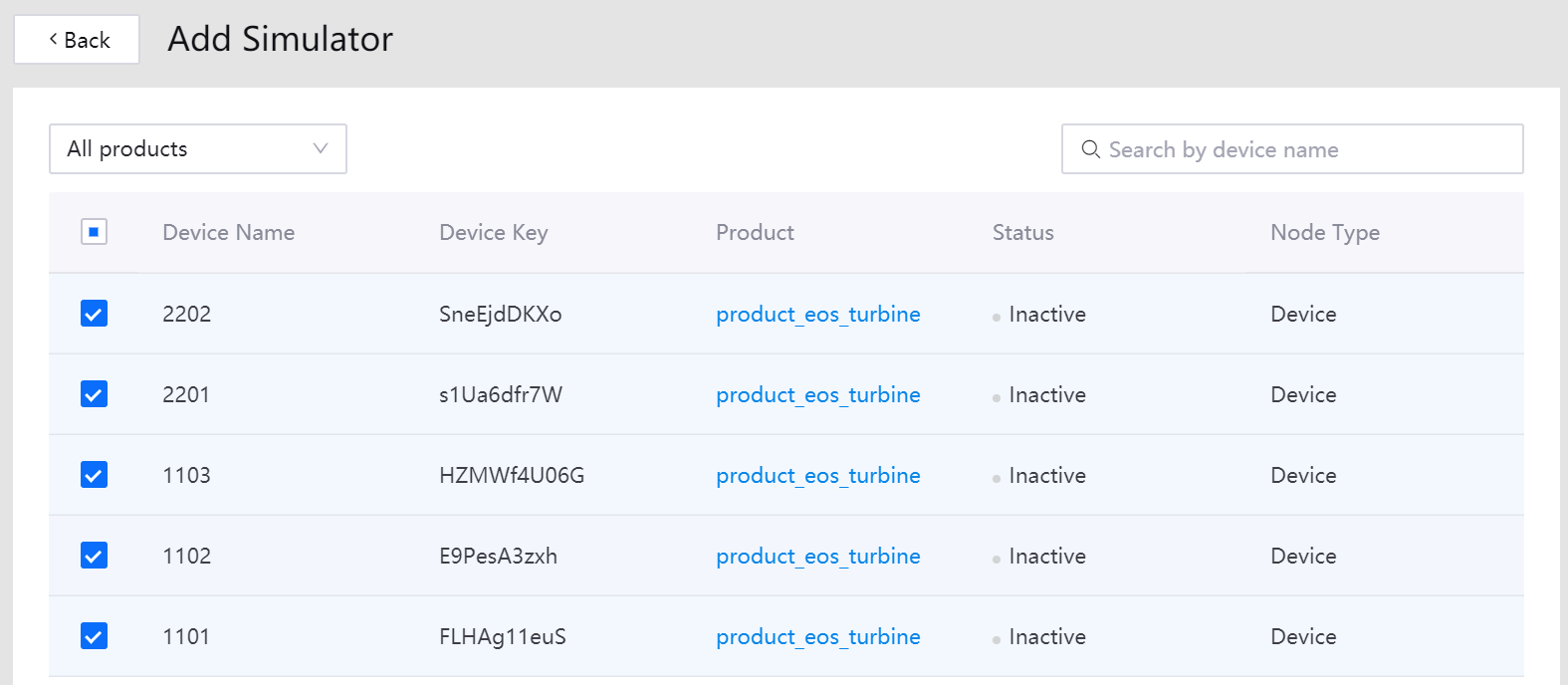
Click OK to create a simulator for the selected devices. In the list of simulators, you can see the wind turbine devices to be provisioned.
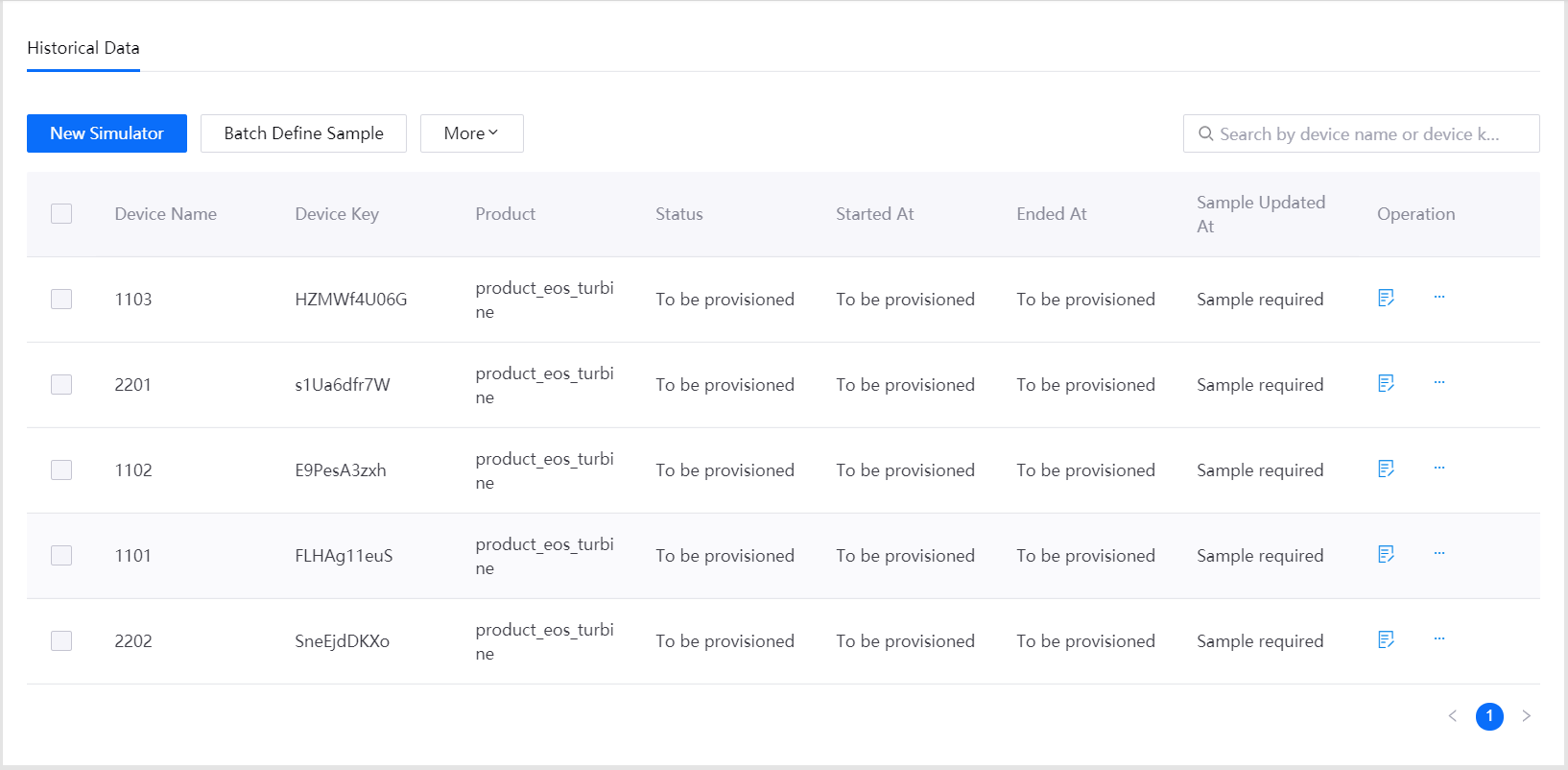
Defining simulation data sample¶
Take the following steps to define simulation data sample for the wind turbine devices in batch:
Click Batch Define Sample .
From the Product field, select the product_eos_turbine product.
Click Download to download the data sample template.
Edit the sample.xlsx file with the wind turbine energy production meter reading data sample. See the following example:
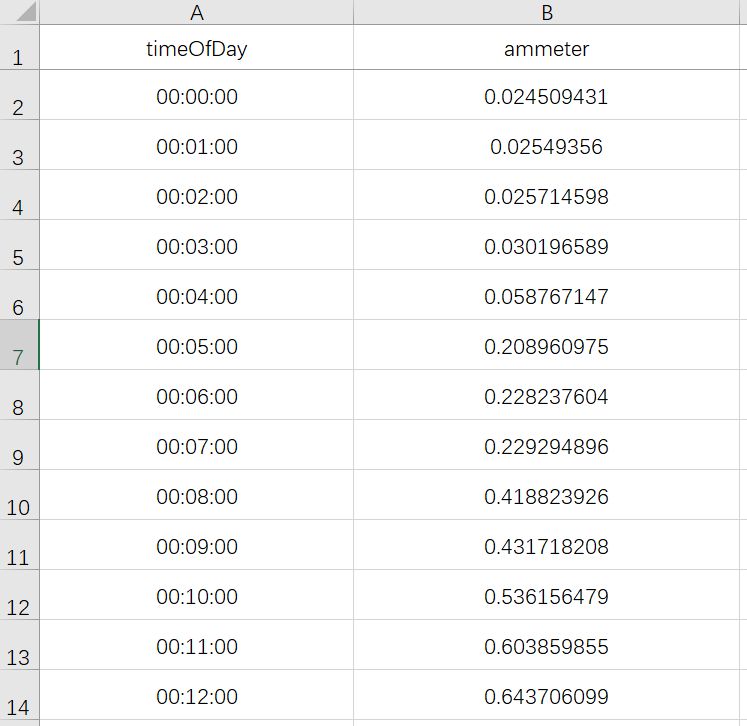
Click Upload, select the data sample file to be uploaded, and click Next.

Select the wind turbine devices that need data simulating and click Confirm.
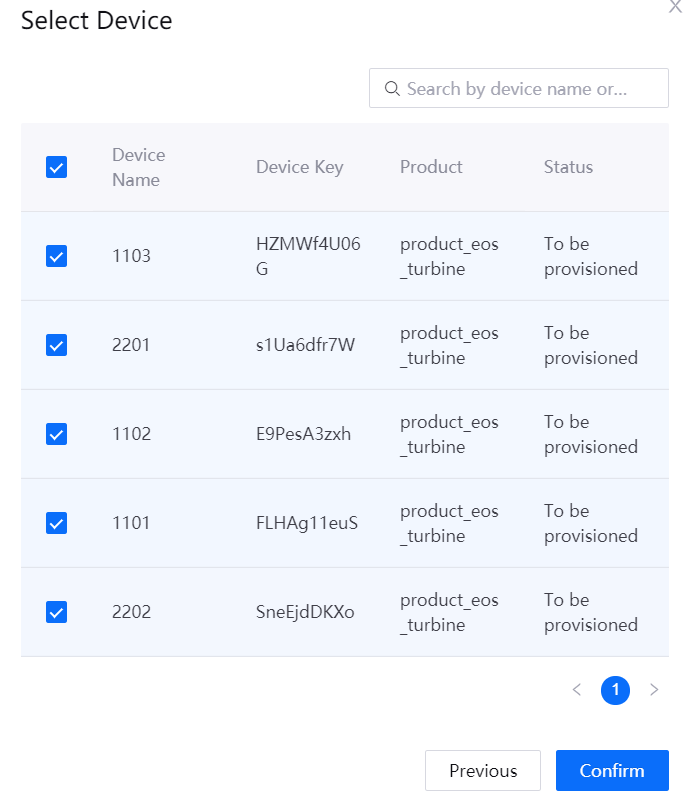
The simulated wind turbine devices will be ready to be started.
Starting the device simulators¶
Take the following steps to start the wind turbine device simulator in batch:
Select the device simulators to be started from the list.
Click More > Batch Start .
Set an end time for all the selected simulators and click OK. The status of the device simulators will be changed to Simulating.
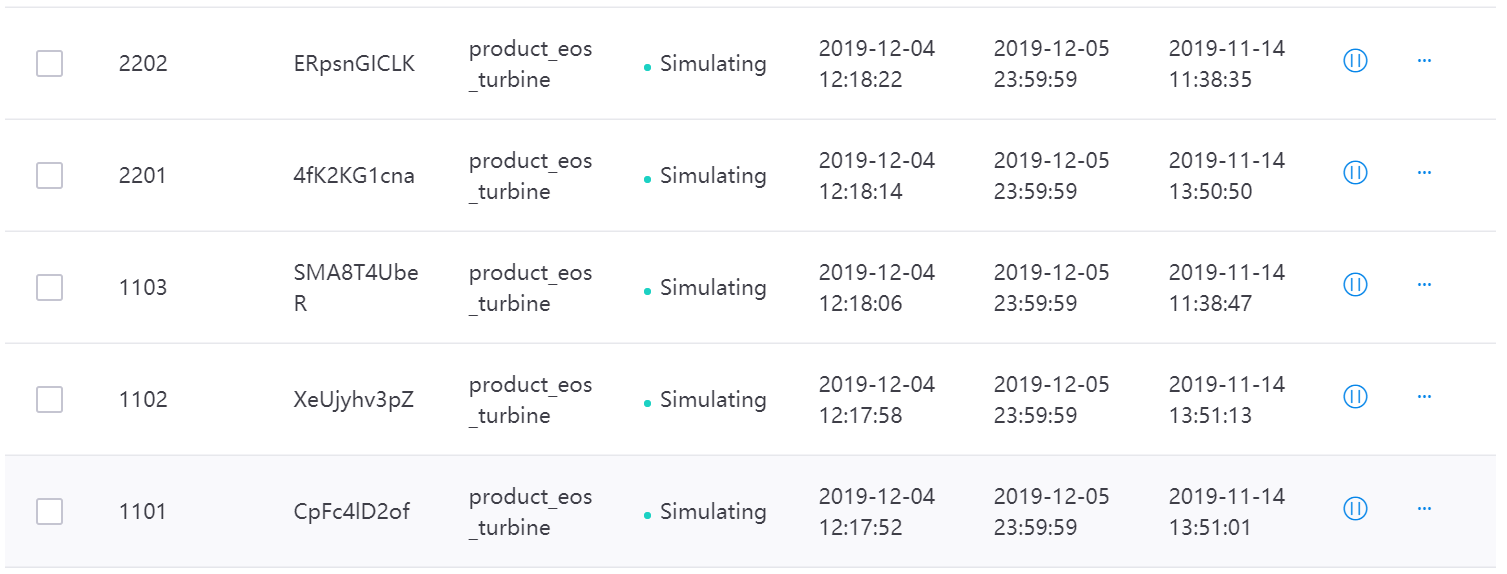
Check the status (should be Online now) of the wind turbine devices on the Device Asset page.