Registering a GitLab Data Source¶
Before synchronizing data from a GitLab project (e.g. for deploying algorithm models), you need to register the data source to configure the connection information of the GitLab server.
This section shows the steps to register a GitLab data source in EnOS.
Procedure¶
In the EnOS Management Console, click Data Source Registration from the left navigation menu.
Click Add Data Source.
In the Data Sources window, provide information for the following.
Data source: Enter a name for the data source. The maximum length is 50 characters and can be a combination of the following characters.
a through z
A through Z
0 through 9
_ (underscore)
Data Source Type: Select GitLab.
Token: Enter the access token for accessing the GitLab repository. The steps for getting the access token are as per the below.
Log in to the GitLab project, click the User drop-down list in the upper right corner, and select Settings.
On the User Settings page, select Access Tokens from the left navigation bar.
Enter a name for the access token to be created, select an expiring date, select the
api,read_user,read_repositorypermission options, and click Create personal access token.In the Your New Personal Access Token field, copy the generated access token.
Git URL: Enter the URL of the GitLab project, using the format
http://hostname:port/namespace.Data Source Description: Enter a description for the data source.
Click Test to test the data source connection.
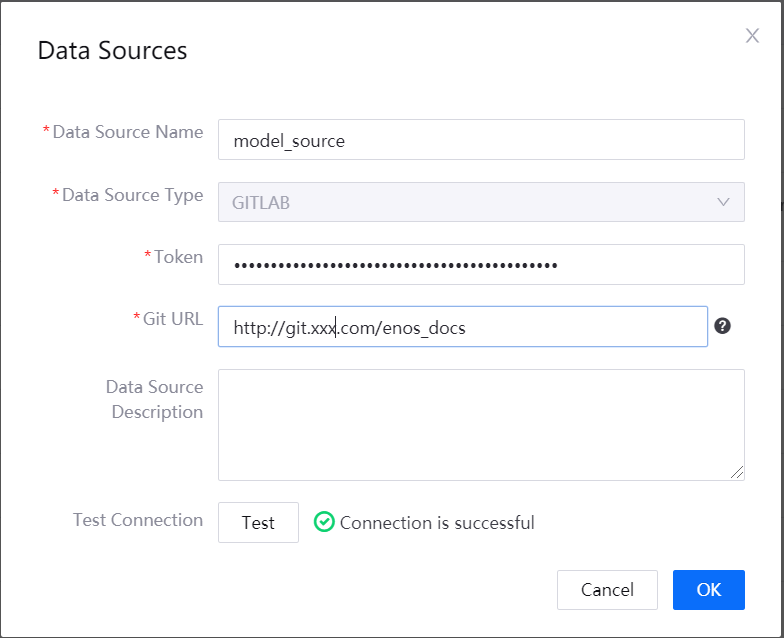
Click OK to save the configuration.
Results¶
The data source will be shown in the Data Source Registration table.
Next Step¶
When the connection is successfully established, you can add files from the GitLab project for deploying and hosting algorithm models. For more information, see Deploying an Algorithm Model.