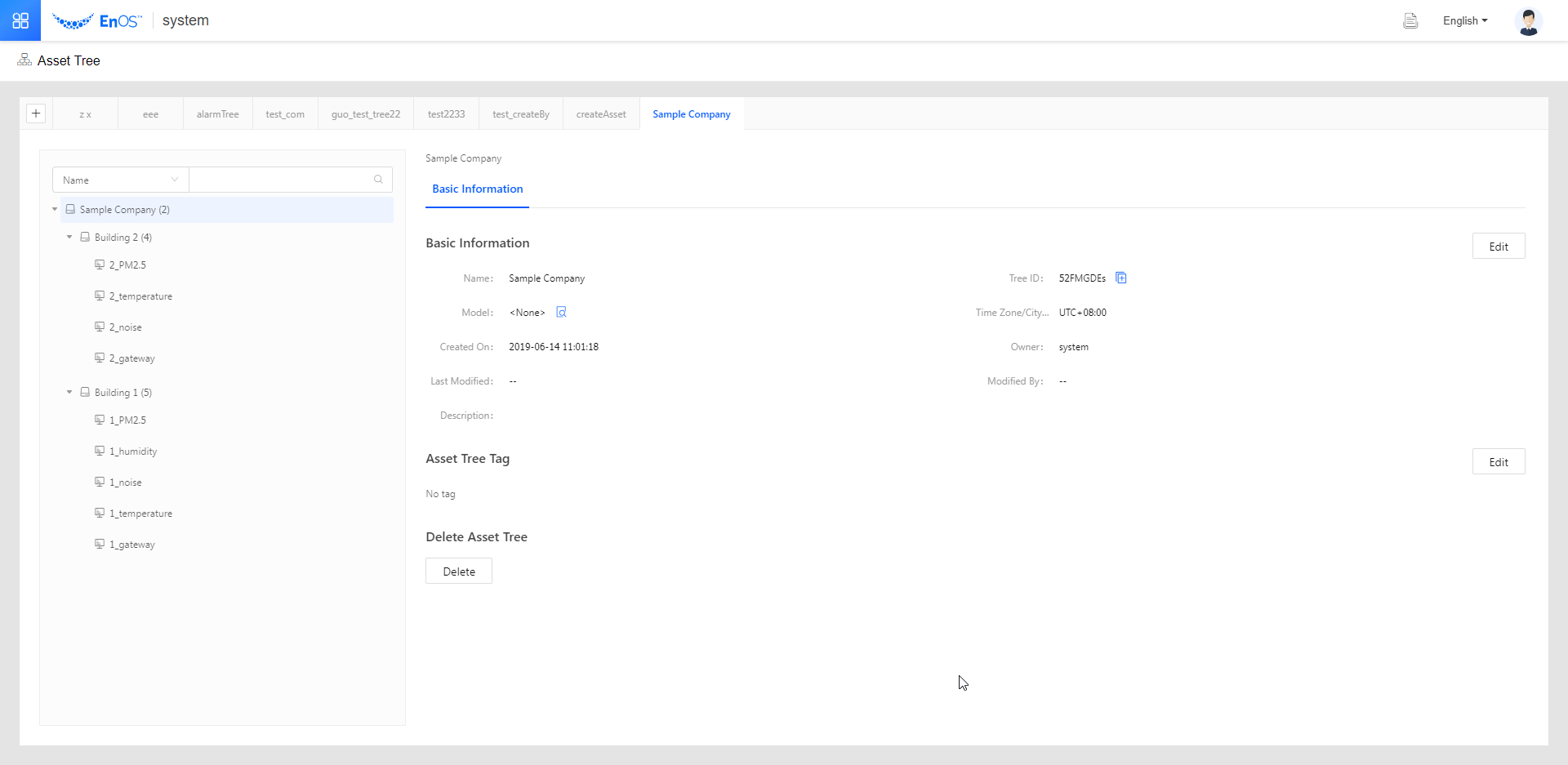Quick Start: Asset Tree Management¶
This section describes how to create an asset tree and bind assets (such as devices) to the node of an asset tree through a sample scenario.
Sample Scenario¶
A smart building project needs to collect the PM2.5, temperature, humidity, and noise data of the building. Each data has a corresponding sensor and these sensors are connected to a gateway. The gateway is responsible for collecting and forwarding the data to EnOS Cloud.
Each building has different types of sensors. Some buildings have all four sensor types, and some buildings might have only some of them.
In this scenario, we have two buildings, and each building has the following sensors.
Building#1
PM2.5
Temperature
Humidity
Noise
Building#2
PM2.5
Temperature
Noise
According to the above, you need to create models for the types of assets listed in the sample and build an asset tree based on the asset hierarchy.
Before You Start¶
To create an asset tree, you must have write access to the Asset Tree service. If you do not have the access, contact your OU administrator. For more information about user access in EnOS, see Policies, Roles and Permissions.
Procedure¶
Create logical assets for two buildings, Building 1 and Building 2.
Create the following models. For more information, see Creating a Model.
2a. Model for PM2.5 sensor
Measuring point: PM2.5
2b. Model for temperature sensor
Measuring point: temperature
2c. Model for humidity sensor
Measuring point: humidity
2d. Model for noise sensor
Measuring point: noise
2e. Model for gateway device
Attribute: version
Measuring point: cpuRates
After creating the models, you can create the products based on the models.
Create an asset tree called “Sample Company” based on the asset hierarchy of this scenario. For more information, see Creating an Asset Tree and Node.
3a. Create the asset tree for the organization.
3b. Create a logical asset Building 1 under the asset tree.
3c. Create a device for each sensor under Building 1.
3d. Repeat 3b and 3c for Building 2.
If the gateway is treated as a device, you can attach the gateway device under Building 1 and Building 2 as shown in the following figure.