Unit 1: Registering Devices on EnOS Console¶
Before connecting devices to EnOS IoT hub, you need to register the devices on the EnOS Console, which includes defining the device model, creating a product, registering the devices, and creating an asset tree for the devices.
This tutorial takes a battery device as an example, focusing on how to register a smart device that connects directly to the EnOS Cloud.
Step 1: Defining a Model¶
A model is the abstraction of the features of an object that is connected to IoT hub. The device model defines the features of a device, including attributes, measurement points, services, and events. For more information about models, see Device Modeling.
This step assumes that there is no device model to be reused on EnOS. Take the following steps to create a model named battery and define the needed features.
In the EnOS Console, click Model from the left navigation panel.
Click New Model, and provide the following settings in the New Model window:
Identifier: battery
Model Name: battery
Category: Leave it blank
Created From: No
Source Model: No
Description: Model for battery
Click OK to save the basic information of the model.
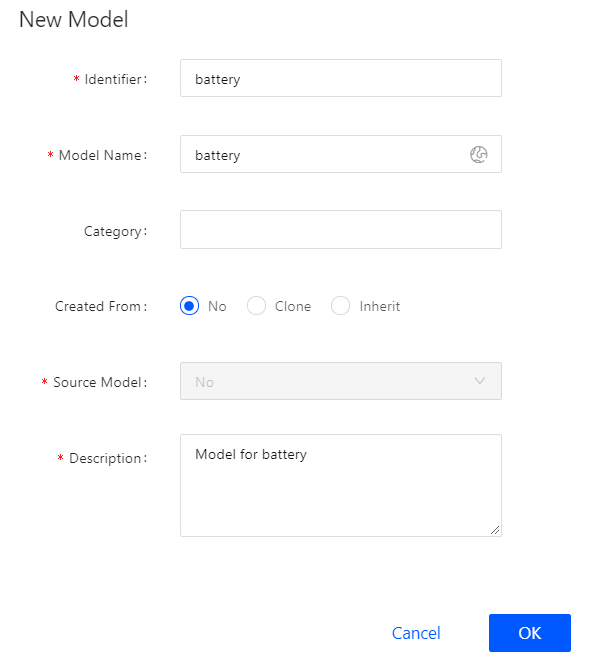
From the list of created model, click
 , and then click the Feature Definition tab of the Model Details screen.
, and then click the Feature Definition tab of the Model Details screen.Click Edit and then Add > Create Custom Feature to create the following features in the Add Feature window:
Adding an attribute
Feature Type
Name
Identifier
Data Type
String Length
Description
Attributes
brand
brand
string
64 Chars
Brand information of the device
Adding a measurement point
Feature Type
Name
Identifier
Point Type
Data Type
Description
Measurement Points
temperature
temperature
AI
double
Point to ingest the device temperature data
Adding a service
Feature Type
Name
Identifier
Description
Service
start_charging
start_charging
Service that controls the charging status of the device
See the following screen capture of the created features of the model:
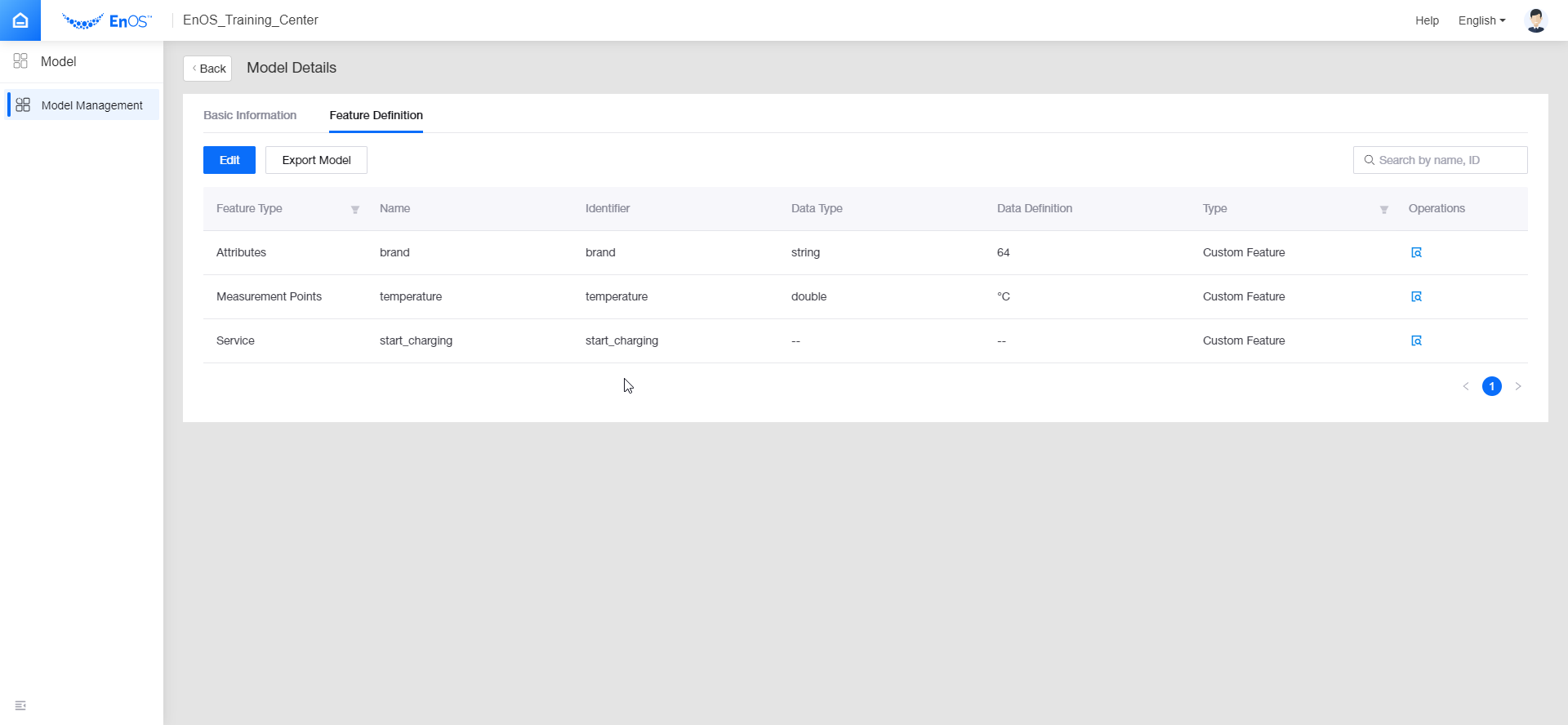
Click Publish to effecutate your definitions.
For details about device model settings, see Creating a Model.
Step 2: Creating a Product¶
A product is a collection of devices with the same features. On the basis of the device model, a product further defines the communication specifications for the device.
In this step, create a product called Battery_Product. Assume that a device of this product model sends data in JSON format and that the data transmission is not encrypted using CA certificate.
In the EnOS Console, select Asset Management > Product.
Click New Product, and provide the following settings in the New Product window:
Product Name: Battery_Product
Asset Type: Device
Model: battery
Data Type: Json
Certificate-Based Authentication: Disabled
Description: Computer Battery
Click OK to save the configuration.
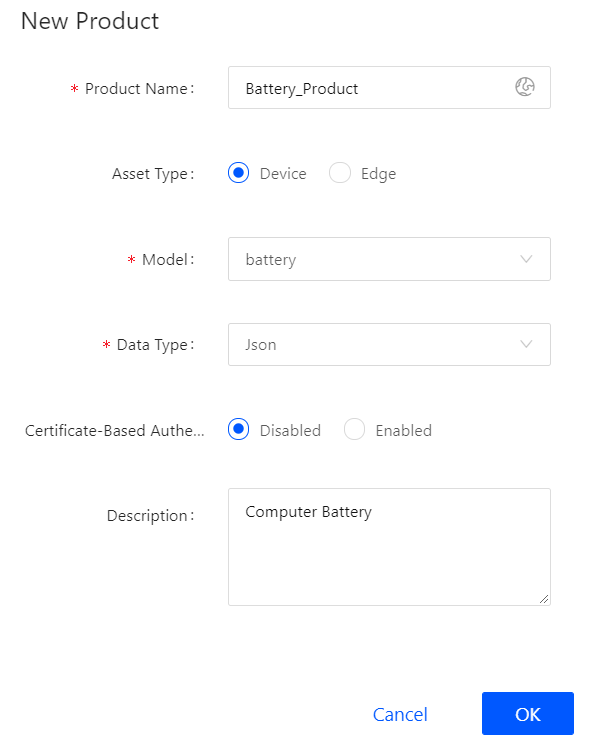
For details about the configuration of a product, see Creating a Device Collection (Product).
Step 3: Registering a Device¶
A device is the instance of a product. A device is created from a product so that it inherits not only the basic features of the model, but also the communication features of the product (the device key-secret pair and device certificate used for secure communication).
In this step, create a device named battery1, which belongs to the Battery_Product created in the previous step.
In the EnOS Console, select Asset Management > Device Asset.
Click New Device, and provide the following settings in the New Device window:
Product: Battery_Product
Device Name: battery1
Timezone/City: UTC+08:00
Use DST: Unchecked
Device Key: Optional (it can be generated automatically by the system)
brand: Enter the brand information of the battery (an attribute defined for the model)
Click OK to save the configuration.
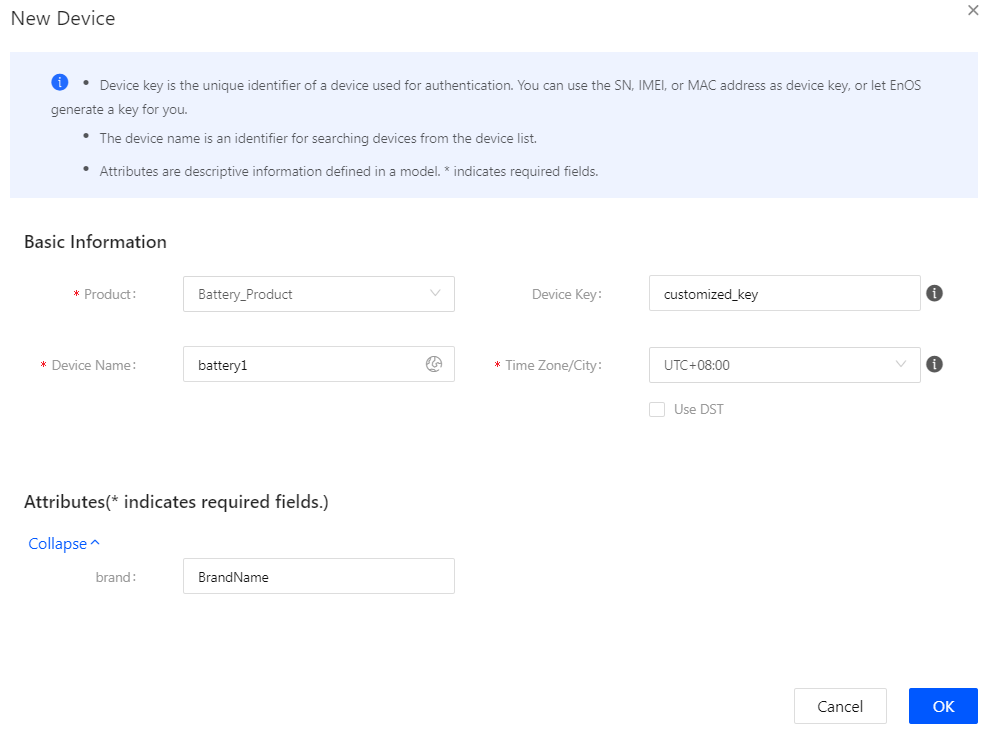
For details about device settings, see Registering a Device.
After you complete the device registration, find the registered device from the device list, and click the View icon in the Operations column to open the Device Details page. You can get the device triple properties: Product Key, Device Key, and Device Secret, which will be used in connecting the device to EnOS IoT hub.
