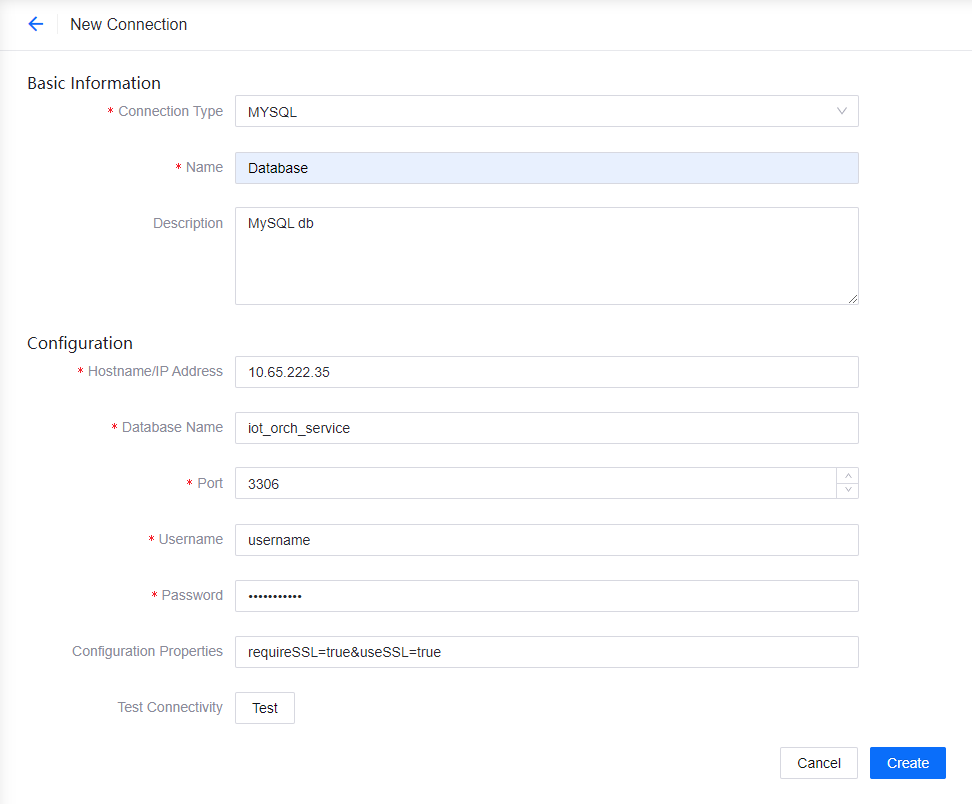Connection Configurations¶
Data can come from different sources, such as databases. To access such data, connections to these sources need to be established.
EnOS provides a function for users to configure such connections, where users can configure the connection just once and reuse it in areas such as the Database node, SFTP File, and the S3 File without the need to reconfigure it every time.
This section shows how to configure a connection.
Prerequisites¶
Ensure that you have the connection details such as username and password ready.
Procedure¶
Log in to the EnOS Management Console, go to Device Data Integration > Connection Configurations, and you will see the list of connections that have been configured.
Click New Connection.
Fill in the information as per the below.
Basic Information
Connection Type: The connection type, currently supports MySQL, SFTP, and S3.
Name: The name for the connection.
Description: The description for the connection.
Configuration
The information of configuration depends on the connection type.
MySQL:
Hostname/IP Address: The connection hostname/IP address of the MySQL database.
Database Name: The database name.
Port: The port number.
Username: The username used to connect to the database.
Password: The password of the username entered.
Configuration Properties: The properties that define how the connection to MySQL is made. For example:
requireSSL=true&useSSL=true.
SFTP:
Hostname/IP Address: The connection hostname/IP address of the SFTP server.
Port: The server port.
Logon Type: The authentication method used when logging in to the SFTP server.
Normal: Enter the Username and Password used for authentication.
Key File: Enter the Username and upload the Private Key File for authentication. The max private key file size is 1M. Enter the Key Password for the private key file if required.
S3:
Region: The region where the S3 server is located.
Access Key ID: The access key ID to log in the server.
Secret Access Key: The secret access key for the access key ID.
Click Test to test the connectivity.
Click Create to finish creating the connection.
The created connection can be viewed, edited, and deleted in Device Data Integration > Connection Configurations.