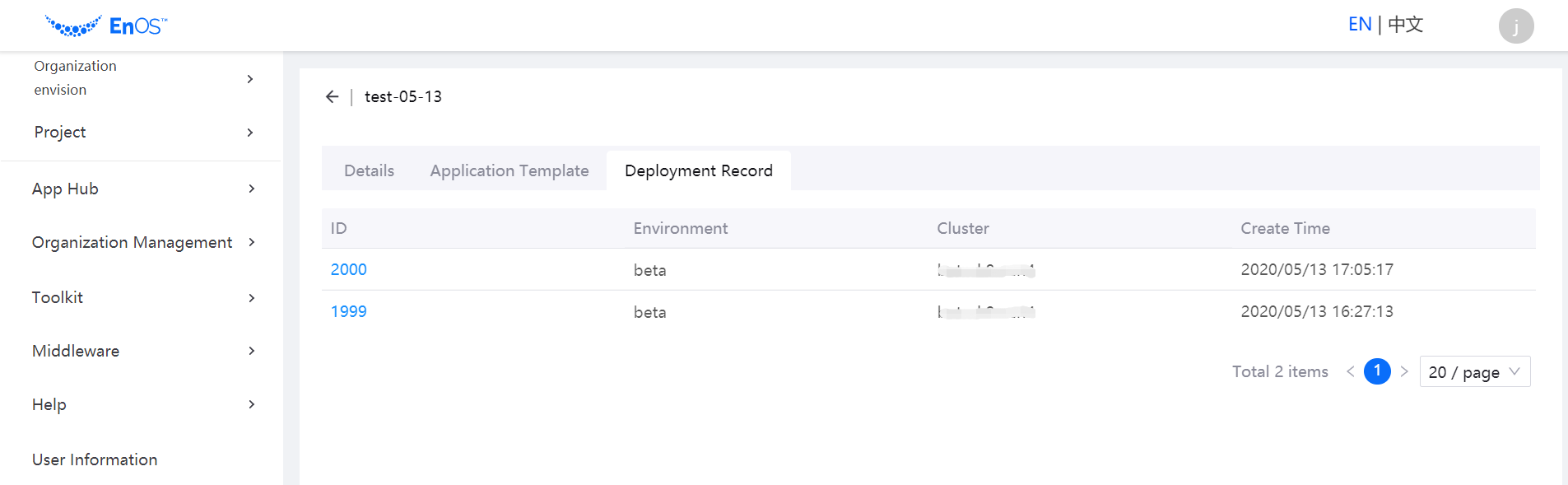Deploying Application Instances¶
After an application template is online, users in the organization can deploy the template as an application image and instance in the specified cluster.
Follow the steps below to deploy a template as an application instance.
Log in to the EnOS Management Console and select Enterprise Container Platform in the left navigation menu.
Select your organization from the Organization menu.
Select the created project from the Project menu.
Select App Hub > Catalog from the left navigation.
The online application templates are listed under each category. Click the one to be used for deployment to go to its details page.
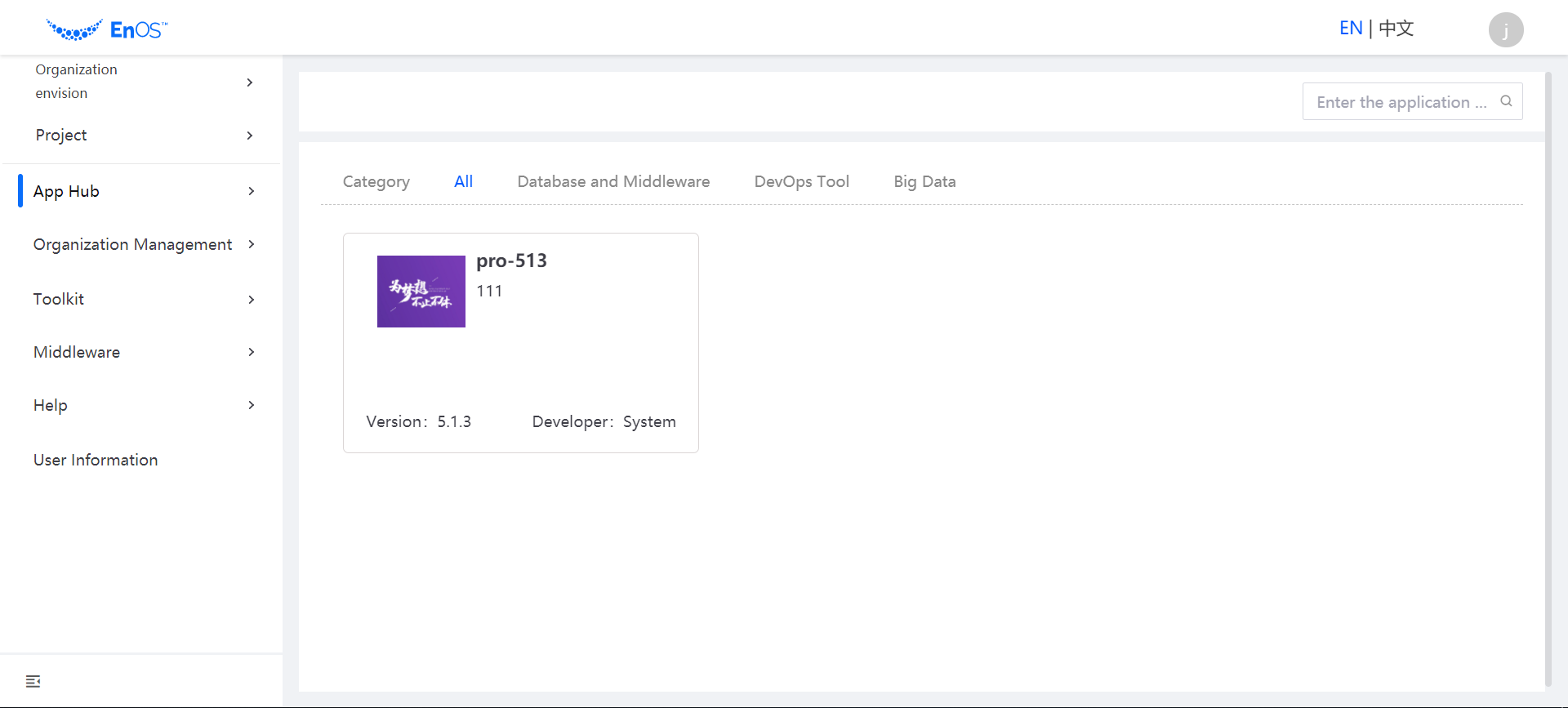
Select a version on the right and click Deploy.
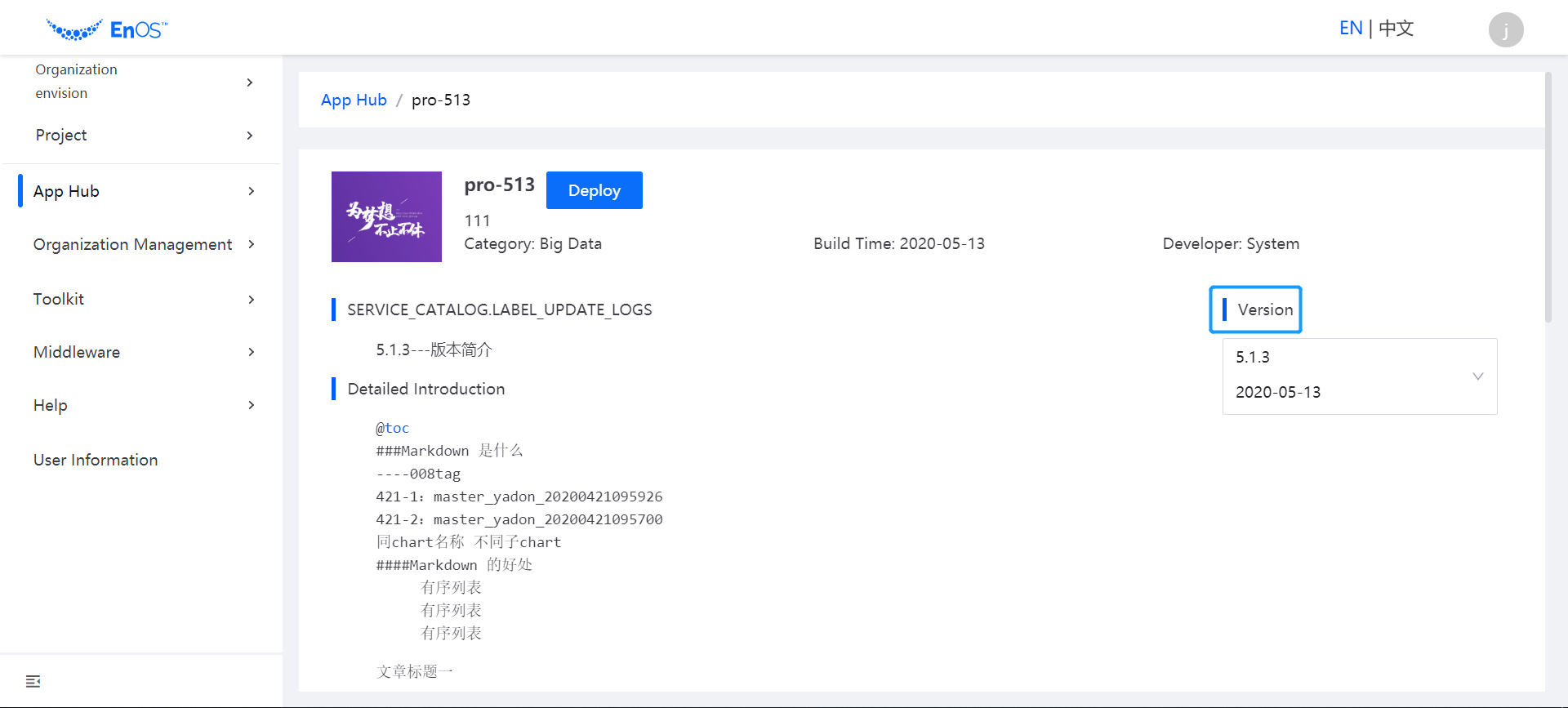
On the Deploy page, select the target project, environment, and cluster to deploy the application instance, enter the application name, and click Deploy to complete the deployment.
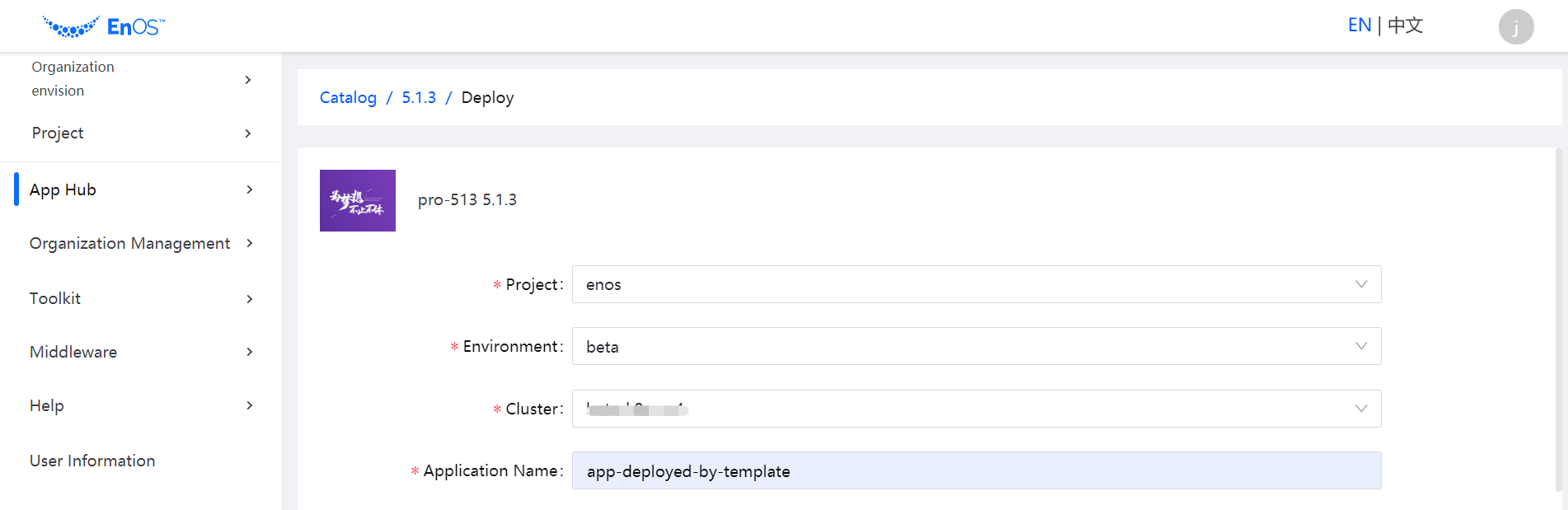
Viewing the Deployed Application Instance¶
After an application instance is deployed, you can view the details of the instance through the Applications section on the application template details page.
In the list of application templates, find the target template, and click the View Details icon to open the template details page.
The list of deployed application instances are listed in the Applications section.
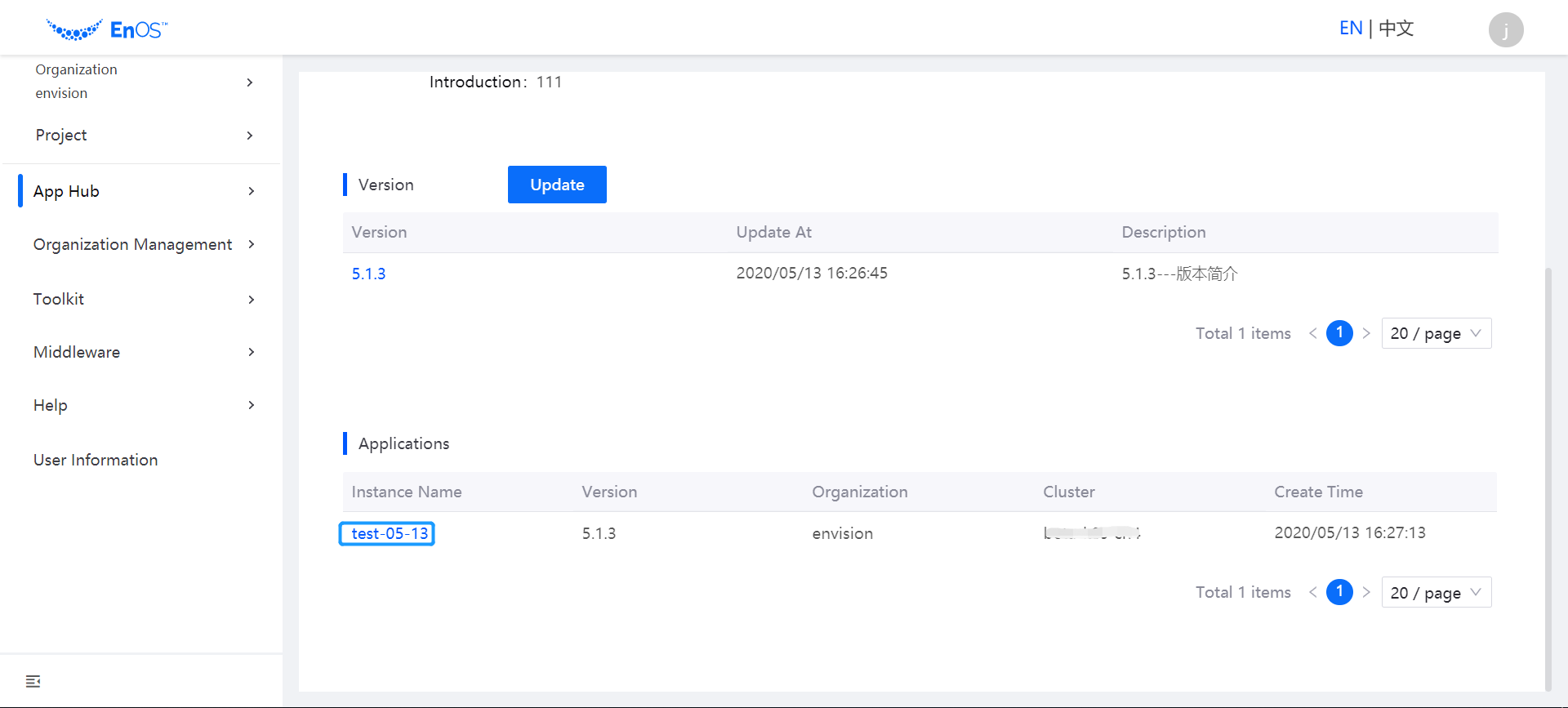
Click the name of an application instance to view the details and the deployment records of the instance in different clusters.