Managing Products¶
This section shows how the project owner can create new products and manage product development members through ECP.
A product is a collection of applications. Currently, the ECP supports the creation and publishing of Serverless-type products.
Creating a New Product¶
Log in to the EnOS Management Console and select Enterprise Container Platform in the left navigation menu.
Select your organization from the Organization menu.
Select the created project from the Project menu.
Select Product from the left navigation, click New Product, enter the product name and description, and click Next Step.

The development lead is added by default. You can add other members by selecting users from User Name and allocate corresponding roles from Role and clicking the Add Member button. Click the Skip button to finish creating the product.
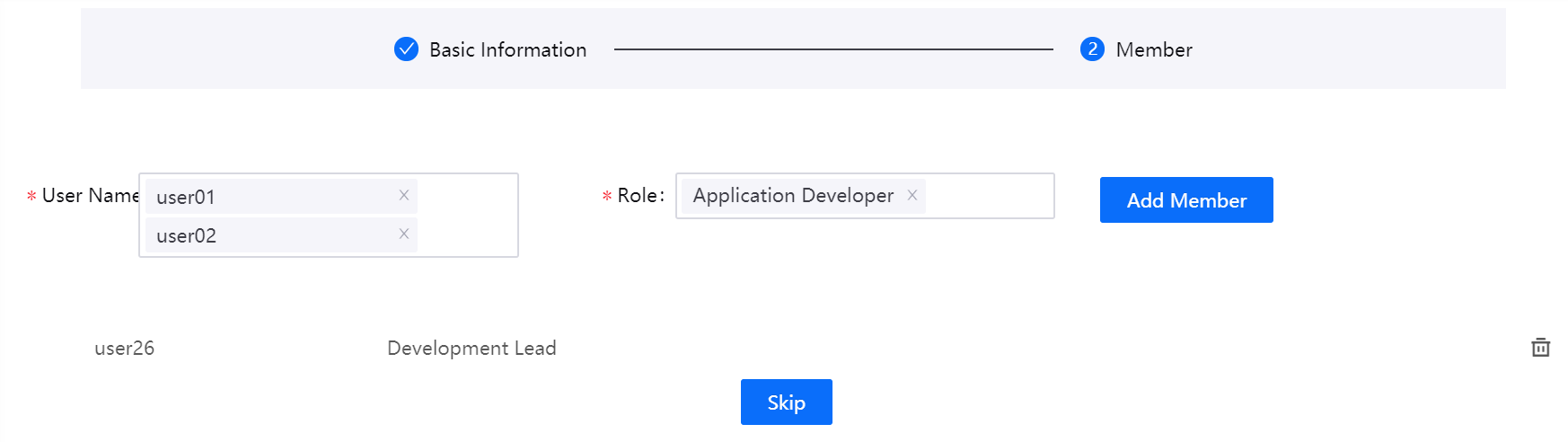
After creating the Serverless product, you will be able to use it to create function-type applications. For more information, see Publishing a Function Application。
Managing the Product¶
You can find the created product listed in the Product page where you can perform the following operations.
Viewing the Product Details¶
Click the name of the product to view its details such as its basic information, functions, and members. You can also edit its basic information and add/delete functions and members.
Editing the Product Name and Description¶
There are two ways to edit the product name and description.
At the Product page, click the Edit icon of the product.
At the Product page, click the name of the product to enter the product overview page and click the Edit button in the Basic Information tab page.
Deleting the Product¶
At the Product page, click the Delete icon of the product to delete it.
Managing Members¶
Click the name of the product to enter the product overview page and click the Member tab.
Add member: Click the Add Member button, select the user from User Name, and allocate the corresponding role(s) from Role.
Edit member role: Click the Edit icon of the user and remove or allocate new roles from Role.
Delete member: Click the Delete icon of the user to remove the user from the product.