Managing Deployment Records¶
After an application template is onboarded, users in the organization can view application deployment details, manage application deployments, and perform offline application deployments within Publish after deploying the onboarded application template to a designated cluster.
Application developers can manage the deployment history of their application instances by following these steps.
In the left navigation bar, select App Hub > Publish.
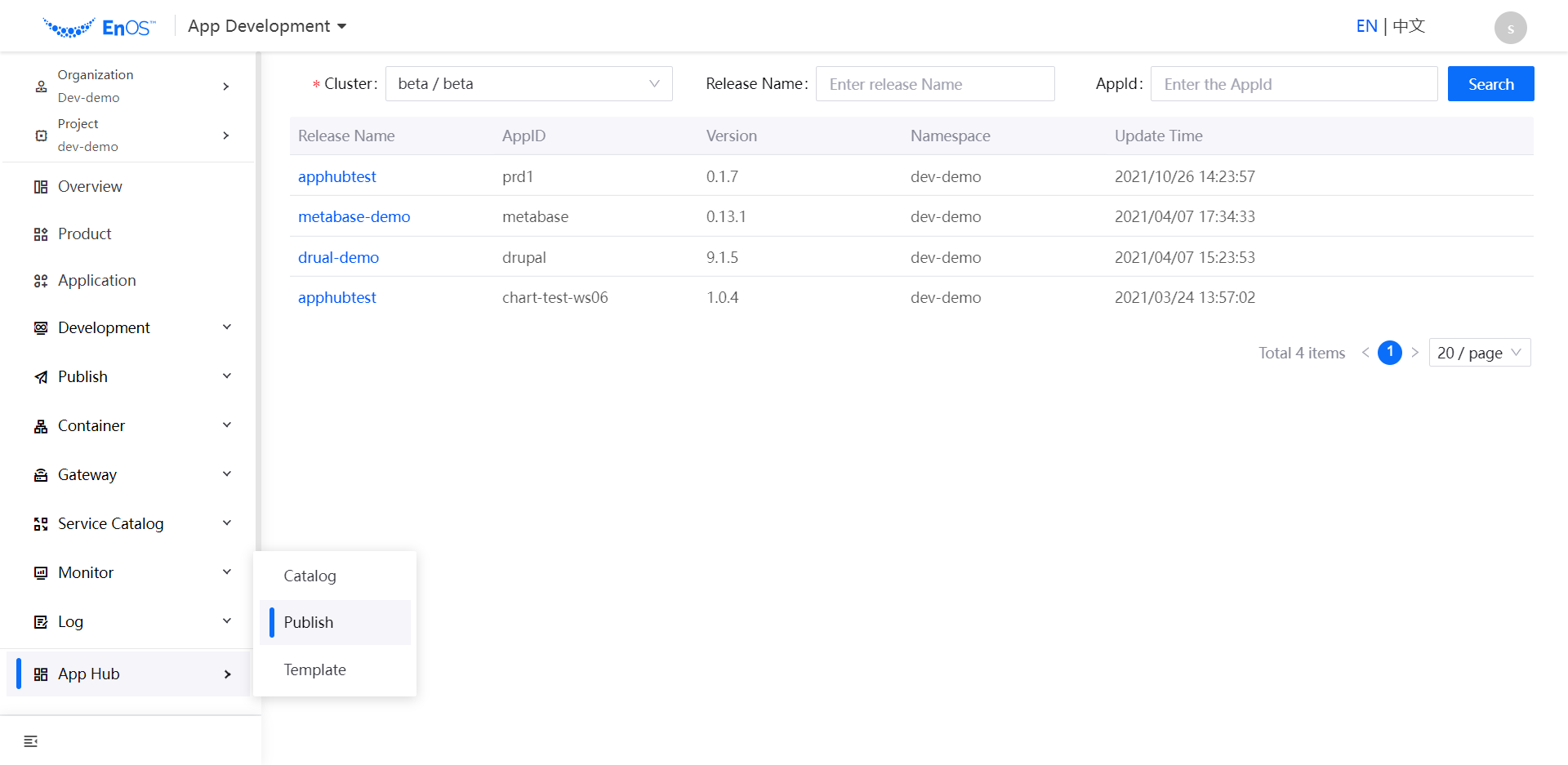
Browse the deployed applications under each category and click on the name of the release you need to perform an action to view the application deployment details.
Delete a deployment: Click Delete Deployment to delete the deployed application.
Current Version
Name: the name of the container resource.
Resource Type: the type of resource.
Operation column:
View by Yaml:click on the pop-up window to display the corresponding resource yaml.
View by Pod list: When the resource type is Deployment/Stateful Set/Job, a list of Pods will be displayed. Click View by Pod List to see the real-time data details of the associated Pods list.
Deployment History You can view the publish history associated with the application deployment. This includes information such as ID, release type, and release name.
In the Deployment History list, click the ID to view the deployment details.
Log:View the release log associated with the application deployment.
Application Template:View application template details, including update details of the template, application details, and application installation instructions.
Parameters:View the application Chart file parameters.