Configuring Alert Rules¶
EnOS™ Monitor Service supports the configuration of custom alert rules, and users can create alert rules based on metrics.
Creating new alert rules¶
Configure alarm rules by following the steps below:
In the left navigation bar, select Monitor > Alert Rule.
Click the New Alert Rule button and complete the alert rule configuration.
Rule Name:Enter the name of the alert rule.
Description: Enter the description of the alarm rule.
Type:Select alert rule type, support Log Alert, Event Alert, Container Alert, Application Alert.
Application:Select the application for which you need to create alert rules.
Environment:Select the environment where the application is located.
Cluster:Select the cluster where the application is located.
Metric:Select the metrics to be monitored. Different metrics are supported for different alert rule types.
Trigger Rule:Select the period and duration of the alert triggered, and the threshold value. When the number of times the metric occurs in a period of time reaches this threshold, an alert will be triggered.
Alert Severity:Select the corresponding level of this alarm rule, and the available options are Severe, Warning, and General.
Alert Method:Select the channel for sending alerts.
Receiver:Select the person to receive the alert.
Click the Confirm button to save the alert rule configuration.
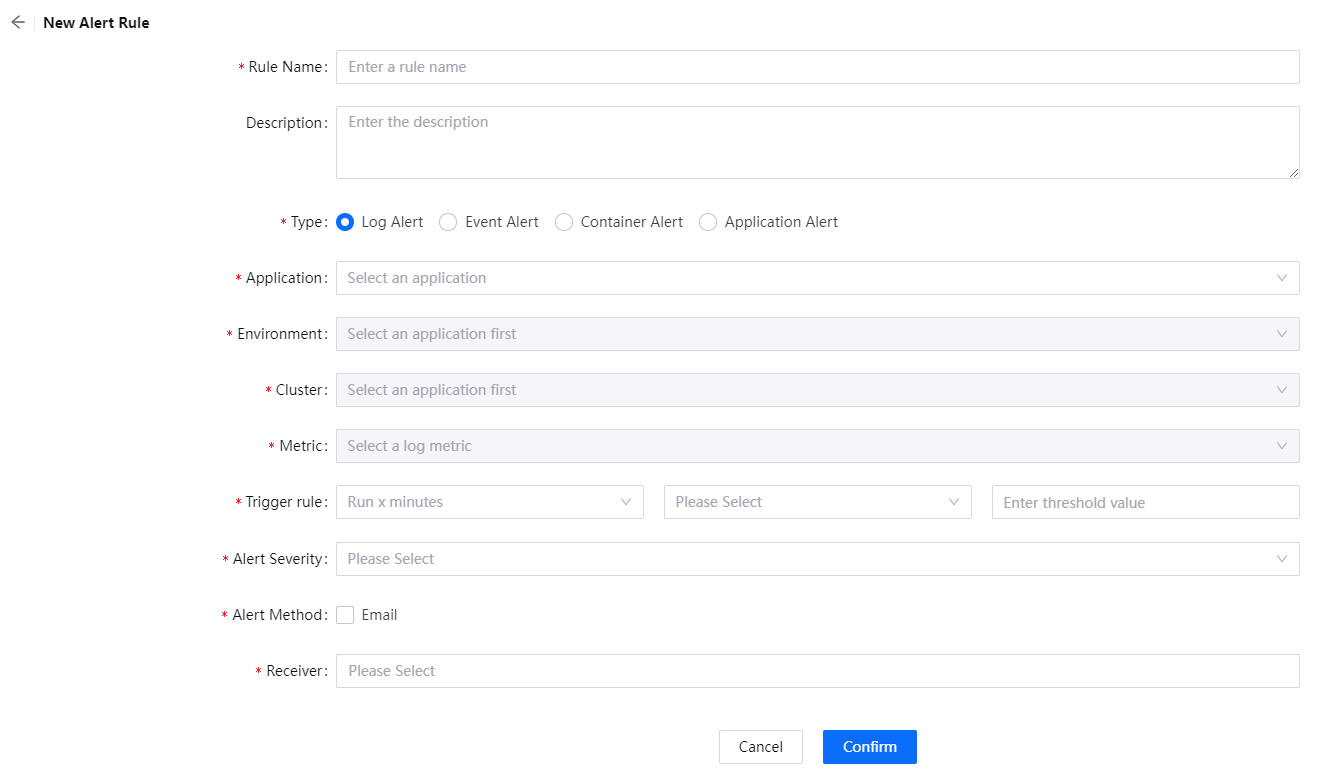
Editing alert rules¶
Click ![]() ,User can edit alarm rules, the following fields are supported for editing.
,User can edit alarm rules, the following fields are supported for editing.
Rule Name
Description
Metric
Trigger Rule
Alert Severity
Alert Method
Receiver
Deleting alert rules¶
Click ![]() ,users can delete alert rules.
,users can delete alert rules.
Next Steps¶
When an alert rule is triggered, it can be viewed in Alert Events. For more information on how to query alert events, see Viewing Alert Events.