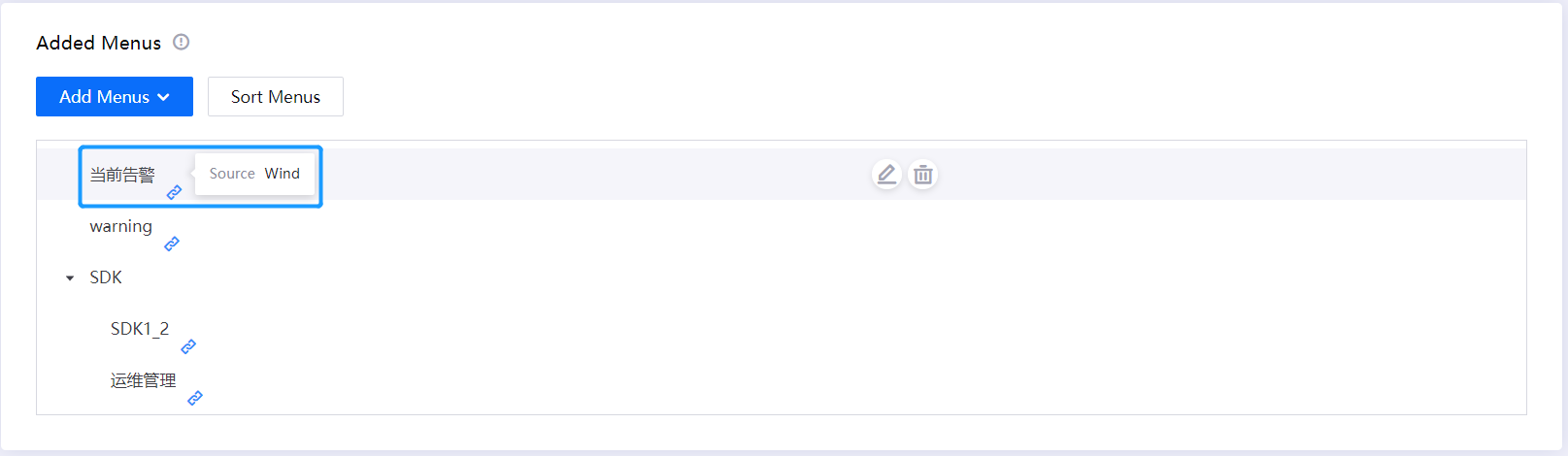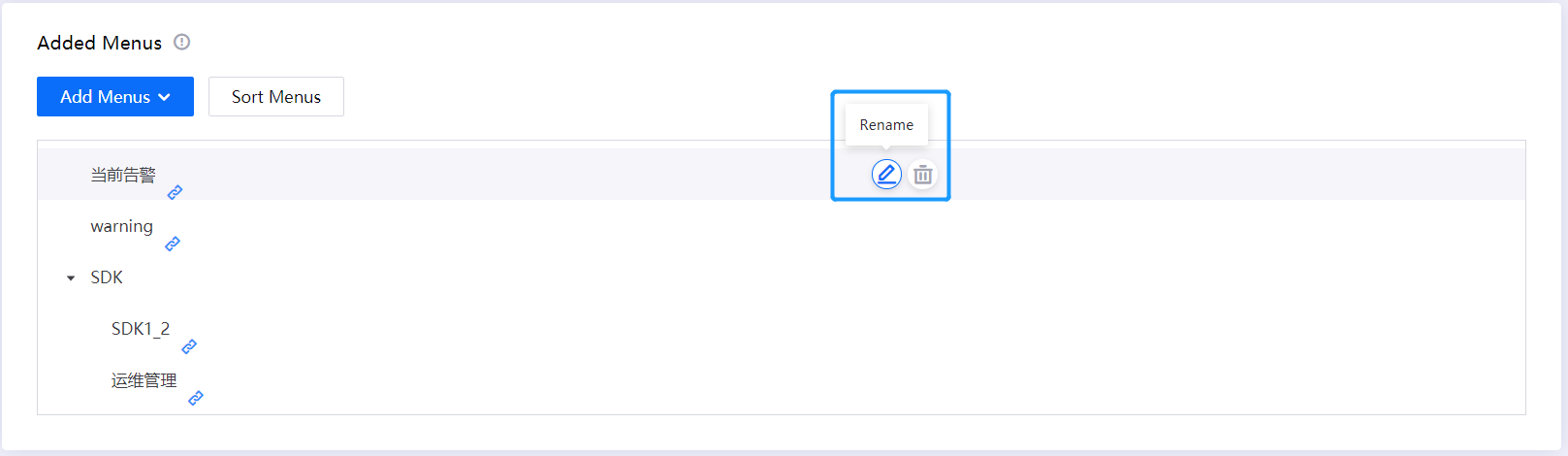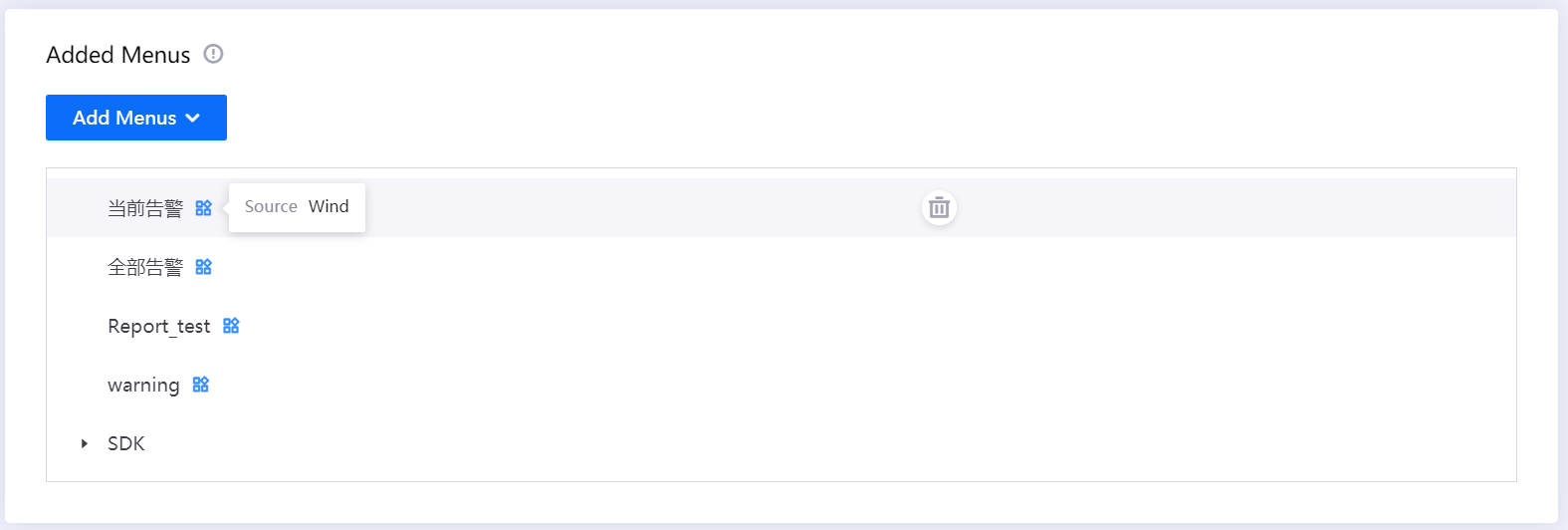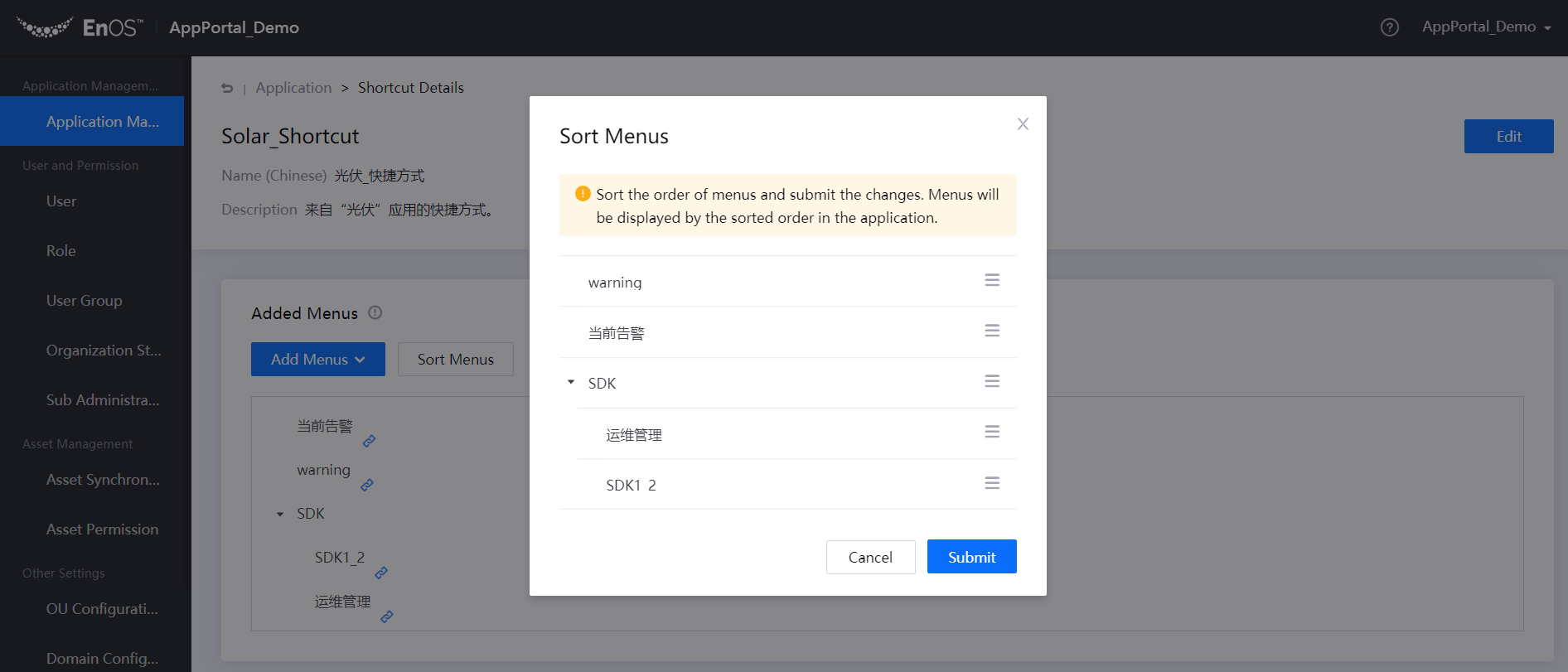Creating Application Shortcuts¶
Application Portal supports the creation of application shortcuts, which can integrate the modules or menus of different applications to form a new application to meet the needs of different business scenarios.
Prerequisites¶
The enterprise or organization has registered or purchased applications for creating shortcuts, and the organization has obtained the permissions to configure menus from multiple applications.
Create an Application Shortcut¶
The OU administrator can create a shortcut of an application by taking the following steps:
Log in to the Application Portal admin console and select Application Management from the navigation bar.
In the list of applications, find out the application for which a shortcut needs to be created, move the cursor over the More icon, and select New Shortcut.
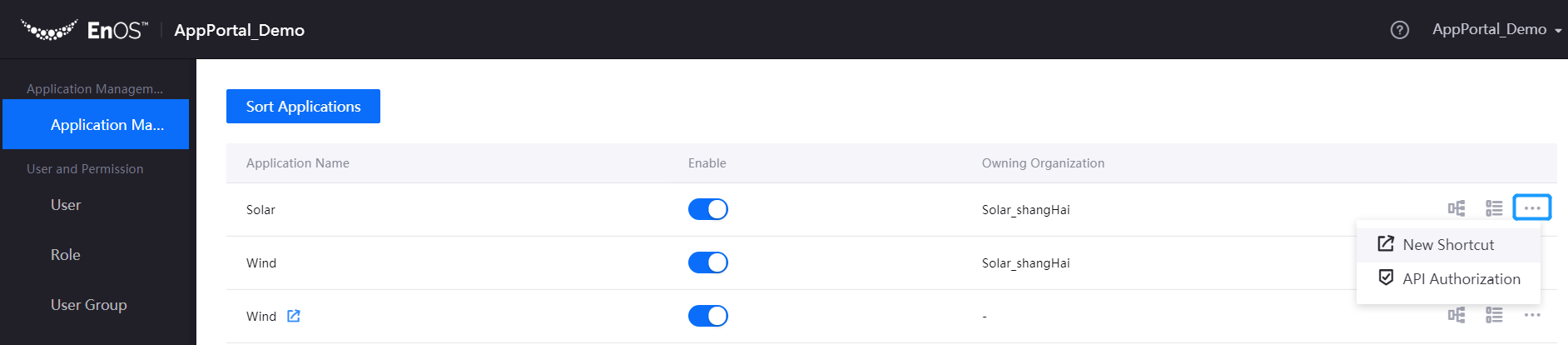
On the Shortcut Details page, click Edit to edit the name, category, and description of the application shortcut.

Go back to the application list page, and in the Application Name column, you can view the application shortcut you created. A Shortcut icon is displayed next to the name of the application shortcut, which is different from the main application.
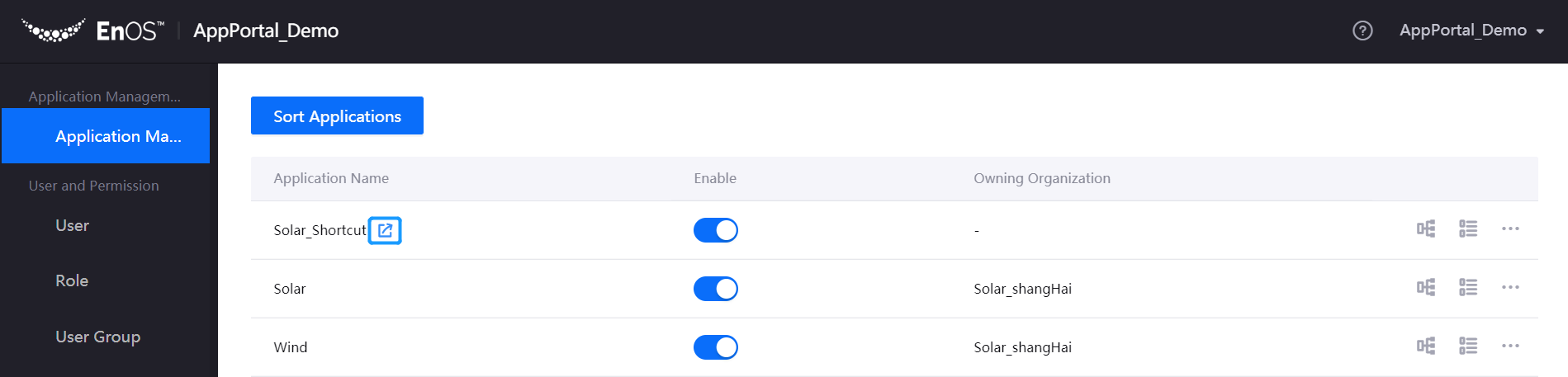
Manage Application Shortcuts¶
The management operations for the created application shortcuts are basically the same as for the main applications, including enabling, disabling, assigning organization structures, and managing menu groups.
If the atomic menu in the application shortcut is de-authorized, the menu will be automatically deleted; if the main application is de-authorized, the application shortcut will be automatically deleted.
To delete an application shortcut, move the cursor over the More icon and select Delete Shortcut.