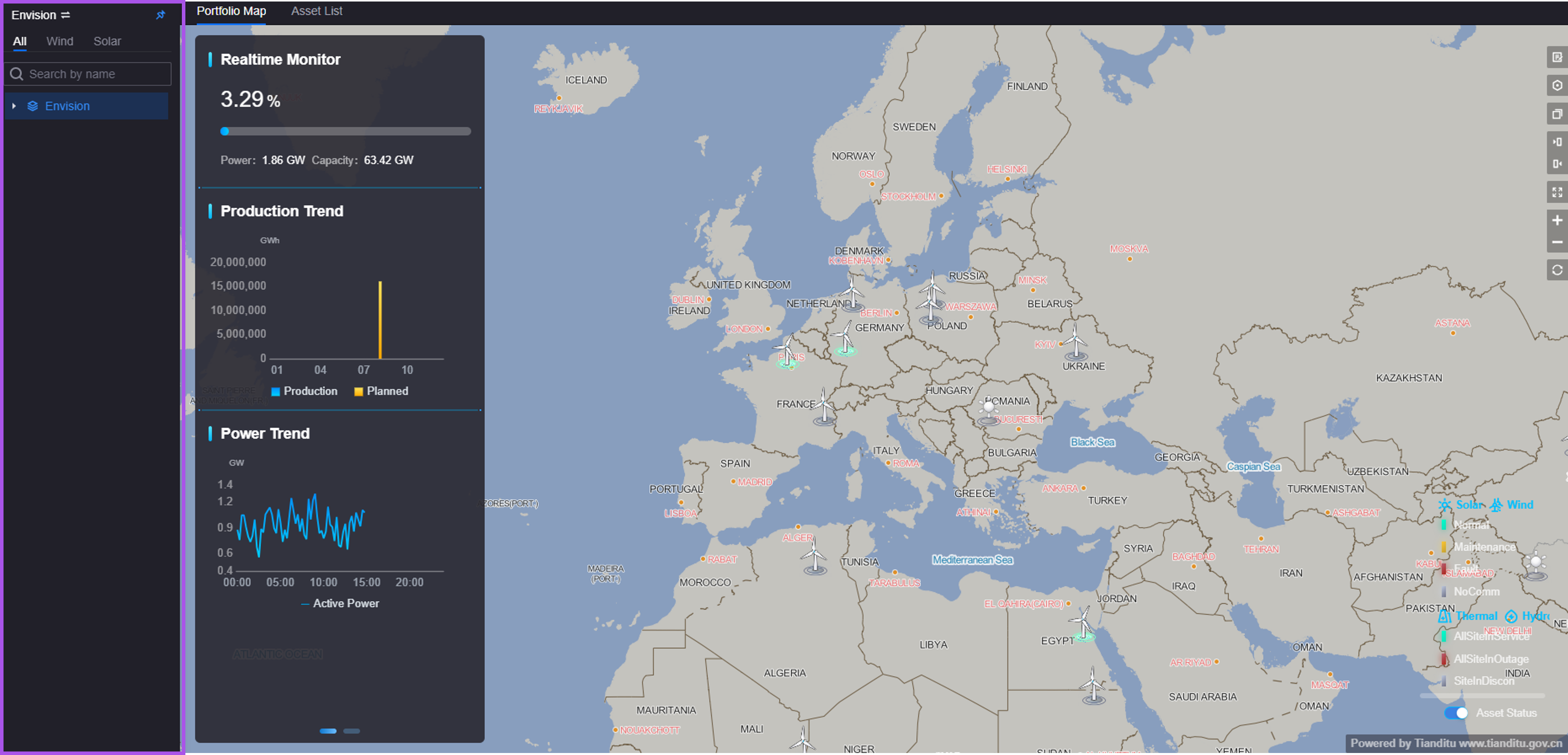Using Unified Asset Tree¶
This page describes how application users use unified asset tree to view the target asset data in monitoring pages. An example of the unified asset tree associated with second-level menus displays like this.
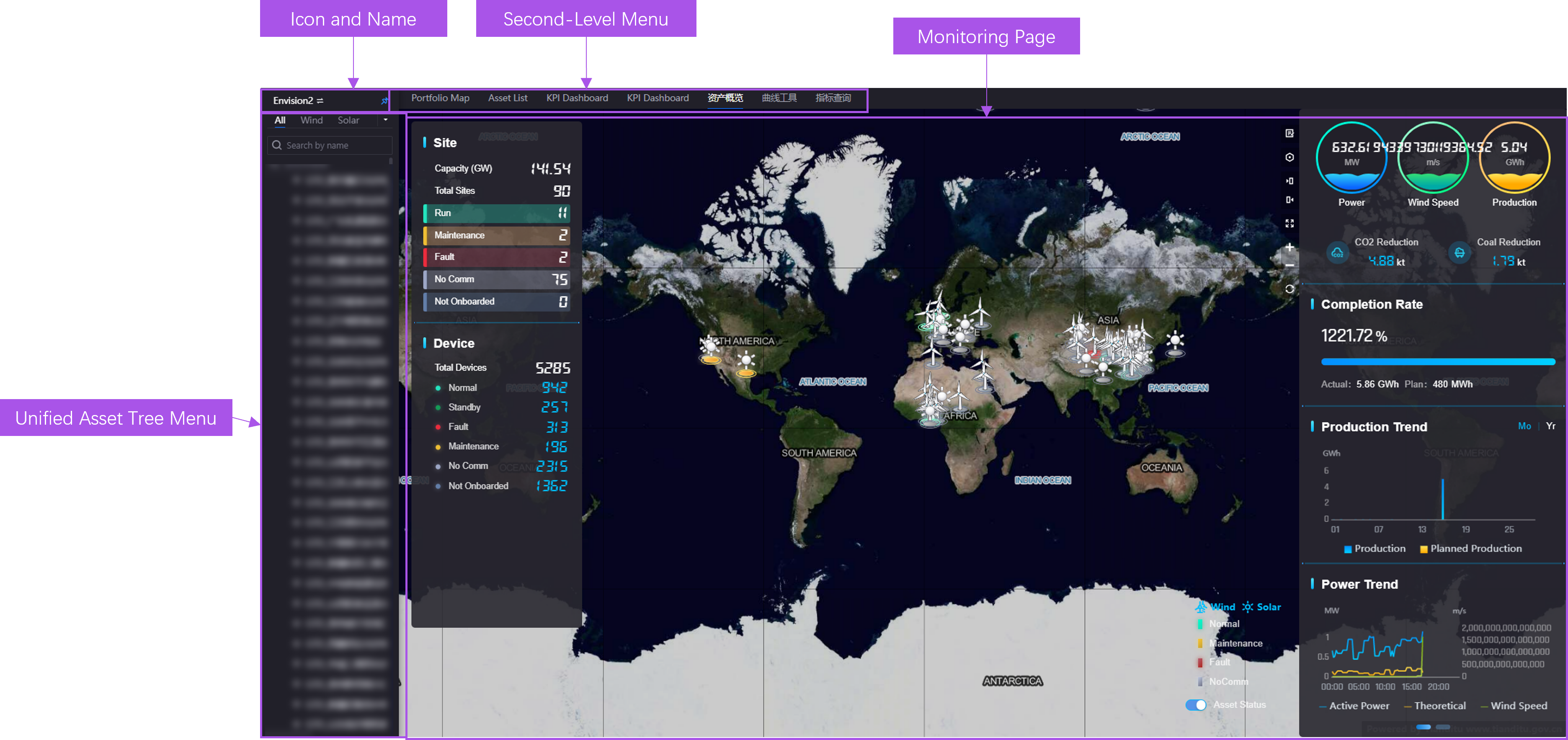
For more information about the elements on a Unified Asset Tree, see Exploring Unified Asset Tree.
Note
The layouts and functions in your applications might be different from the contents introduced in this article, because of the customization on layouts and functions for Unified Monitoring pages. Contact the application creator for more information.
Prerequisites¶
Before you start, make sure:
You have the required asset permissions, operational permissions, and access permissions for Common KPI Inquiry pages. Contact the application administrator to get the required permissions.
Relevant monitoring pages support Unified Asset Tree. For more information, contact the application creators.
Filtering Assets¶
Unified asset tree is folded on the left of the page by default. Expand the unified asset tree and filter assets by the following steps in a monitoring page:
Select a monitoring page configured unified asset tree from the left navigation pane.
Select the asset tree icon
 on the top left corner of the page.
on the top left corner of the page.Select the target asset from the unified asset tree. For example, if you select a wind site from a unified asset tree on a Portfolio page, you will open the Portfolio page for the selected wind site with the site map and widgets displaying site-related data.
Adjusting the Style and Width of Unified Asset Trees¶
After you expand a unified asset tree, the asset tree panel floats above the monitoring page. If you want to always display the asset tree while monitoring the page without any page content blocked, pin the unified asset tree to the page and adjust the width of the asset tree:
Select a monitoring page configured unified asset tree from the left navigation pane.
Select the pin icon from the bottom right corner of an expanded unified asset tree to pin the asset tree panel to the current page.
Drag the right border of the pinned unified asset tree to adjust the width of the panel.
An example of a pinned unified asset tree displays as below.