Special Widgets¶
Special widgets contain certain data fields by default, and you can also add other data fields to some special widgets. The page describes special widgets in Portfolio.
Site¶
Site provides the status of sites and you can open the site list via the Site widget.
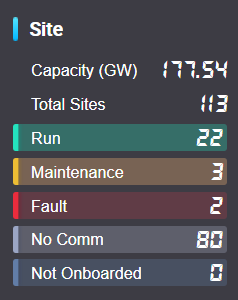
Data Field¶
Site contains the following data fields by default:
The number of sites running normally
The number of sites in maintenance
The number of sites with faults
The number of non-connected sites
The number of sites that are not connected to EnOS
You can add another 2 data fields to the Site widget.
Chart Style¶
You can configure the following style settings of a Site widget.
Field |
Description |
|---|---|
Display Style |
Specify the display style for the names and values of data fields. |
Font Type |
Specify the font type of data field values from the dropdown list, supporting normal and LED. |
Show Divider |
Display a dividing line on the frame of the widget. |
Divider Position |
After enabling Show Divider, select the position of the divider, supporting top, bottom, left, and right. |
Device¶
Device provides the number of devices under each running status in the current asset map.
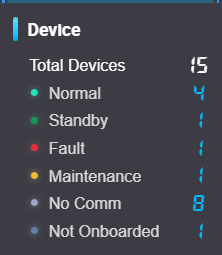
Data Field¶
Note
Before configuring data fields for the Device widget, you need to select the asset type for the widget from the Asset Type dropdown list.
Device contains the following data fields by default:
The number of devices running normally
The number of stand-by devices
The number of devices with faults
The number of devices under maintenance
The number of disconnected devices
the number of devices that are not connected
You can add another 5 data fields to the Device widget.
Chart Style¶
You can configure the following style settings of a Device widget.
Field |
Description |
|---|---|
Display Style |
Specify the display style for the names and values of data fields. |
Font Type |
Specify the font type of data field values from the dropdown list, supporting normal and LED. |
Show Divider |
Display a dividing line on the frame of the widget. |
Divider Position |
After enabling Show Divider, select the position of the divider, supporting top, bottom, left, and right. |
On-Site Operation¶
On-Site Operation provides the information about on-site staff, vehicles or vessels.
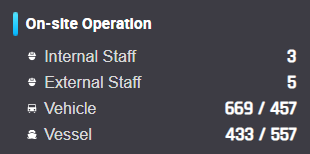
Data Field¶
On-Site Operation contains the following data fields by default:
The number of internal staff
The number of external staff
The number of vehicles
The number of vessels
You cannot add other data fields to the On-Site Operation widget.
Chart Style¶
You can configure the following style settings of an On-Site Widget widget.
Field |
Description |
|---|---|
Show Divider |
Display a dividing line on the frame of the widget. |
Divider Position |
After enabling Show Divider, select the position of the divider, supporting top, bottom, left, and right. |
Completion Rate¶
Completion Rate provides information such as the completion process of electricity generation plan and device yield hours, and supports filtering data by month or year.
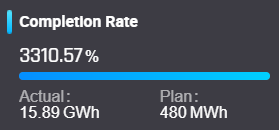
Data Field¶
Completion Rate contains the following data fields by default:
Actual electricity production
Planned electricity production
Actual yield hours
Planned yield hours
You cannot add other data fields to the Completion Rate widget.
Chart Style¶
You can configure the following style settings of a Completion Rate widget.
Field |
Description |
|---|---|
Show Divider |
Display a dividing line on the frame of the widget. |
Divider Position |
After enabling Show Divider, select the position of the divider, supporting top, bottom, left, and right. |
Production Trend¶
Production trend provides data on planned and actual asset electricity production and yield hours, supporting view the relevant data by time periods such as month or year and allowing annual comparison on data fields.
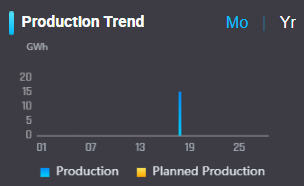
Data Field¶
The Production Trend widget contains the following data fields by default:
Actual electricity production
Planned electricity production
Actual yield hours
Planned yield hours
You cannot add other data fields to this widget.
Chart Style¶
You can configure the following style settings of a Production Trend widget.
Field |
Description |
|---|---|
Show Divider |
Display a dividing line on the frame of the widget. |
Divider Position |
After enabling Show Divider, select the position of the divider, supporting top, bottom, left, and right. |
Site Details¶
Site Details provides detailed site information. You can only add the Site Details widget to a site map.
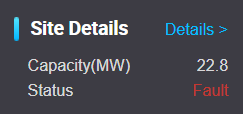
Data Field¶
The Site Details widget contains the Site Status data fields by default. And you can add another 5 data fields to the widget.
Chart Style¶
You can configure the following style settings of a Site Details widget.
Field |
Description |
|---|---|
Show Divider |
Display a dividing line on the frame of the widget. |
Divider Position |
After enabling Show Divider, select the position of the divider, supporting top, bottom, left, and right. |
Site Status |
Display the status of the current site. |