Managing Model and Version Lifecyle¶
The full lifecycle of a model starts from the model development and training and ends at the model decommissioning (retire). It covers the following phases:
Phase Name |
Tag |
Description |
Actionable Operations |
|---|---|---|---|
Development & training phase |
No tag |
The model is still under continuous development in the MI Lab |
Model development |
Staging phase |
Candidate (staging) |
The model version is newly staged, which is in the candidate status and has not been deployed yet without traffic or computing resources |
Online deployment, testing and deletion |
Production phase |
In production |
The model is in production, and you can allocate traffic and computing resources as per appropriate upgrade policies |
Retiring |
Decommissioning phase |
Decommissioning (archive) |
The model is decommissioned for storage and archiving without traffic or computing resources |
Reusing and deletion |
The lifecycle of the model version is shown in the figure below:

Upgrading Model Versions¶
After the development of a new model version is completed, the new model version can be staged into the MI Hub, and then be upgraded through the specified deployment method.
For more information about upgrading model versions, see Upgrading a Model Version.
Decommissioning Model Versions¶
If a model version is no longer needed for production due to business reasons, it can be decommissioned, but cannot be deleted.
In the model version list, find out the target version that is in
Productionstatus and to be decommissioned, and then click the instance number under the Deployment Instance tab.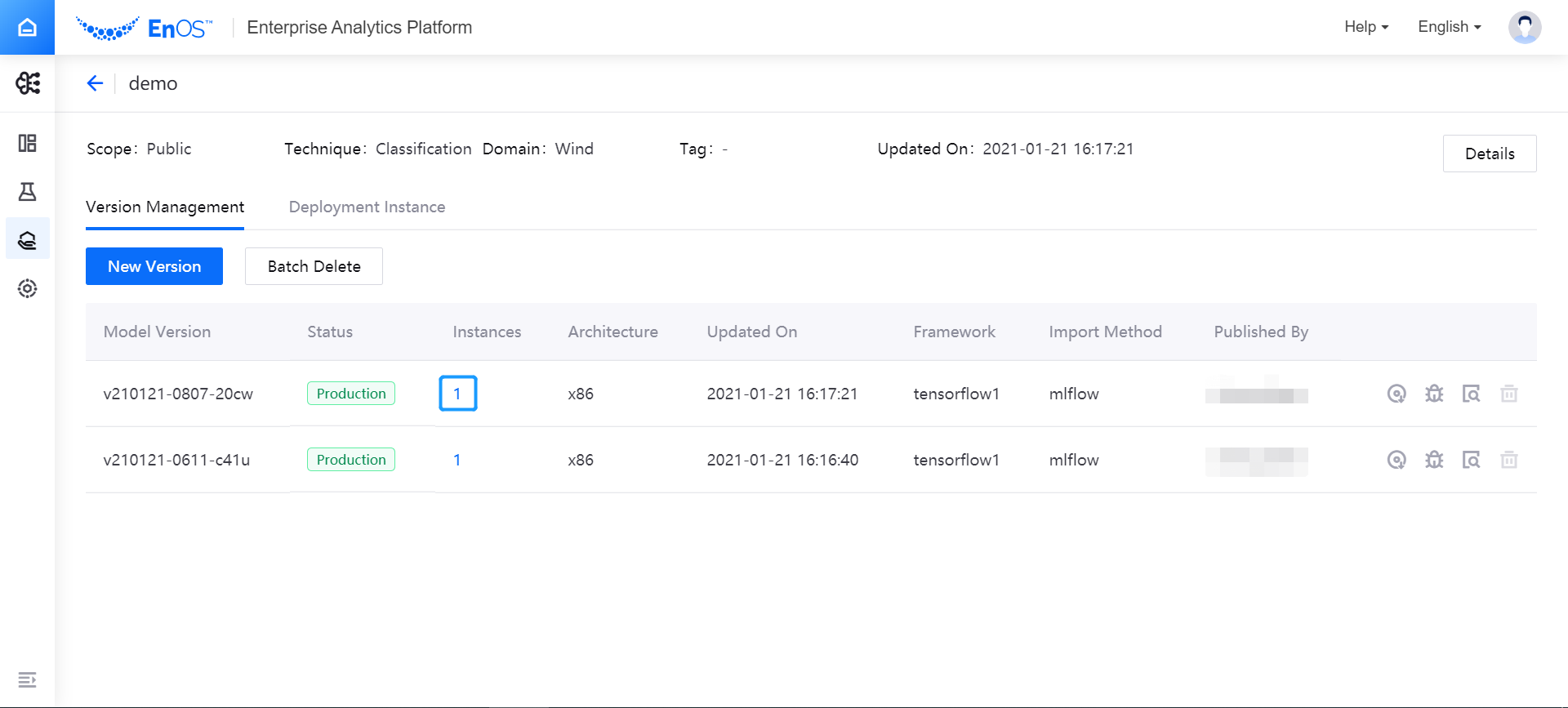
In the deployment instance list, click the deployment instance name to open the model deployment canvas.
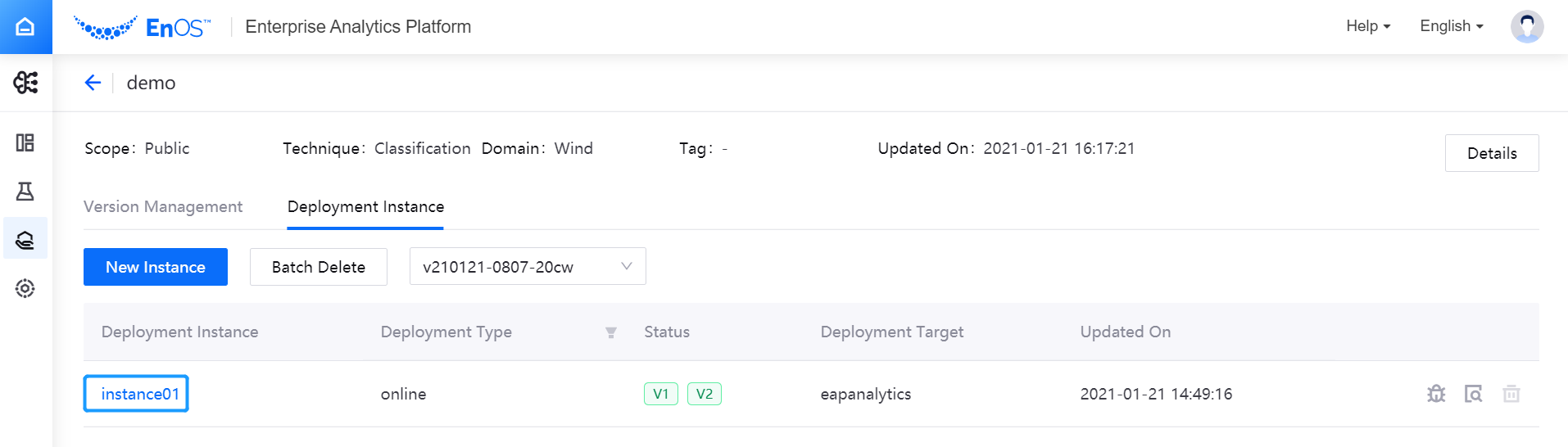
Select the version card to be decommissioned in the model deployment canvas, and click the Delete button in the Deployment Configuration column on the right side of the page to delete the deployment instance of the model version.
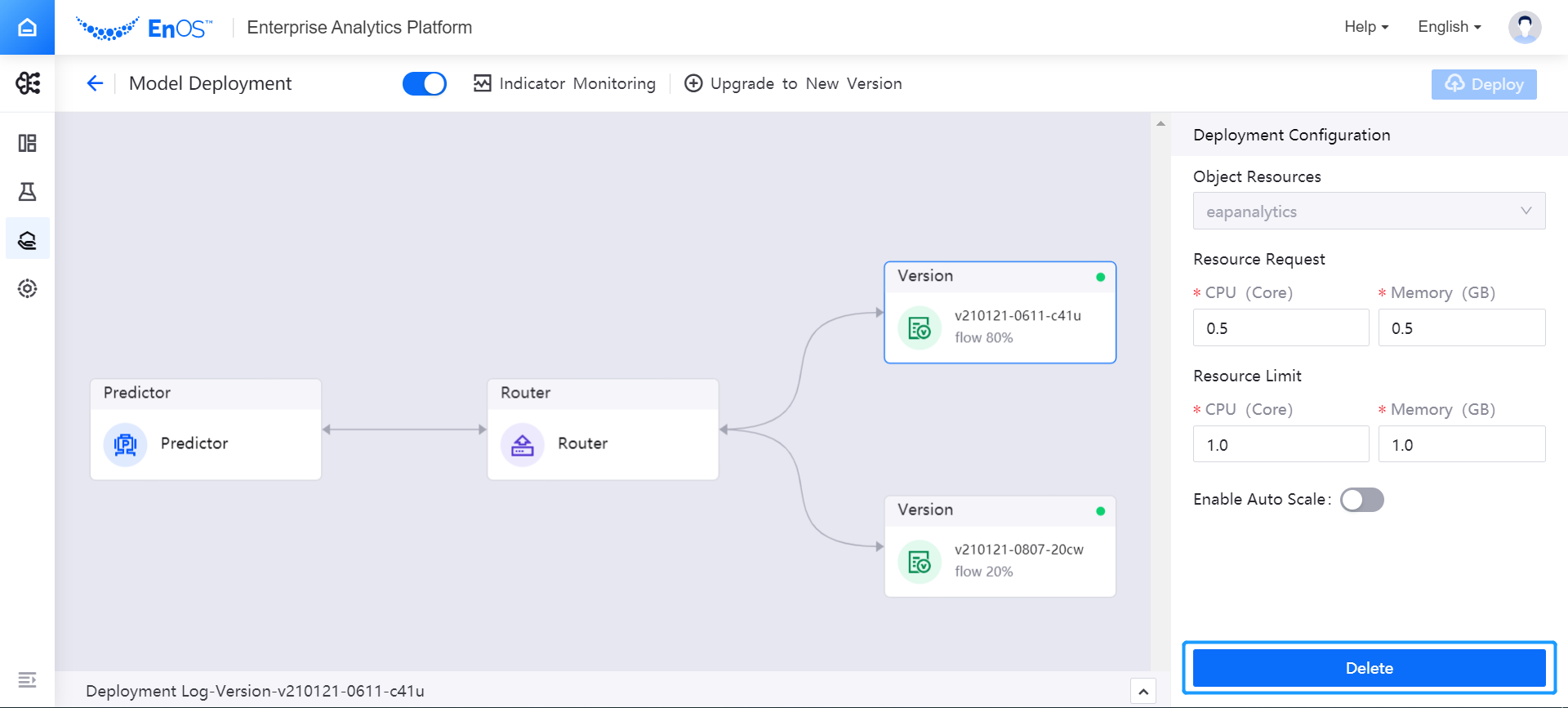
Click the Deploy button in the upper right corner of the model deployment canvas, and after the completion of redeployment, the model version will be decommissioned. Return to the model version list page and check that the status of the model version has changed to
Retire.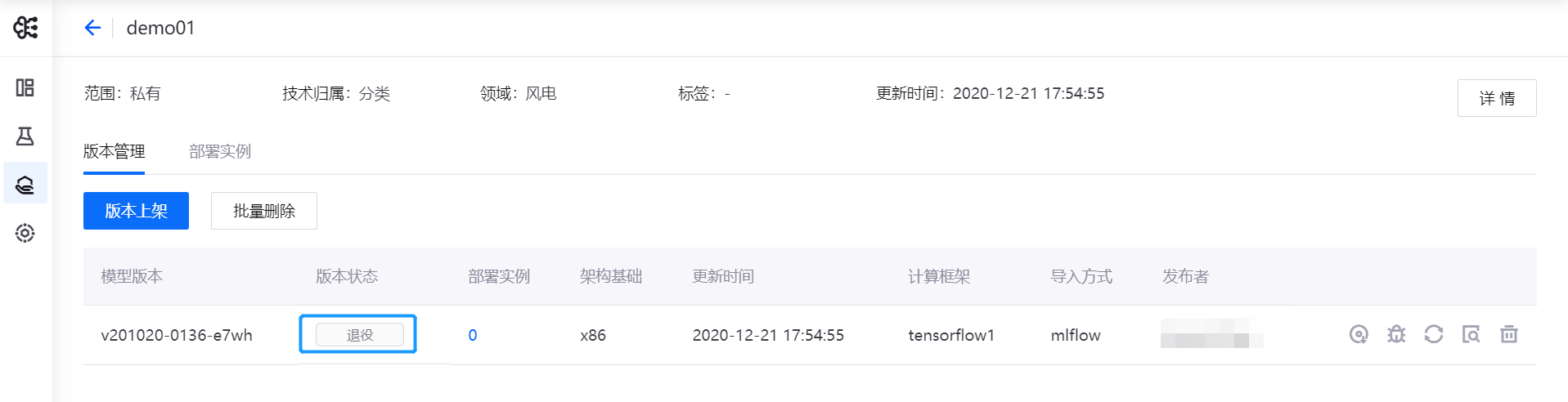
Reusing Model Versions¶
If you need to reuse a retired model version, you can redeploy it online.
In the model version list, find out the target version in
Retirestatus, and click the Reuse icon in the Operations column.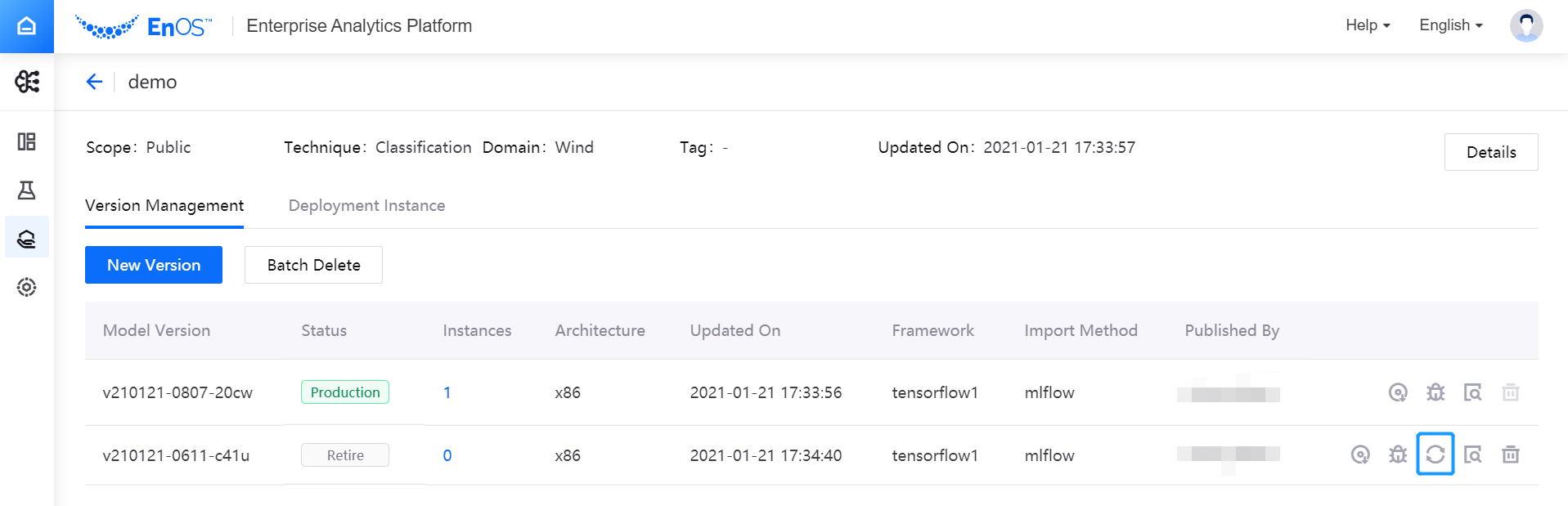
After checking that the status of the model version changes to
Staging, you can deploy the model version online on the deployment instance page with reference to the steps for model version deployment.
Deleting Model Versions¶
If a model version is no longer needed due to business reasons, it can be deleted.
In the model version list, find out the target version that is in
StagingorRetirestatus, and then click the Delete icon in the Operations column.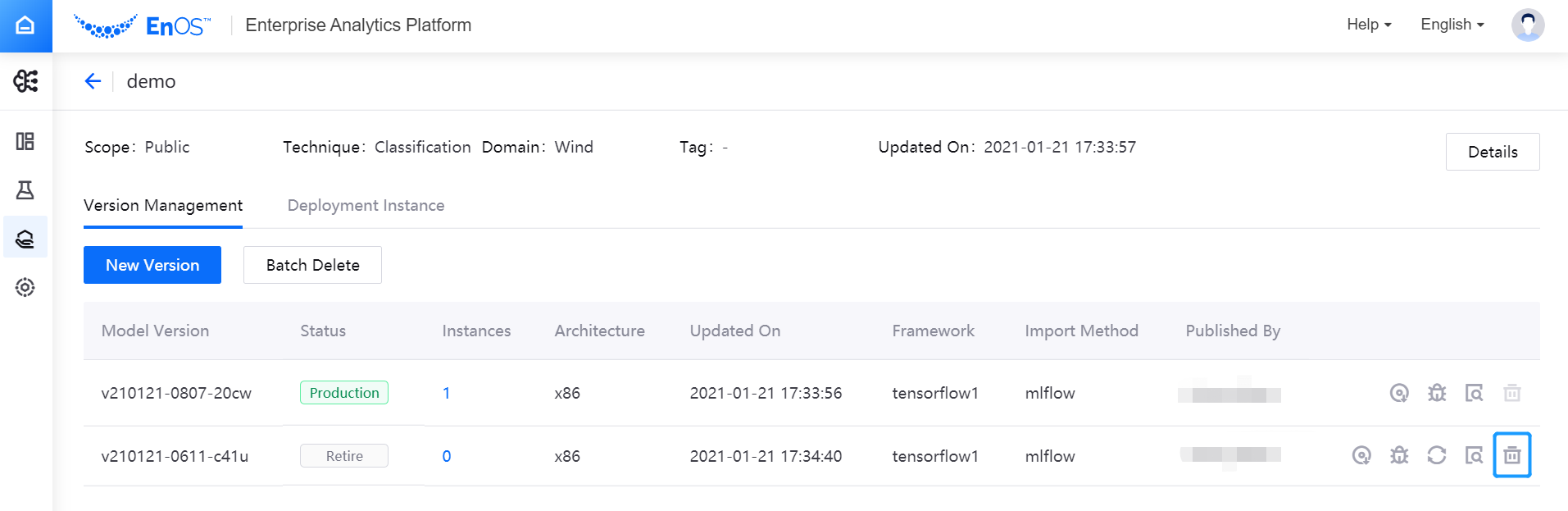
(Optional) To delete model versions in batches, click Batch Delete on the Model Version Management page to select the model versions to be deleted.
Click Delete to delete the model versions. Any deleted versions cannot be restored. Please operate with caution.