Download Model Version Image¶
After a model version is staged through MI Hub, the EAP administrator or EAP operation personnel can export the model version image for deploying the model on Edge devices or in new environments.
Prerequisites¶
You have completed staging a model version through MI Hub and copied the image URL on the Model Version Details page. See the following example.
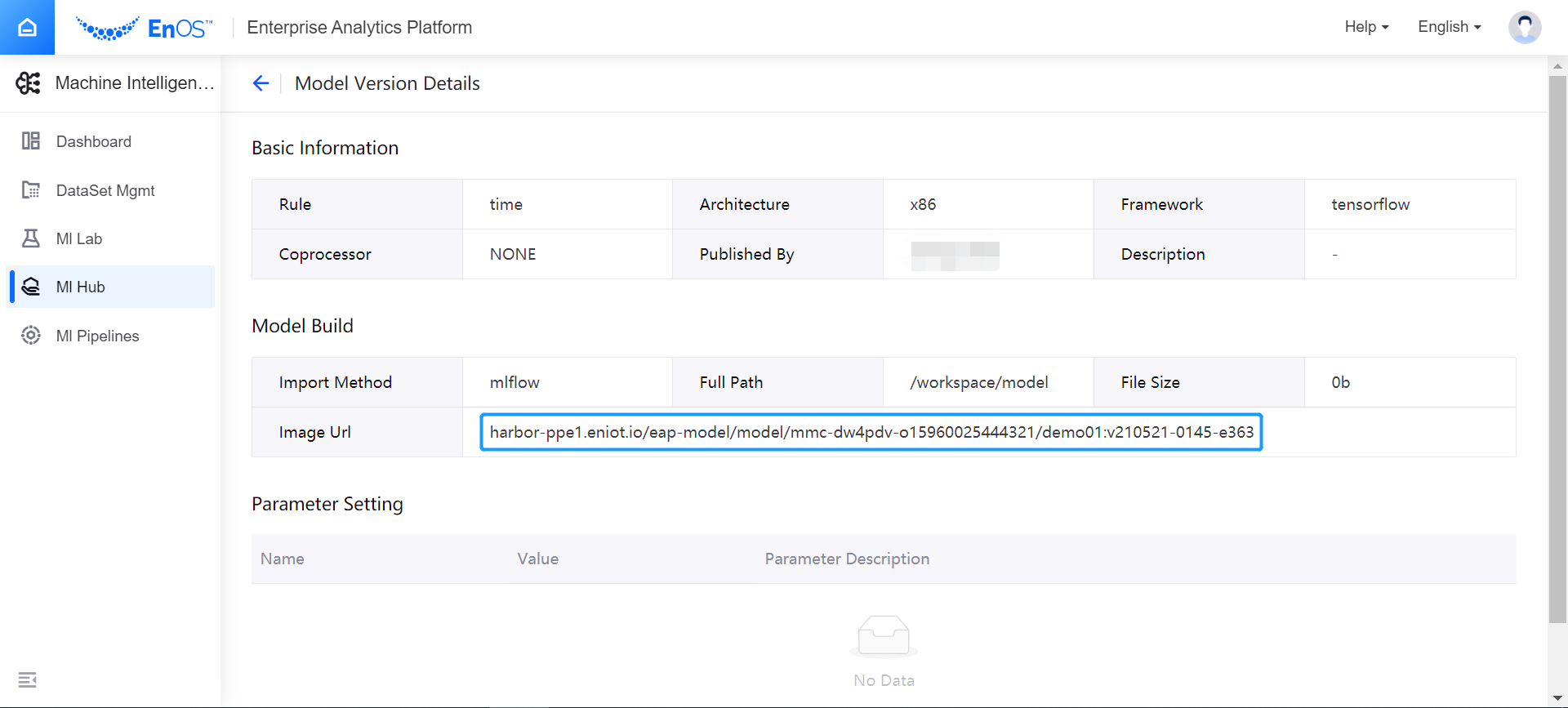
Procedure¶
Take the following steps to download the model version image with Docker commands.
Open the list of notebook instances in MI Lab and click the Enter icon of the target notebook instance to open JupyterLab.
In the Launcher page, open a Terminal.
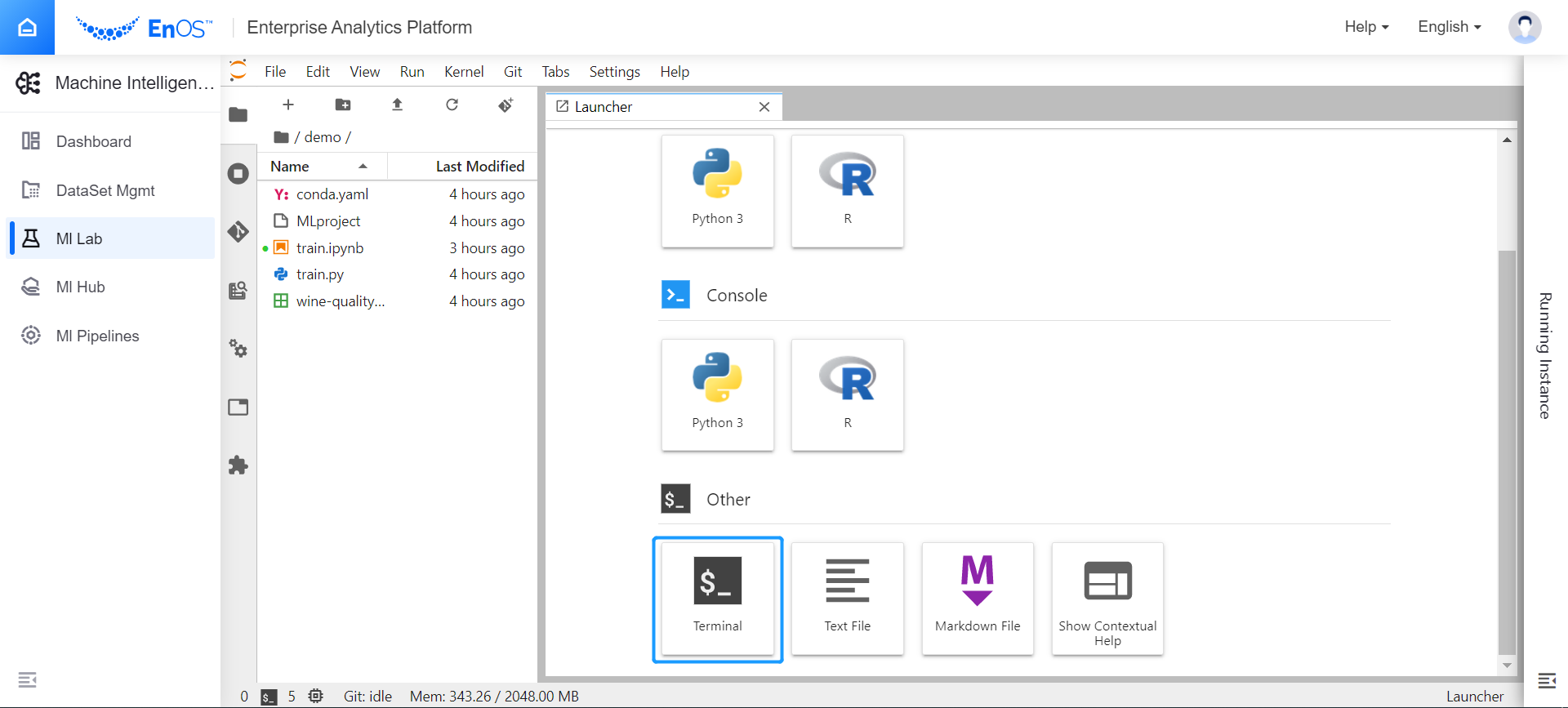
In the Terminal, enter the following command to pull the model version image file.
sudo podman pull harbor-ppe1.eniot.io/eap-model/model/mmc-dw4pdv-o15960025444321/demo01:v210521-0145-e363
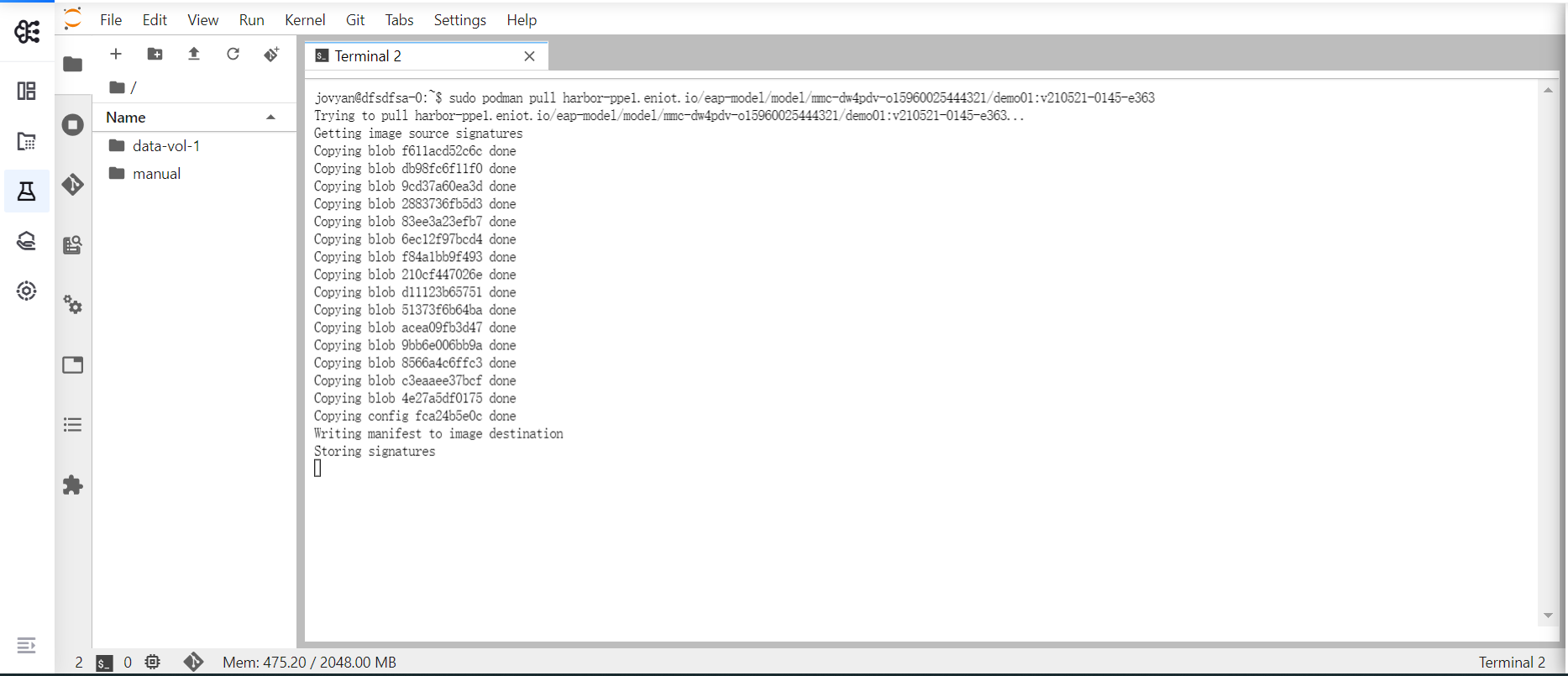
After pulling the model version image file, use the
docker imagescommand to view the running result.
Enter the following command to save the image file.
sudo podman save harbor-ppe1.eniot.io/eap-model/model/mmc-dw4pdv-o15960025444321/demo01:v210521-0145-e363 >demo01:v210521-0145-e363.tar
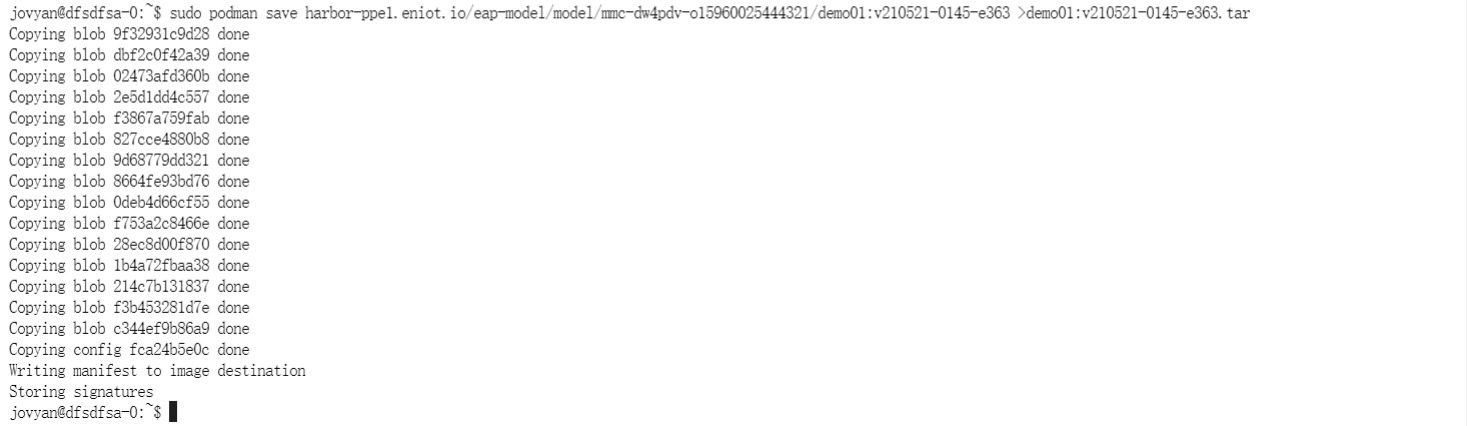
After saving the image file, use the
lscommand to view the local image file.
(Optional) Load Model Image into New Environment¶
Enter the following command to load the image file into the repository of the new environment.
docker load < demo01:v210521-0145-e363.tar
Or
sudo podman load < demo01:v210521-0145-e363.tar
Use the
docker imagescommand to view the loaded image in the new environment.