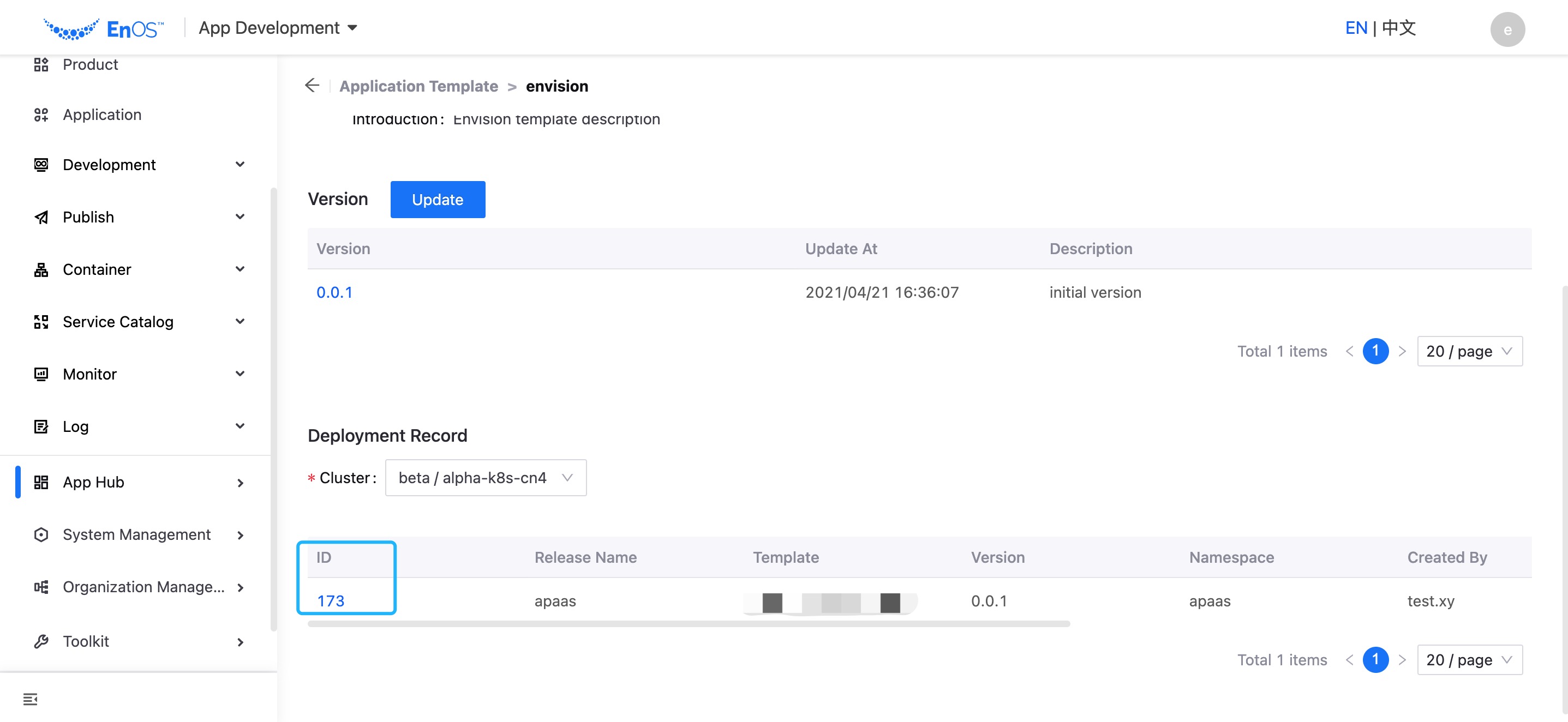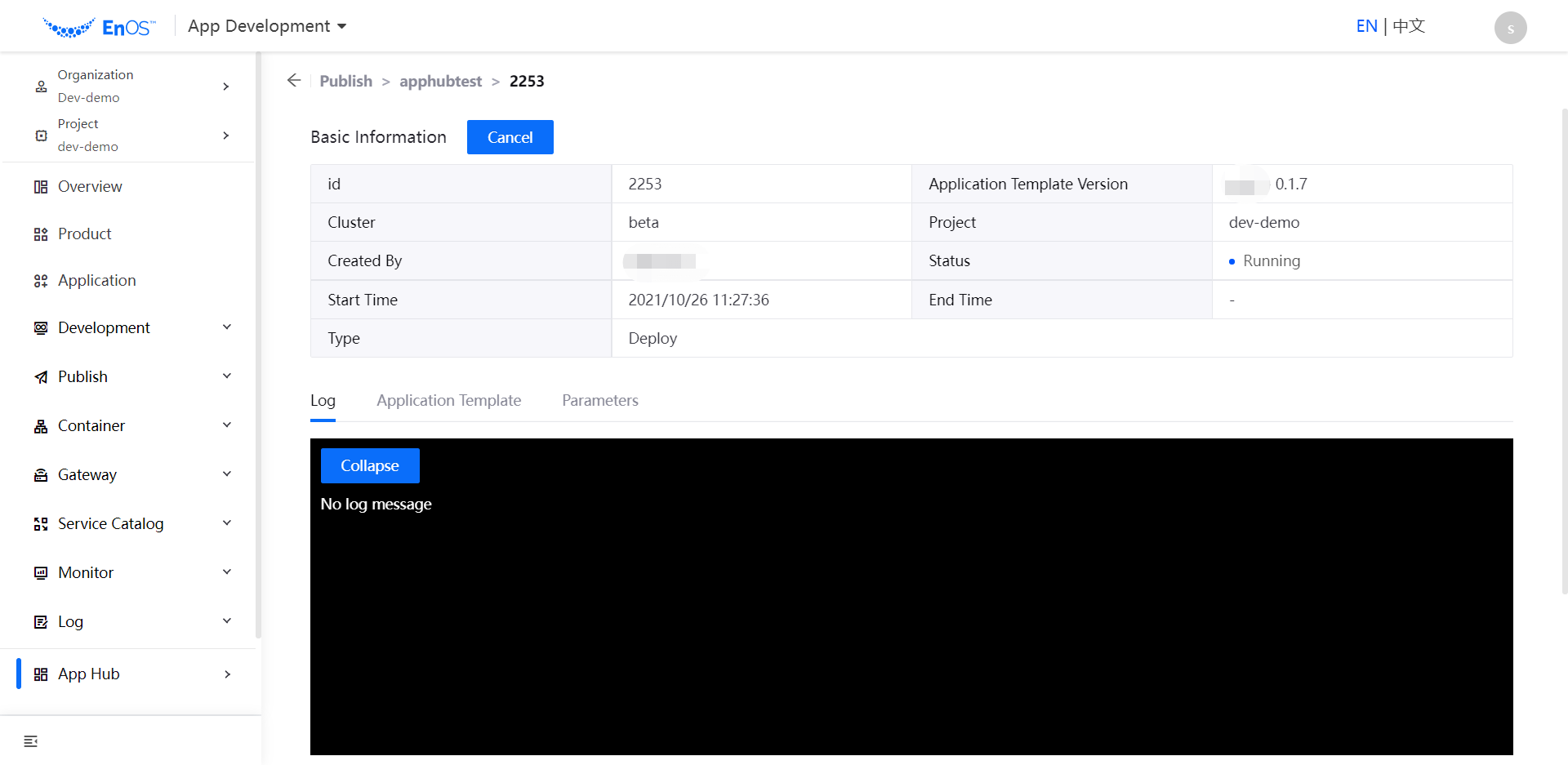Deploying Application Instances¶
After an application template is online, users in the organization can deploy the template as an application image and instance in the specified cluster.
Publish / Dry Run Application Instance¶
Follow the steps below to deploy a template as an application instance.
Select your organization from the Organization menu.
Select the created project from the Project menu.
Select App Hub > Catalog from the left navigation.
The online application templates are listed under each category. Click the one to be used for deployment to go to its details page.
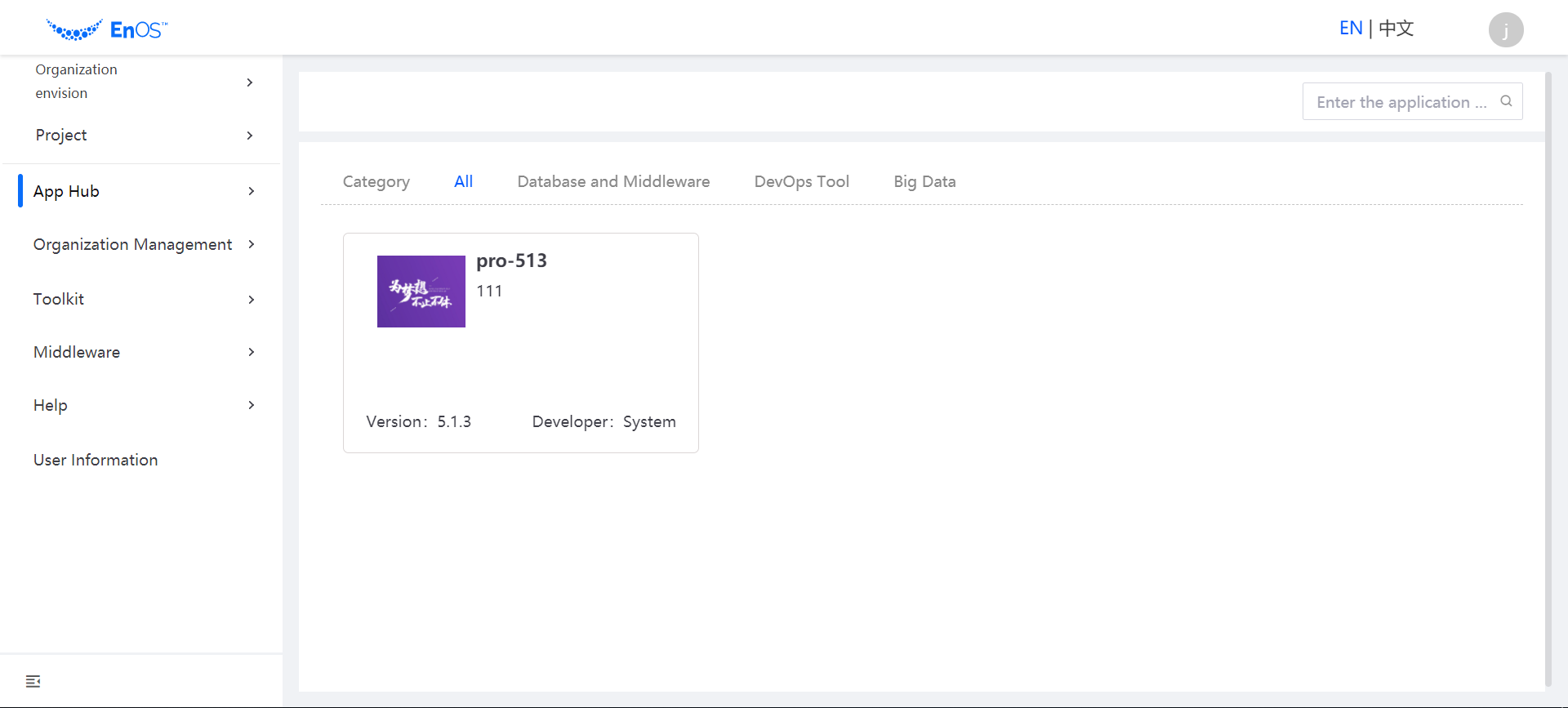
View the application template details, select the version of the template you need to deploy, and click Deploy or Dry run as required.
Note
Dry run supports rendering templates only, without actually creating resources, and the rendering results can be viewed in the log for template debugging.
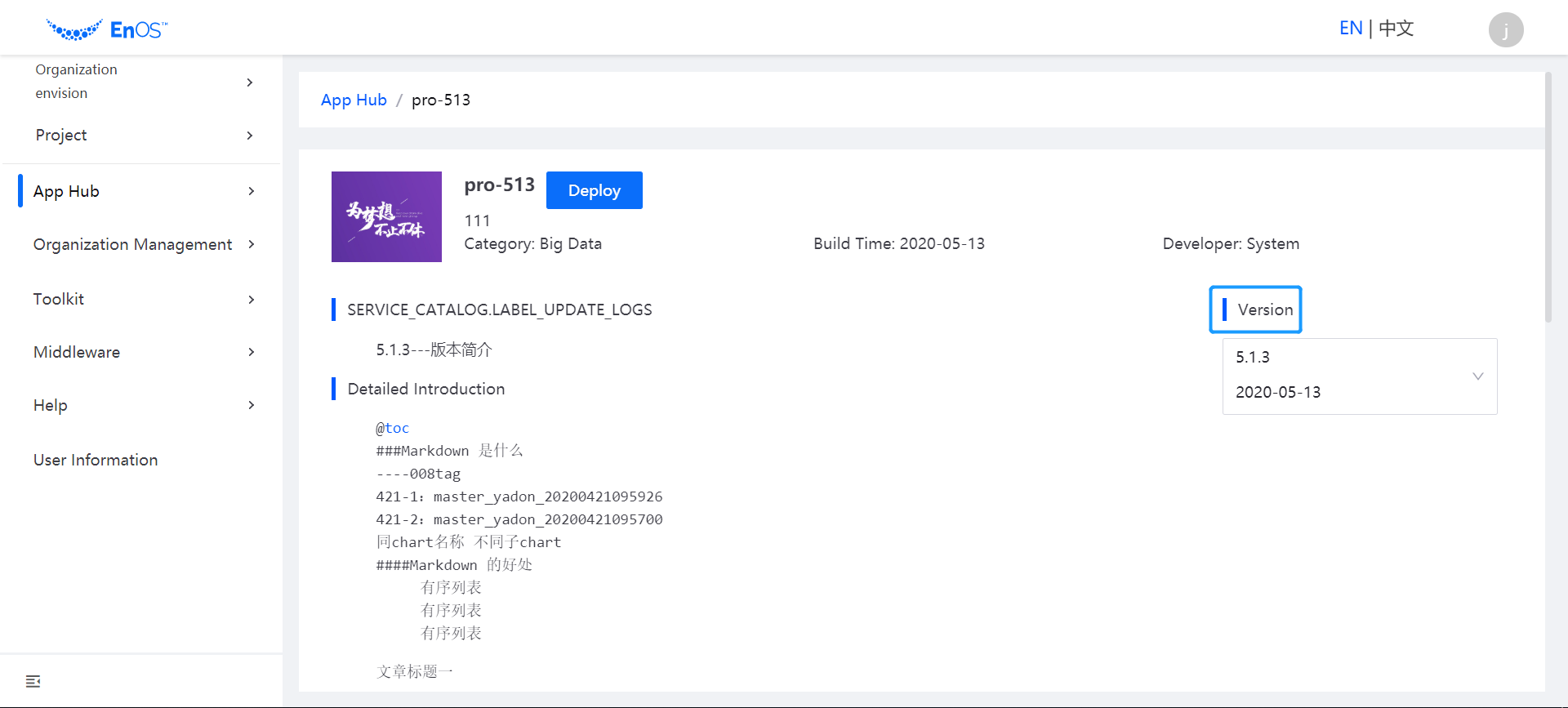
On the Publish page, select the target project, environment, and cluster to deploy the application instance, enter the application name, and click OK to complete the publish.
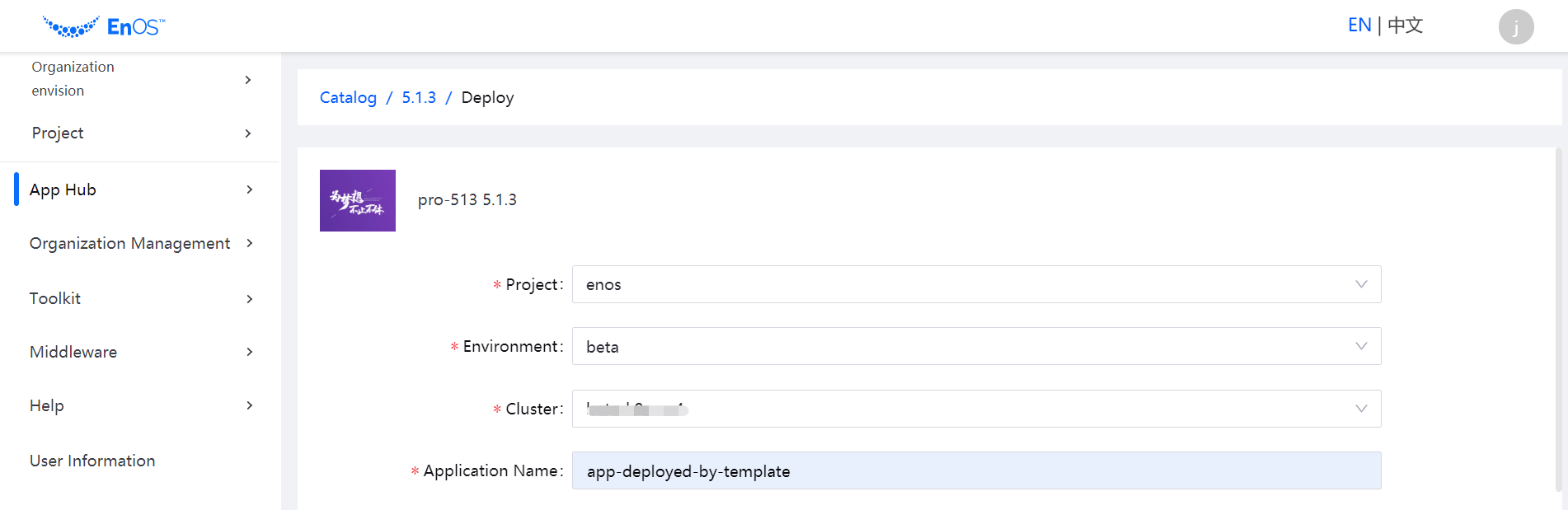
Cancel Application Publish¶
When the release status is still Running, you can cancel the release by clicking Cancel on the publish details page.
Viewing the Deployed Application Instance¶
After an application instance is deployed, you can view the details of the instance through the Deployment Record section on the App Hub > Template details page.
In the application template list, click the name of the application template to open the application template detail page.
In the Deployment History section, view the details of the application instance and all records of the application deployed in different clusters.