Enabling Container Monitoring¶
Using the container monitoring function, you can quickly access the container monitoring metrics generated by the application to the platform, generate a container monitoring dashboard, and then create alerts based on the metrics through the common alerting service capability.
Prerequisites¶
Created and deployed applications
Procedure¶
Turn on the container monitoring service by following these steps:
From the left navigation bar, select Monitor > Container Metric.
Enter the container metric list page and click Application Monitoring to complete the configuration of the application.
Select the application, environment, and cluster name.
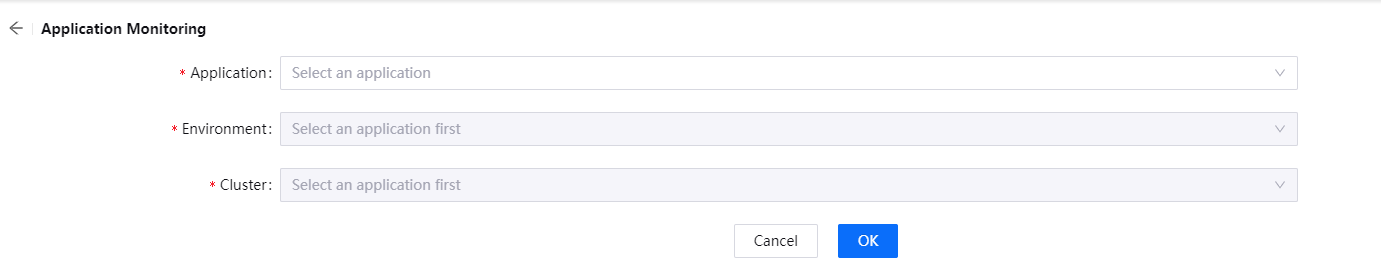
Click OK to save the cluster monitoring configuration and you can view the monitoring information on the Container Monitoring Dashboard page.
Next Steps¶
Users can create alert rules based on container metrics and receive alert events, the following is whether each container metric supports setting alert rules.
Pod IP Address:IP address of the pod,no support for setting alerts
Pod Status:Pod status, no support for setting alerts
Container Count:Number of containers running inside the pod,no support for setting alerts
Container Restart Statistics:Total number of times the containers inside the pod has been restarted,no support for setting alerts
Container CPU Statistics:Total container CPU usage,no support for setting alerts
Container Memory Statistics:Total container CPU usage,no support for setting alerts
Container CPU Usage:Container CPU usage for a specific time range,Supports setting alert
Container Memory Usage:Container memory usage for a specific time range,Supports setting alert
Container Restart Count:Number of container restarts,Supports setting alert
Pod Network I/O Pressure:Container memory usage for a specific time range,Supports setting alert
For more information on how to create alert rules, see Configuring alert rules.