Publishing an Application by Blue/Green Deployment¶
Blue/Green Deployment is a deployment mode for application publishing, while continuing to serve clients without incurring downtime.
The Blue/Green Deployment mode requires two identical clusters that are configured exactly the same way. While one cluster is active and serving the clients, the other cluster remains idle. After testing the new version, load balancing is used to switch traffic to the new version, and then the old version of the application is upgraded to the new version. In this way, a new version of the application is thus published.
For more information about Blue/Green Deployment, see Zero-downtime Deployment in Kubernetes.
Creating a Publish Form¶
From the main menu, select Publish > Blue/Green Deployment.
Click New Publish Form and provide details for the following.
Application: Select the application to be published.
Environment: Select the environment to publish the application.
Cluster: Select the cluster for the application.
Docker Image: Select the image of the application to be published. If needed, click the resource name to update the configuration of the resource.
Initial Weight: Enter the percentage of the traffic that is to be routed to the new version of the application.
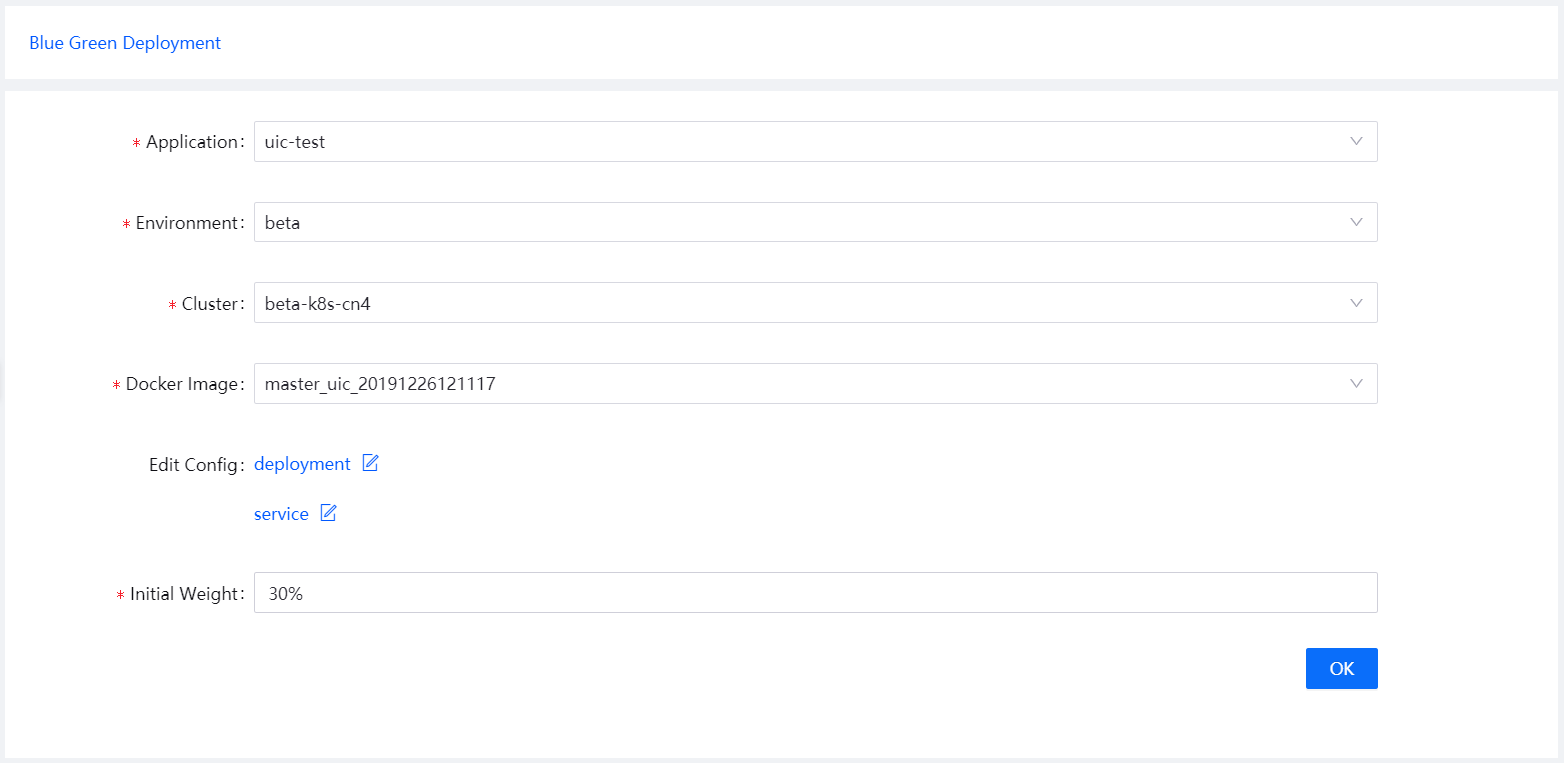
Click OK and check the details of the publish form.
In the Publish Operations section, you can change the initial weight if needed. Click Start to start publishing the application once you are ready.
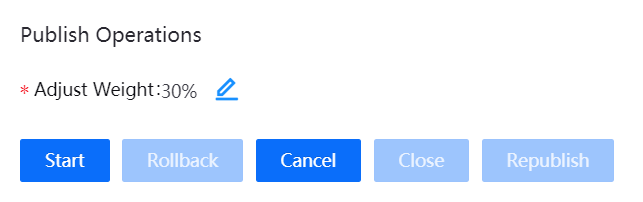
Checking the Publish Result¶
When the publishing starts, the status of the publish form is changed to Running. You can check the running status and result of the publish form in the Publish Logs section.
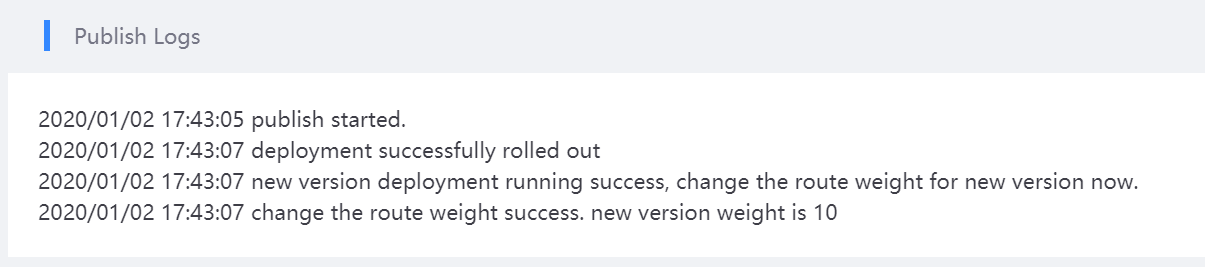
Next Step¶
When the publishing is completed, if it is successful, you can change the weight for the new version in the Publish Operations section and start the publishing again.
If the publishing fails, you can click Rollback in the Publish Operations section to roll back to the previous version of the application.