Quick Start to Multi-Tenant Management¶
Cluster Administrator users and Developer Studio Administrator users need to apply for an account before they can use application development. The process is shown in the following diagram.
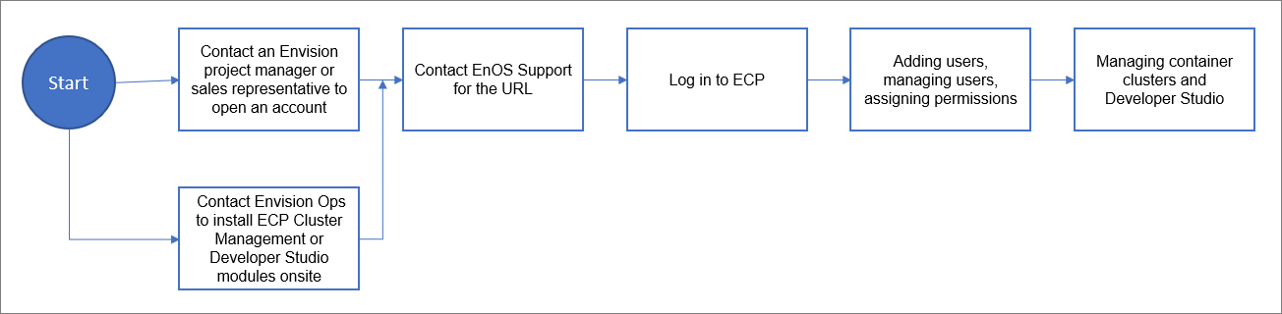
After the first time login, administrators can create OU, create new roles and accounts, and invite users to OU; then create projects and application development projects to help users get familiar with user and role management under multi-tenancy and quickly get started.
The tenant structure and account system is as follows.
The tenant structure is consistent with EnOS Application Portal > Developer Console, and both are segregated based on users and resources of the organization.
Both cluster management and Developer Studio support local account login and EnOS account SSO login.
Manage Tenants Using Your EnOS Account¶
Prerequisites¶
Contact Envision Ops to install Cluster Management or Developer Studio modules onsite.
System Administrator account has been opened.
Procedure¶
Log in using your system administrator account.
System administrators create new organizations, see Managing OU.
The system administrators create new users, see Managing User.
System administrators and organization administrators manage organizations and organization members, and assign roles, see Managing OU and Member.
System administrators manage roles and the privileges that roles have, see Managing Roles.
Manage Tenants Using SSO Account¶
Prerequisites¶
Contact Envision Ops to install Cluster Management or Developer Studio modules onsite.
System Administrator account has been opened.
Configure SSO login and access through SSO login portal, see Single Sign-On.
Procedure¶
To log in using an SSO account, follow the same steps as for the EnOS account.
Application development with SSO configured can open the login page through the portal assigned by EnOS SSO Server and log in by entering the EnOS account and password.
In EnOS, a user belongs to an organization’s internal users only. Therefore, after SSO login to the application development, the user becomes a member of the organization by default.


