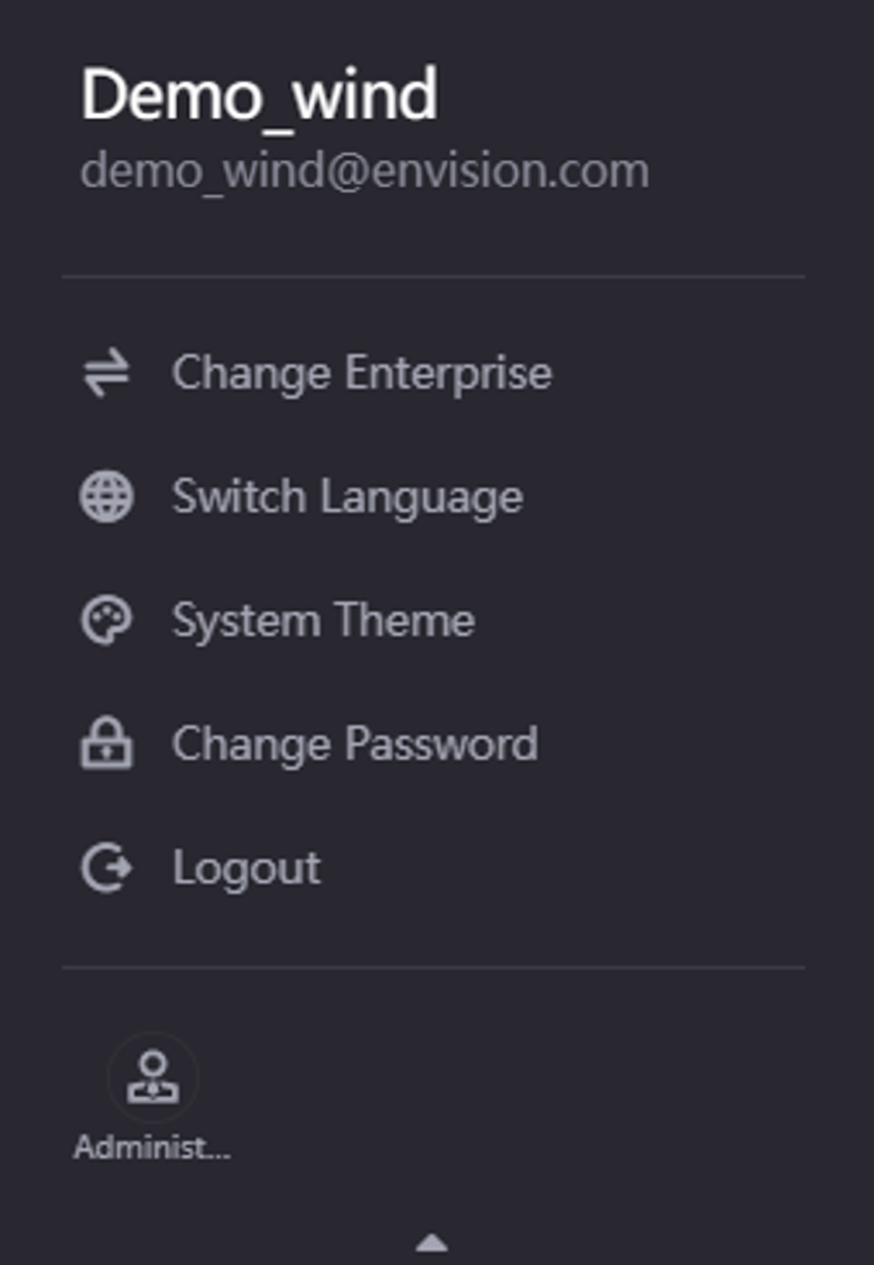Exploring EnOS Application Portal¶
This article introduces the pages and components of EnOS Application Portal.
Exploring the Application Frontend of Application Portal¶
After logging in, OU Users or OU administrators can view the Application Frontend page as below.
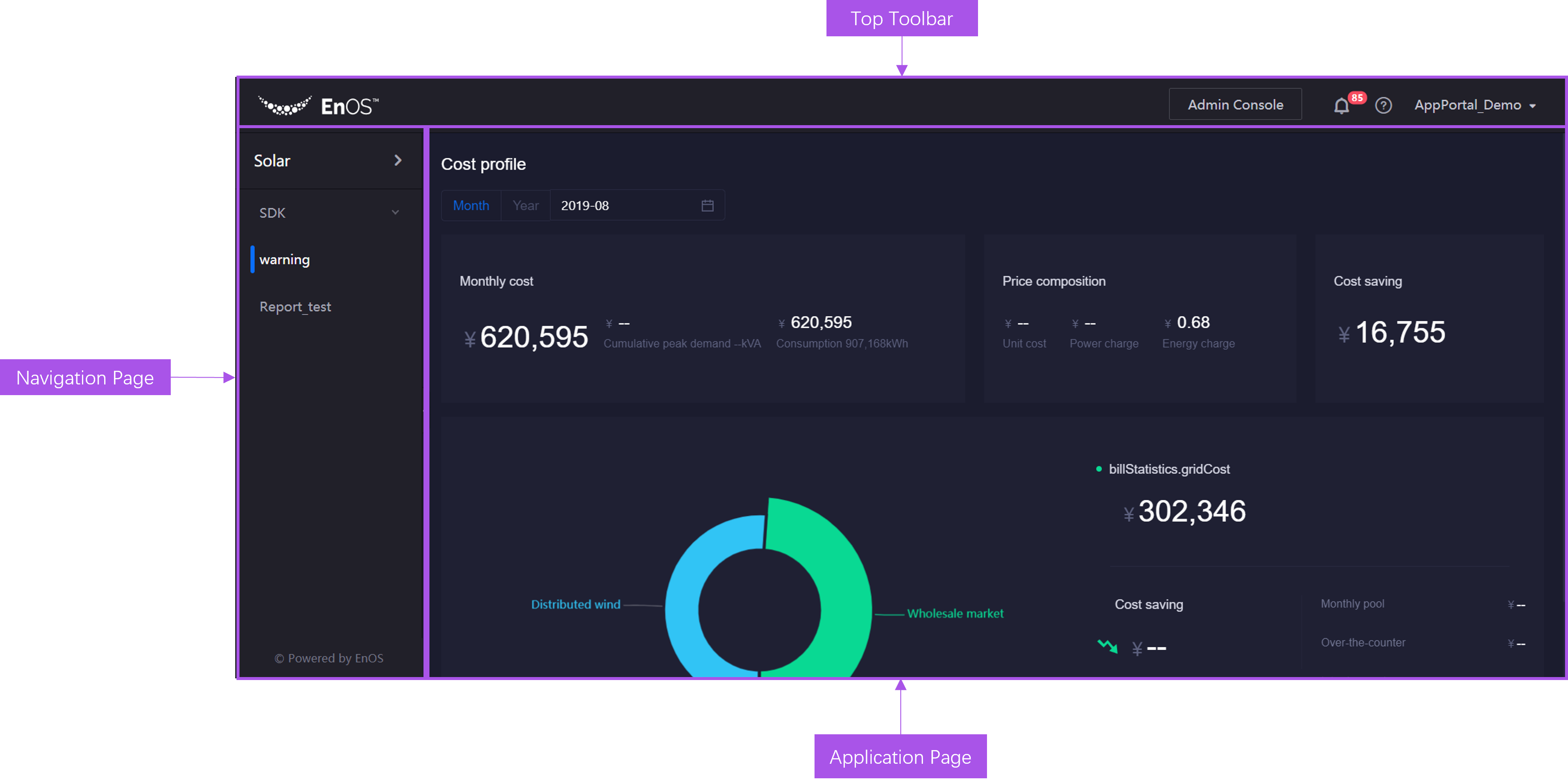
The components of the Application Frontend page are shown below.
Component |
Description |
|---|---|
Top Toolbar |
Display the button to hide/expand the left navigation pane, Logo, Admin Console button, notification button and user information. |
Navigation Pane |
Display application list, menus, and footer information, where you can expand the application list by selecting the application name. |
Application Page |
Display the current application. |
Exploring The Admin Console of Application Portal¶
OU administrator or sub-administrator can select the Admin Console from the top toolbar to open the following Admin Console page.
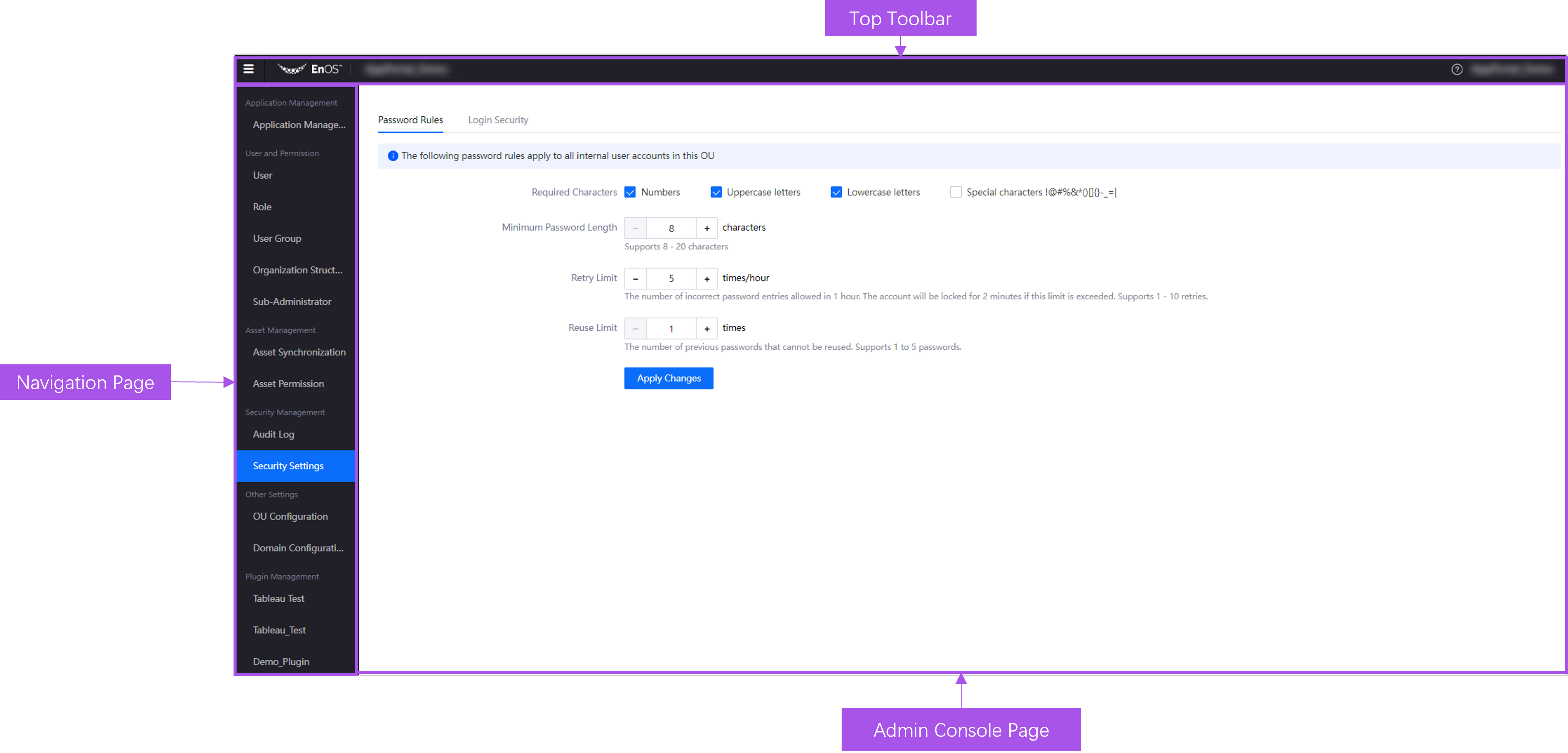
System administrator can open the following Admin Console page after logging in.
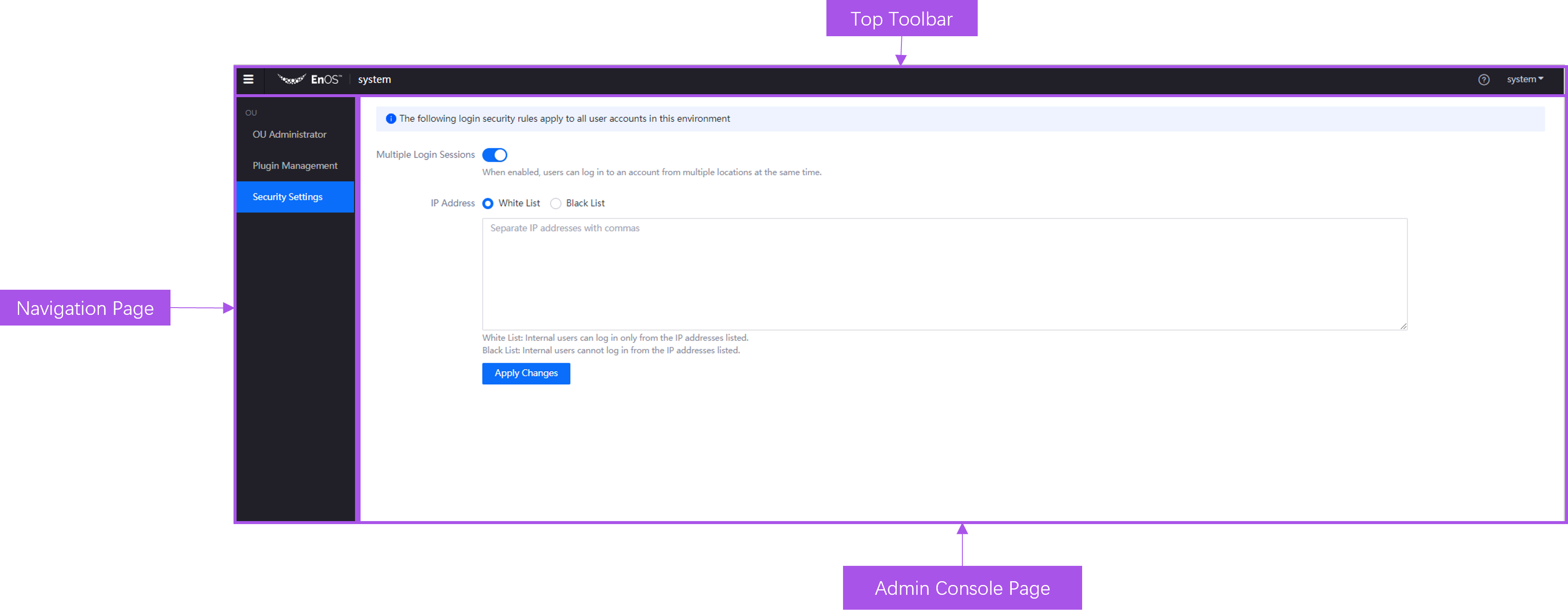
The components of the Admin Console page are shown below.
Component |
Description |
|---|---|
Top Toolbar |
Display menu switch button, LOGO (select the LOGO to go back to the Application Frontend, the current OU, help button and user information. |
Navigation Pane |
Display the menu of the Admin Console. |
Admin Console Page |
Display the page of the Admin Console. |
For more information on the operation of the Admin Console of Application Portal, see OU Administrator and System Administrator.