Preparing Data Exploring Environment¶
Before using the Data Sandbox Service with Zeppelin Notebook and Jupyter Notebook, you need to request the Data Sandbox resource on the EnOS Management Console.
Requesting for the Sandbox Resource¶
Log in to the EnOS Management Console with an OU administrator account and click Resource Management > Resource List from the left navigation menu.
Under the Enterprise Data Platform tab, click the Request Resource button for Data Sandbox resource.
Enter the sandbox name, select the appropriate CPU, memory, and storage based on business needs, and click the Request button.
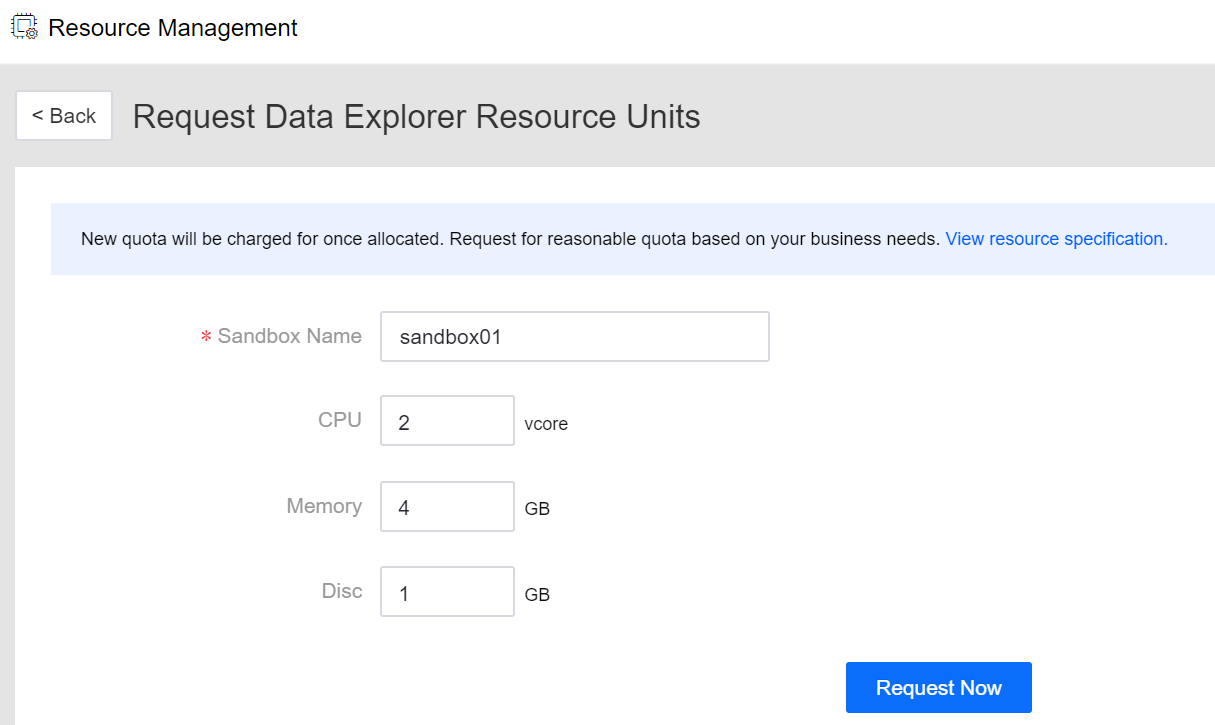
After the sandbox resource request is approved, and the status of the request becomes to Allocated, you can start using the Data Sandbox Service.
Managing the Sandbox Resource¶
After the Data Sandbox resource is allocated, select Batch Processing > Data Sandbox from the left navigation menu in the EnOS Management Console. Find the requested sandbox and click the Start icon from the Operations column. When the status of the sandbox becomes Running, you can click Zeppeline or Jupyter in the URL column to open the corresponding notebook.
If you do not need to use the data sandbox resource, you can click the Stop icon in the Operations column to stop the sandbox. When the sandbox is stopped, delete the requested sandbox resource on the Resource Management page on the EnOS Management Console.