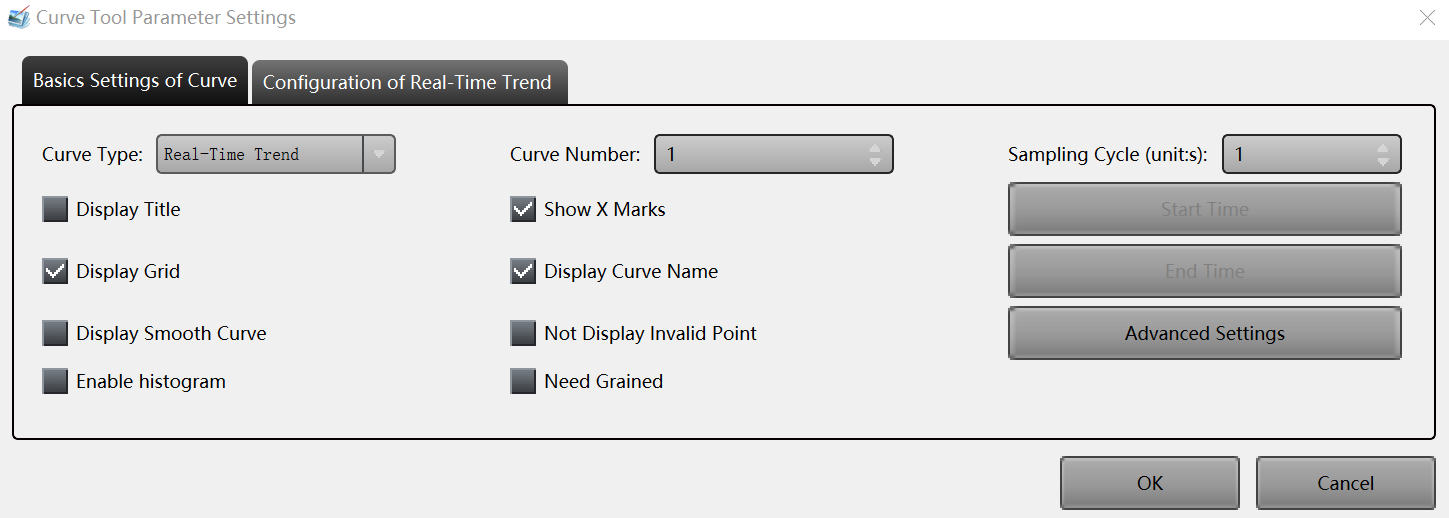Curve¶
The curve element is usually used to display and monitor continuously changing asset data and the data changing trend.
Note
Before using the curve element to monitor asset data, you must configure storage policy for the asset measuring point on the EnOS Management Console.
Take the following steps to insert the curve element in the graph area.
From the Base Icon Tool navigation bar, select the Curve element, move the cursor to the graph area, and left-click the mouse.
Set the properties of the curve in the pop-up Curve Tool Parameter Settings window.
Under the Basic Settings of Curve tab, complete the basic configuration for the curve element:
Based on the selected curve type, configure the parameters of the curve under the Configuration tab (taking the Real-Time Trend curve as example):
Click OK to save the settings of the curve element.
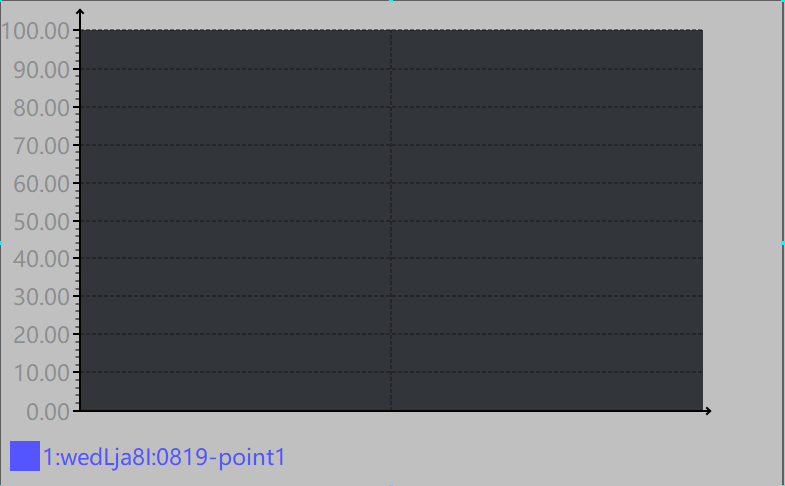
To further edit the properties of the curve element, double-click the element in the graph area, and make changes in the pop-up window.
Repeat the above steps to insert and edit other curve elements in the graph area.