Forwarding Data¶
In EnOS Edge > Template > Data Forwarding, you can create a data-forwarding template to forward selected measurement points of a sub-device of an EnOS Edge to a third-party system.
Creating a Data-forwarding Template¶
In Data Fowarding, click New Template and provide the details for the template.
EnOS Edge supports data-forwarding in the following protocols.
IEC104
MODBUS-TCP
Click the Edit icon
 for the newly created template.
for the newly created template.Click New Forwarding Point to go to the Add Forwarding Points page.
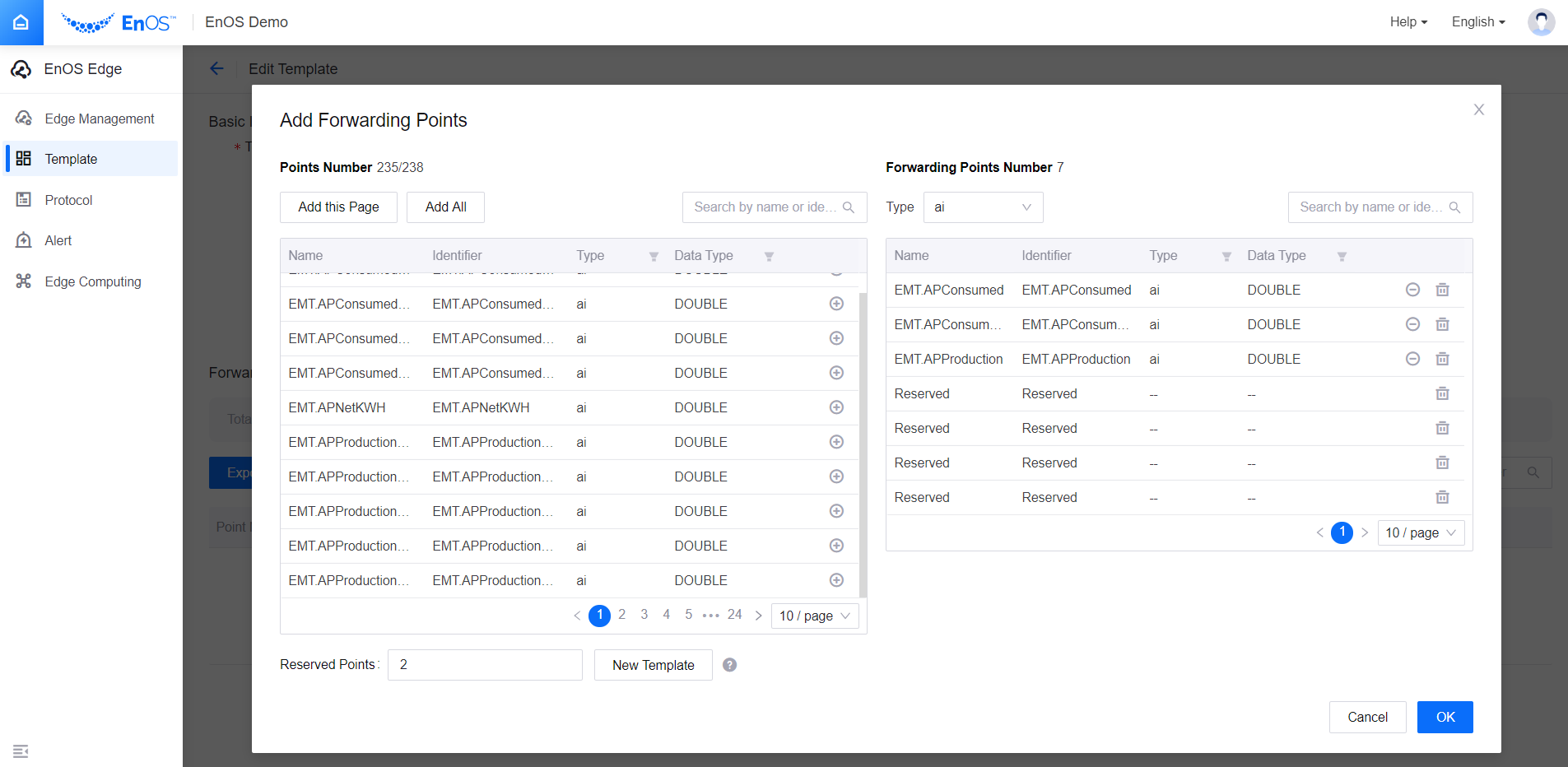
Measurement points are on the left and the points to be forwarded are on the right. Select the Type of the measurement point first and then click + to add it to the list on the right.
Besides measurement points, you can also add reserved points. The latter only takes up a poisition and does not represent any actual data. In some scenarios, you need to add new forwarding points after a template is created. With reserved points, you can replace reserved points with new forwarding points without changing the number of points forwarded and their sequence.
There are two ways to create a reserved point. You can click — for a forwarding point to turn it into a reserved point, or enter a number for the Reserved Points and click New Template. You can create a maximum of 1,000 reserved points.
Editing forwarding points might impact the final point number, which requires you change your device configuration.
At the Edit Template page, click the Edit icon
 for a forwarding point and configure the points as prompted by the GUI.
for a forwarding point and configure the points as prompted by the GUI.
Parameter |
Description |
|---|---|
Forwarding Data Type |
The data type of the measurement point that will be forwarded. Different forwarding points have different forwarding data types. |
Coefficient |
You can assign a coefficient to a forwarding point. The final forwarding data can be calculated using a formula y=ax+b. |
Offset |
In the formula y=ax+b, |
You can also configure forwarding points by exporting, editing, and then importing a template file. The table below lists the fields in the template file.
Field |
Description |
Value and Verification |
|---|---|---|
Point Number |
Point numbers are automatically generated based on the forwarding type and the order it is added. This value indicates a relative position in the template. The final point number is also based on the offset or the starting address of the register. |
You cannot use existing point numbers. |
Name |
The names of the measurement points to be forwarded. |
This field will not be verified when imported. |
Identifier |
The identifers of the measurement points to be forwarded. |
The identifiers must belong to the points to be forwarded. |
Point Type |
The data type of the forwarding points. Types can vary based on the protocol used. |
|
Coefficient |
In the formula y=ax+b. x indicates the raw measurement point value. a indicates the coefficient. b indicates the offset. y indicates the final value to be forwarded. |
The default value is 1. |
Offset |
In the formula y=ax+b. x indicates the raw measurement point value. a indicates the coefficient. b indicates the offset. y indicates the final value to be forwarded. |
The default value is 0. |
The data types supported by the data forwarding protocols are as per the below.
IEC 104 supports the following types.
Telemetry DI: Single, Double
Telemetry AI: Float, Normalized, Scaled
Telemetry PI: Integer
Telemetry DO:Single, Double
Telemetry AO:Float, Normalized, Scaled
MODBUS-TCP supports the following types for all the function codes.
Function code 02: BIT
Function code 03: Short, Integer, Float, Double, Long. Float is used by default.
Function code 05/15: BIT
Function code 06/16: Short, Integer, Float, Double, Long. Float is used by default.
Adding Array-type Forwarding Points¶
Edge Gateway 2.0 supports forwarding array-type points over IEC104 protocol. The operation is almost the same as forwarding non-array-type points. The only difference is that you need to specify the number of measurement points the forwarded data will be converted into and the array-type data can only be forwarded as AI. You can perform this operation either on the GUI or by exporting and then importing template files. The point number is calculated using the measurement point number and the items in an array forwarded must be of the same type.
Adding the Forwarding Template to EnOS Edge¶
Select EnOS Edge > Edge Management and click the View icon
 to enter the Edge Detail page.
to enter the Edge Detail page.Click the Forwarding tab and click the Add Connection icon
 .
.In the Add Connection pop-up, fill in the fields to create a connection.
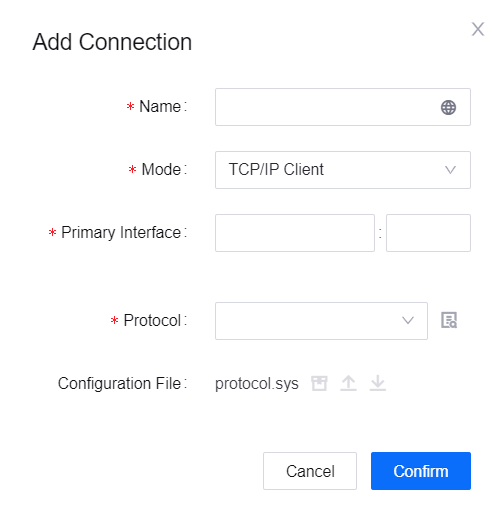
Click the created connection to expand it, and click Add Device.
In Add Device, add devices to the connection and configure the forwarding template. If you have not created a forwarding template in advance, click New Forwarding Template to jump to Template and create one.
Click the Edit icon
 for an added device to configure its device number and forwarding template.
for an added device to configure its device number and forwarding template.For the IEC104 protocol, EnOS Edge will automatically calculate the offset and final point number for the forwarding points based on the template and protocol. Point numbers must be unique under a connection.
For the Modbus protocol, EnOS Edge automatically generates the register address for the forwarding points based on the template, function codes, and starting register address. Point numbers must be unique under a connection.
You can also configure the point numbers and forwarding template by exporting, editing, and then importing a template file. For the IEC104 protocol, modifications to the point numbers in the template will be ignored. You must change the device number to change the offset. For the Modbus protocol, modifications to the register addresses will be ignored. You must change the device number to change the register address range.
Device Number |
Measurement Point Number |
AI Forwarding Point Number |
DI Forwarding Point Number |
PI Forwarding Point Number |
|---|---|---|---|---|
1 |
AI:10;DI:10;PI:10 |
AI.1-AI.10 |
DI.1-DI.10 |
PI.1-PI.10 |
2 |
AI:10;DI:10;PI:10 |
AI.11-AI.20 |
DI.11-DI.20 |
PI.11-PI.20 |
3 |
AI:5;DI:10;PI:10 |
AI.21-AI.25 |
DI.21-DI.30 |
PI.21-PI.30 |
4 |
AI:5;DI:10;PI:10 |
AI.26-AI.30 |
DI.31-DI.40 |
PI.31-PI.40 |
5 |
AI:20;DI:10;PI:10 |
AI.31-AI.50 |
DI.41-DI.50 |
PI.41-PI.50 |
6 |
AI:20;DI:10;PI:10 |
AI.51-AI.70 |
DI.51-DI.60 |
PI.51-PI.60 |