Creating an Asset Tree and Node¶
This section describes how to create an asset tree and bind assets to the asset tree.
Creating an asset tree¶
Note
You can create a maximum of 10 asset trees within an OU.
The steps to create an asset tree are as follows:
In the EnOS Management Console, click Asset Trees.
Click + on the upper left corner to create an asset tree.
#. In the Create Asset Tree window, fill in the fields for the asset tree. Click Next when you are done. #.
In the New Root Node window, select how you want to add a root node.
bind an existing asset or logical asset to the root node
create a new logical asset and bind it to the root node
Select an existing asset or create a new logical asset and bind it to the root node by following the instructions.
If you want to create a logical asset, select the built-in model None, which has four empty elements.
Add sub-nodes¶
After creating the asset tree, you can add sub-nodes to the asset tree using the following methods.
Bind existing assets. You can bind devices or logical assets.
Create new assets and bind them. Only logical assets can be bound.
Creating an Asset and Binding it¶
Click + next to the asset tree to add a sub-node.
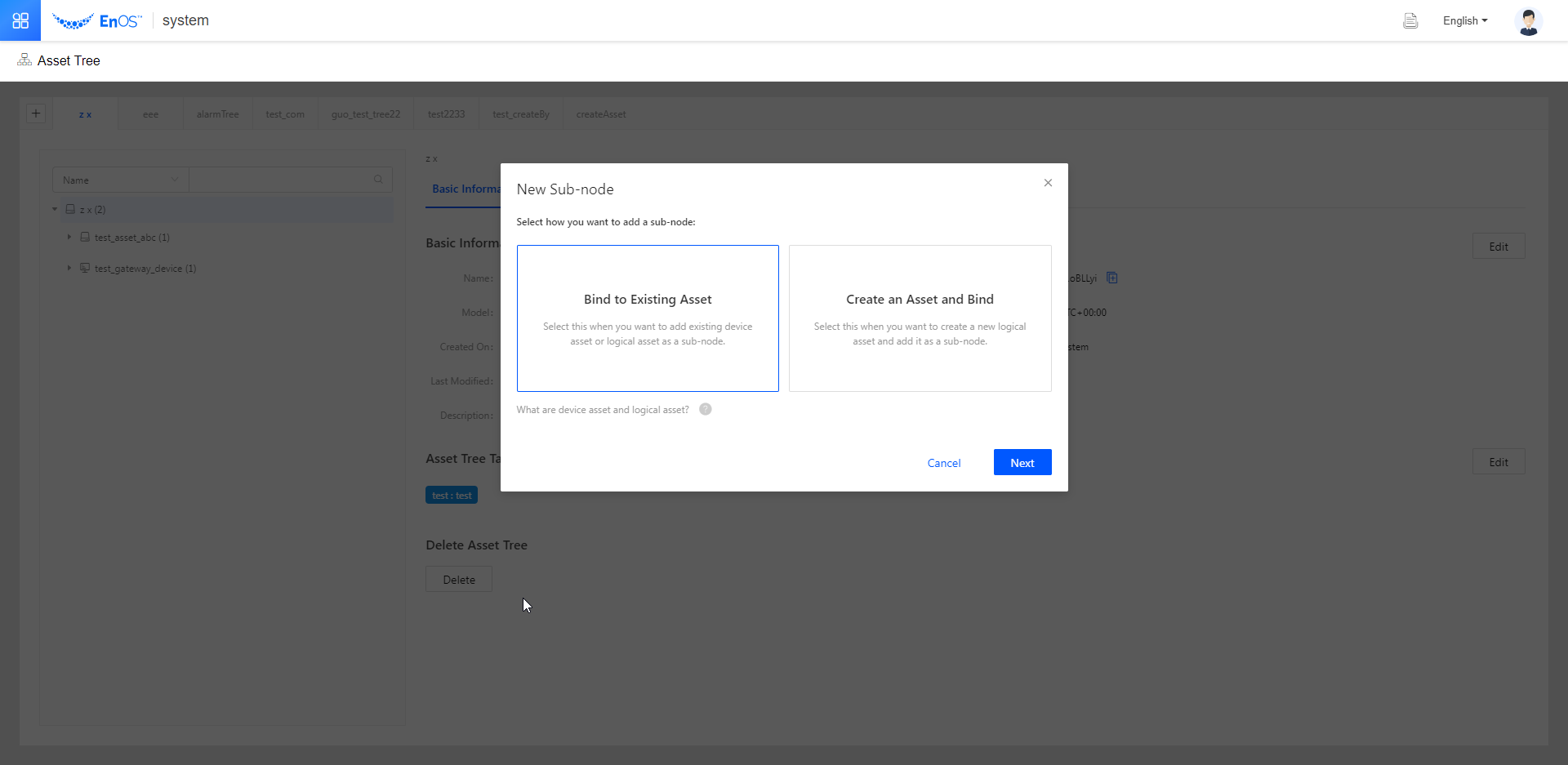
In the pop-up window, select the way you want to add a sub-node. For this scenario, select Create an Asset and Bind. Click Next.
#. Enter the asset name, select the device model, specify the time zone or city where the device is located, and add a description. #.
If the model you selected contains attributes, fill in the attribute values for the asset.
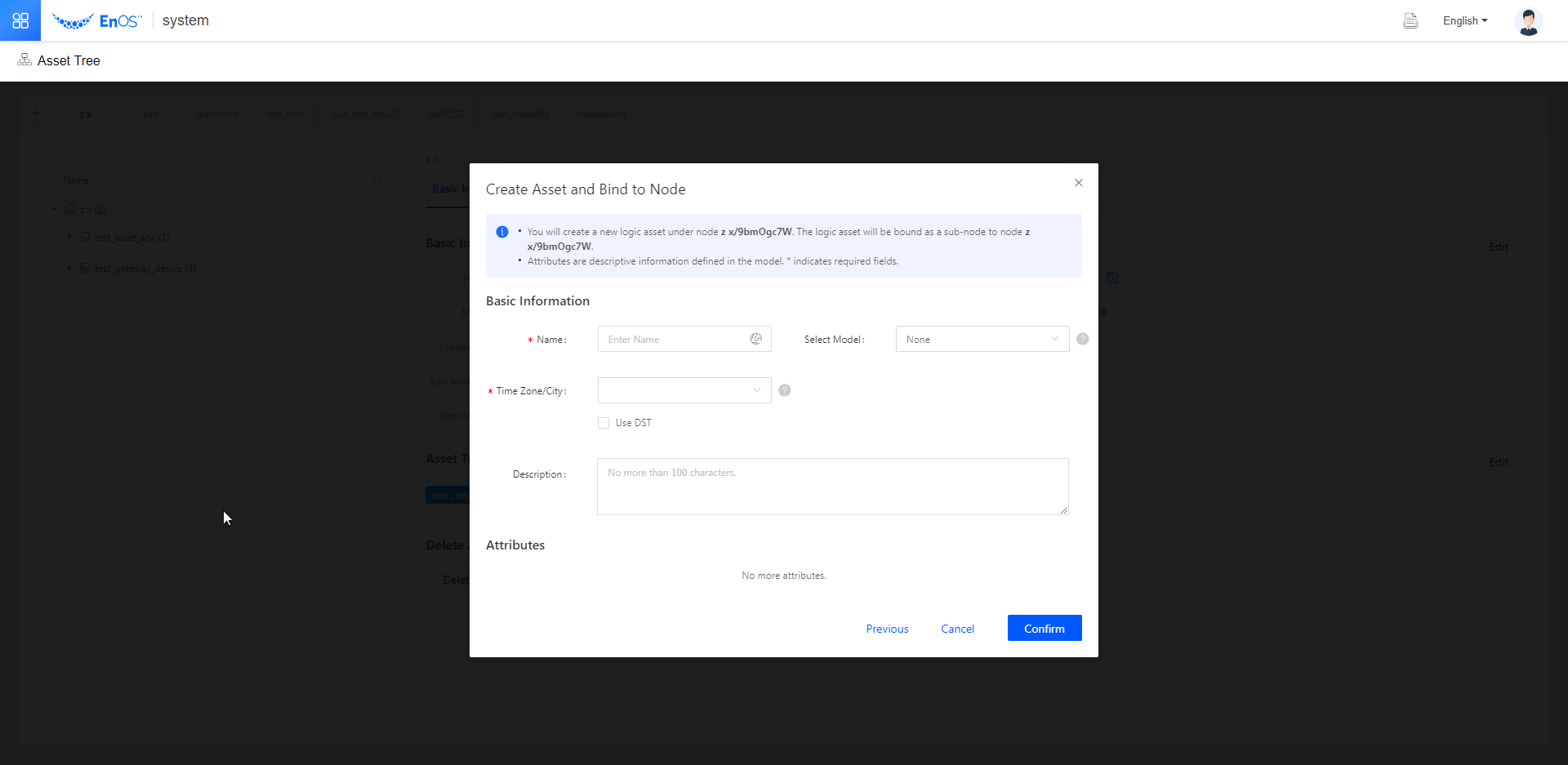
Click Confirm to finish creating an asset.
Binding an Existing Asset¶
Click + next to the asset tree.
In the “New Sub-node” pop-up window, select the way you want to add a sub-note. For this step, select Bind to Existing Asset. Click Next.
The asset list contains the assets that are not bound to the asset tree within the current OU. Select the asset to be bound. You can select at most 1000 assets at one time. Click Confirm to complete binding.
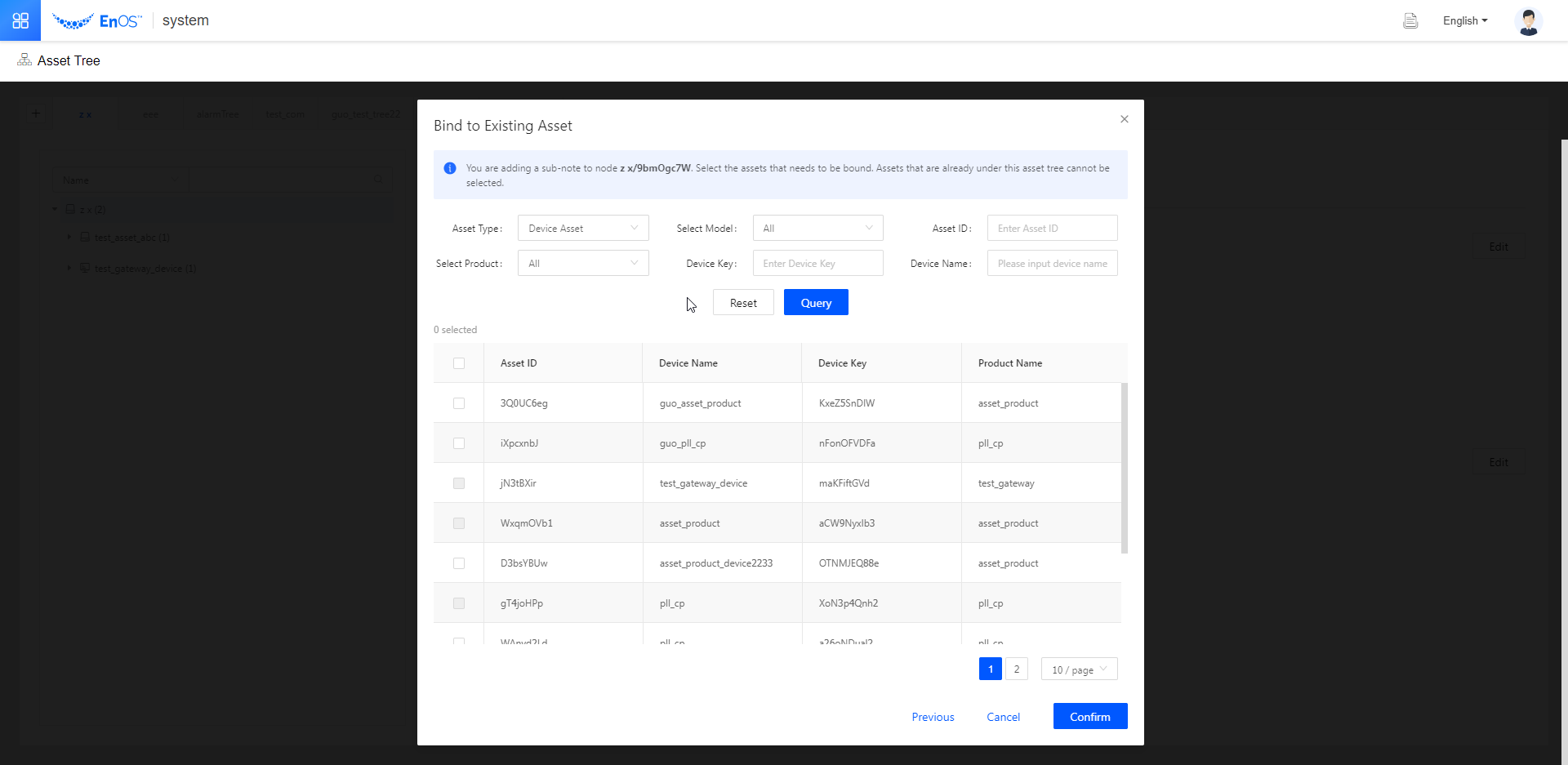
Note
Both devices and logical assets can be bound in this way.
Results¶
You have created an asset tree and bound an asset to a sub-node on the tree.