Managing Asset Trees¶
This section describes the operations for managing the asset tree. If you want to edit, delete or view logical assets, you can also perform operations in Device Management > Logical Assets. For details, see Managing Logical Assets.
Editing asset information¶
Click  next to the asset information, you can edit the basic information of the asset, including name, time zone/city, description and tag.
next to the asset information, you can edit the basic information of the asset, including name, time zone/city, description and tag.
Deleting a node¶
Click  next to an asset to delete it. If this asset has sub-nodes, you must select Remove all the sub-nodes under this asset and click Confirm to delete it.
next to an asset to delete it. If this asset has sub-nodes, you must select Remove all the sub-nodes under this asset and click Confirm to delete it.
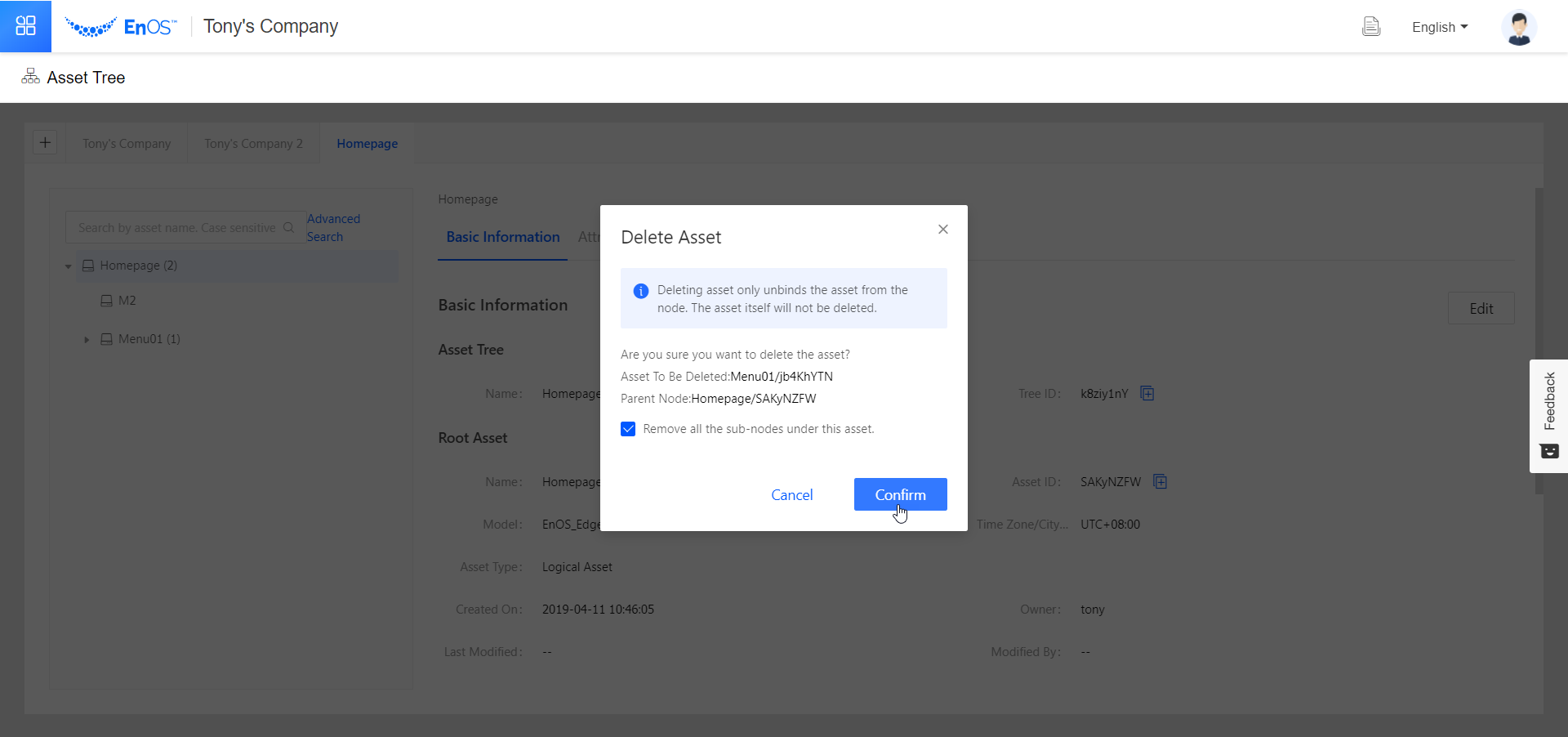
Note
By deleting a node, you only delete its association to the asset tree, and not the device that is existing in Device Management > Device Assets or Device Management > Logical Assets.
Deleting an asset¶
Go to Device Management > Device Assets or Device Management > Logical Assets. Click  to delete the device or logical asset.
to delete the device or logical asset.
Note
If you delete an asset before deleting the corresponding node on the asset tree, the node becomes invalid and you cannot attach any sub-nodes to it.
Deleting an asset tree¶
Go to the Asset Tree Details page, scroll to the bottom, and click the Delete button. Make sure no sub-nodes exist under the asset tree. Otherwise you cannot delete the asset tree.
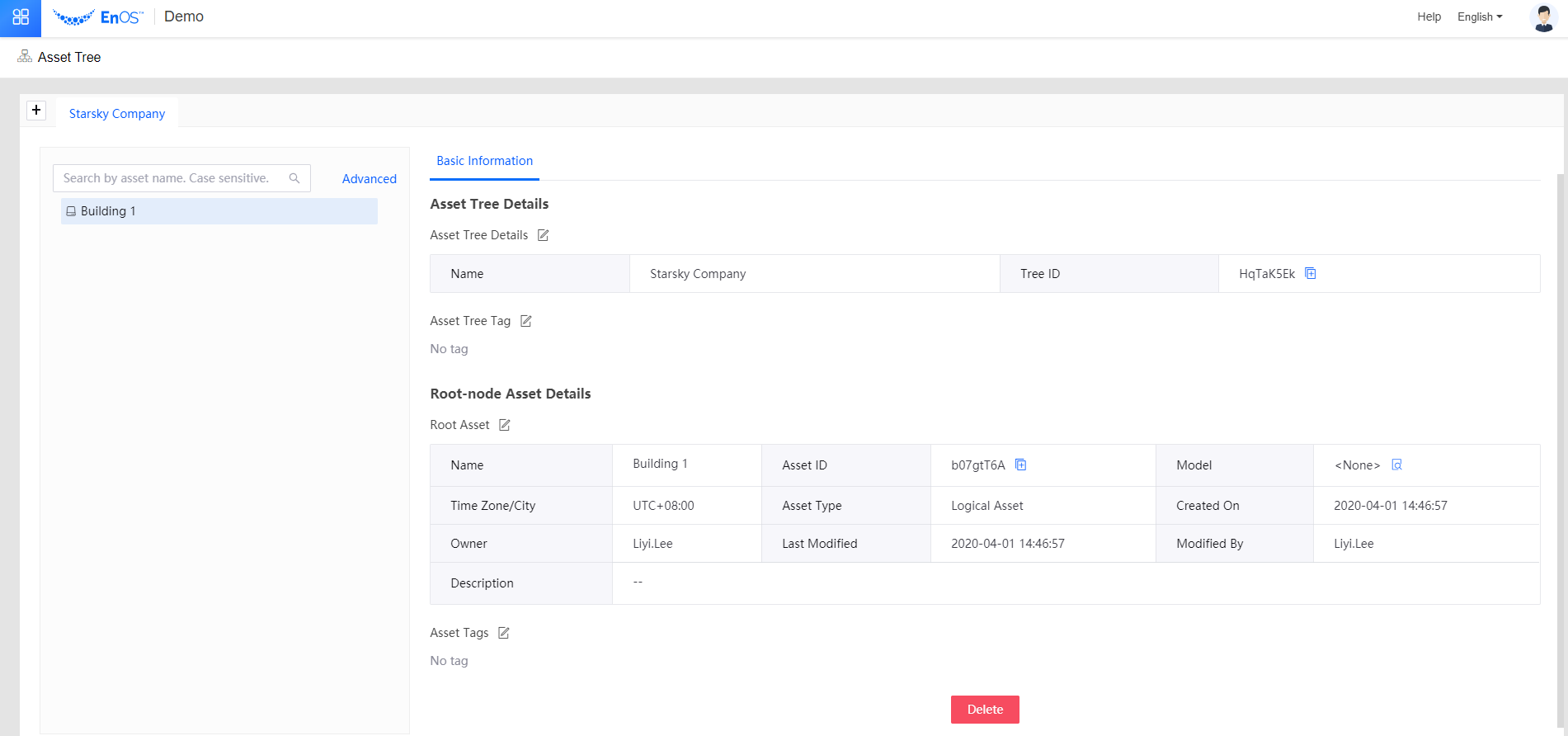
Moving a node¶
You can move any node on an asset tree except the root node. Click and drag the move icon to move a node. If the destination is deeper than Layer 7 of a tree (the root node is Layer 1), the move operation will fail. By moving a node, all assets bound to it as sub-nodes will also be moved to the new location.