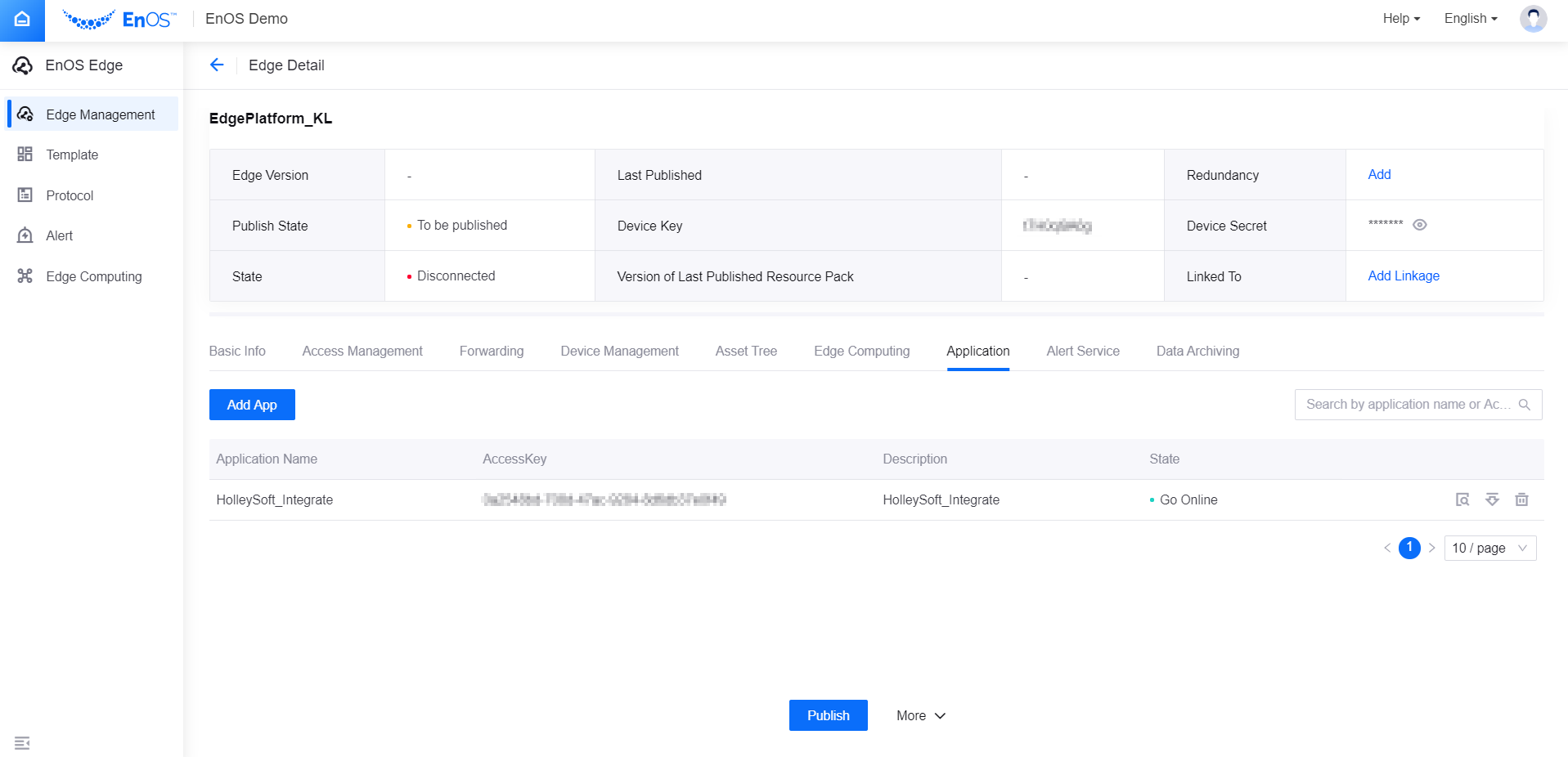Adding and Publishing an Application on Edge¶
EnOS Edge provides basic application management as an edge computing software where you can let your application read from and write to all asset data on the Edge, and call the Edge APIs.
You can also manage the full lifecycle of the applications such as:
Adding an application to EnOS Edge.
Enabling/disabling an application.
Viewing the details of an application.
Removing an application.
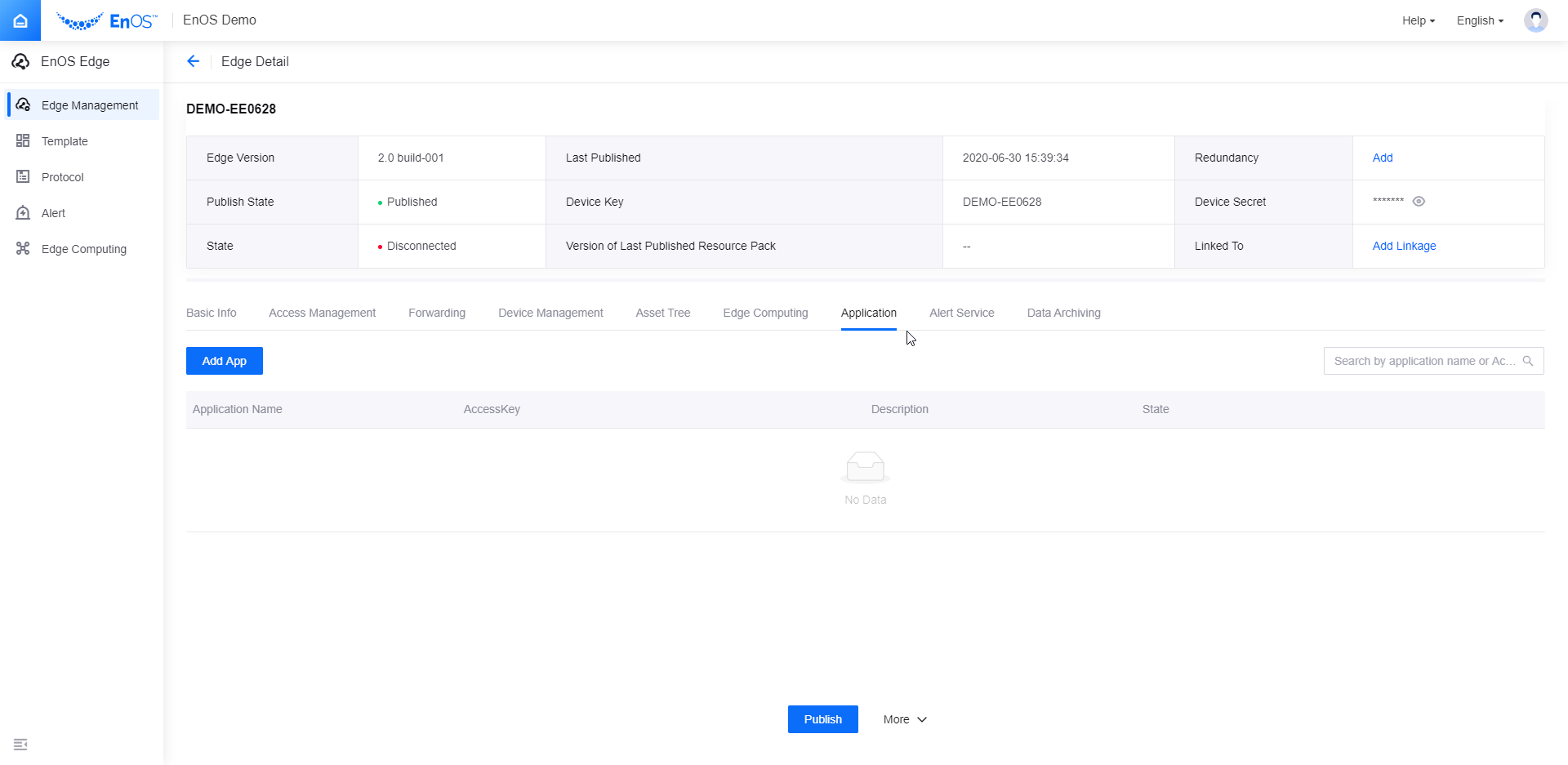
This section shows how to add an application to EnOS Edge and publish it online.
Before You Start¶
Ensure that you have obtained the access to Edge management. If you do not have the access, contact your OU administrator. For more information, see Policies, Roles, and Permissions.
Ensure that the application is registered on EnOS Cloud. For more information, see Registering and Managing Applications.
Adding an Application¶
Log in to the EnOS Management Console and click EnOS Edge > Edge Management from the left navigation menu. Click the View icon
 for the Edge you want to add an app to.
for the Edge you want to add an app to.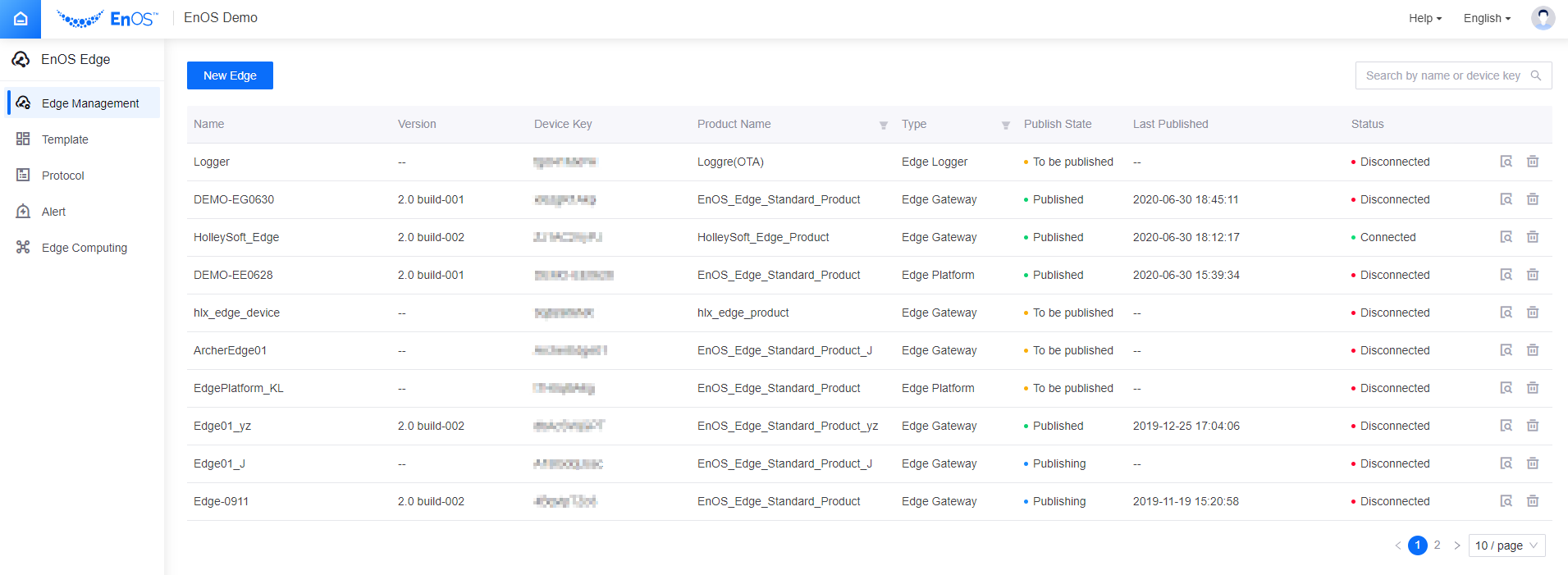
Select the Application tab and click Add App.
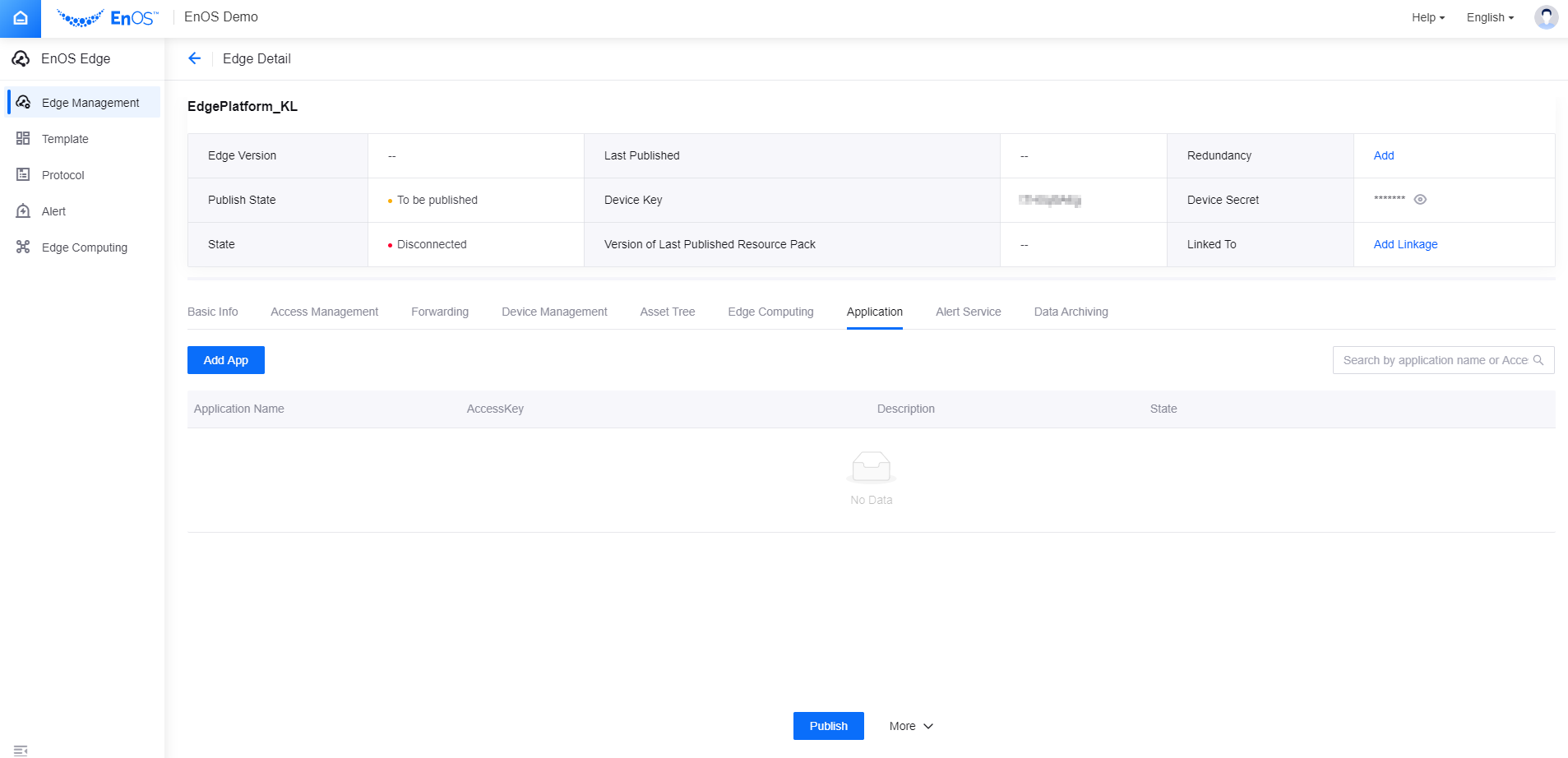
Select one or multiple apps from the list. This is a list of all the apps that are registered on this OU which have not been added to this Edge instance. Apps that have been added to another Edge instance can also be selected. Click Confirm.
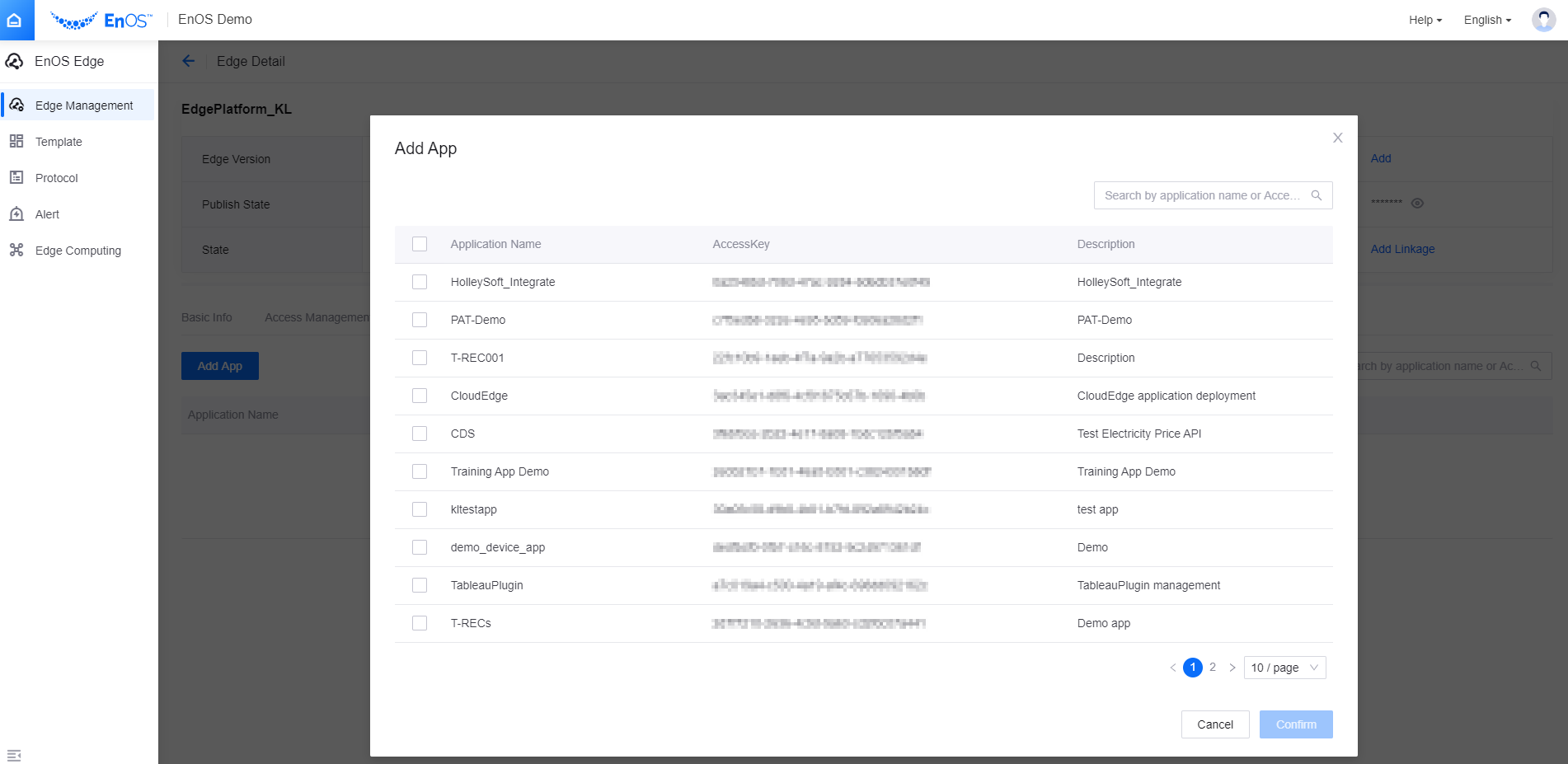
Click the Go Online icon
 and confirm the operation. The application will then be granted read and write access to all assets and APIs on this Edge.
and confirm the operation. The application will then be granted read and write access to all assets and APIs on this Edge.
Publishing an Application¶
After the application goes online, click the Publish button to publish the Edge configuration to the Cloud for the added applications to take effect.
Results¶
You have added the selected app or apps to the Edge instance and granted access to read from and write to the asset data on Edge, and call the Edge APIs. Note that if you need to run your app on the Edge, you would still need to deploy the app on the Edge.