Manual data export¶
Users can use the manual data export feature to export the time series data of the child-edge as a file.
Description¶
This article describes how to export the time series data of a child-edge as a file using the manual data export feature.
Get ready before you start¶
Complete the creation of the edge cascading. See Create Edge Cascading.
Create a new data export task¶
Select Offline Data Management > Manual Data Export, Select Parent Edge and Time Series Data Export Periods, and click Export to net gap.
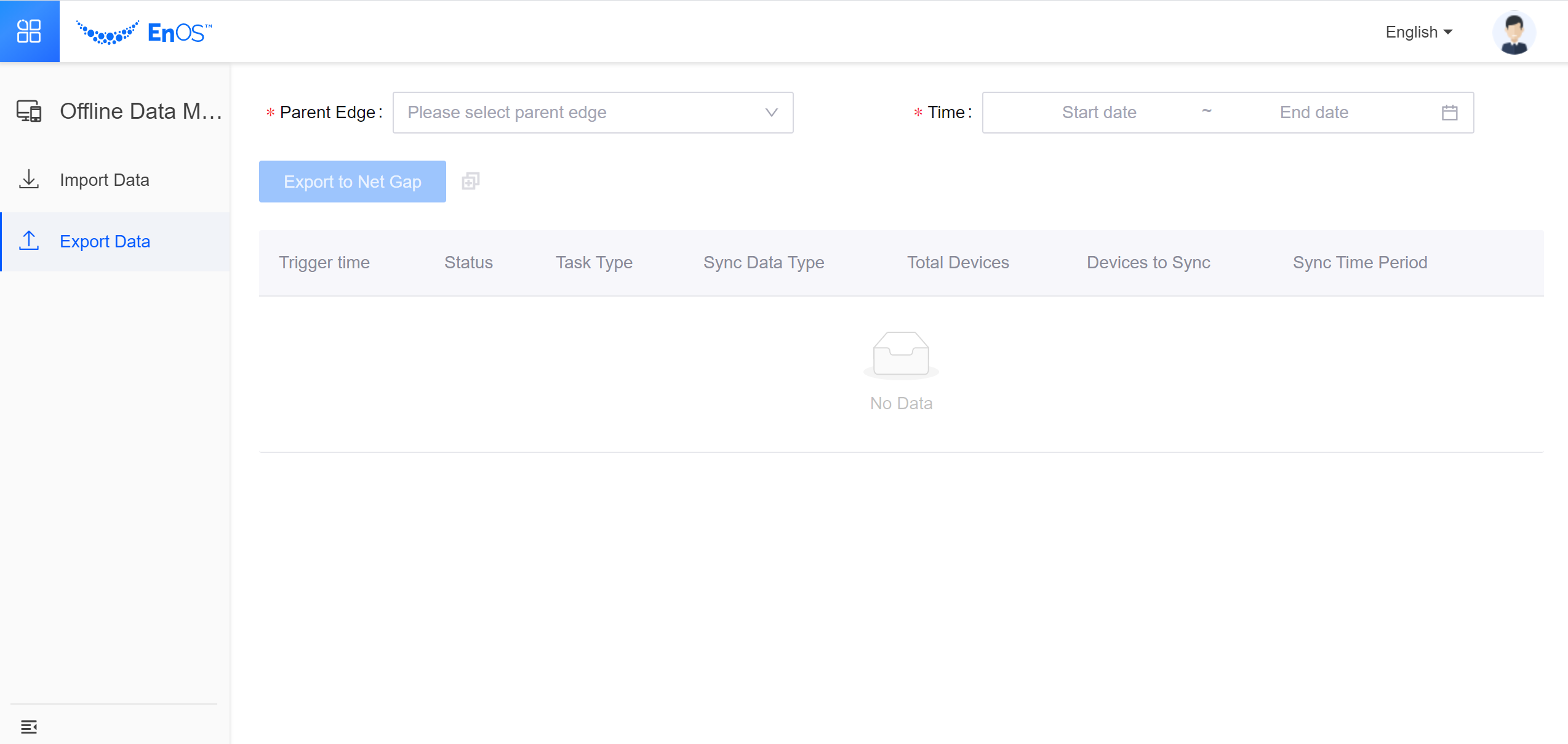
After that, an export task is generated at the top of the task list below the page.
The data export task list field and its description¶ Field
Description
The trigger time
The task build time
State
The current state of the task, including: Export, Export success, export failure
The task category
Task classification, currently only includes: export to the net gap
Synchronization data type
The exported data type currently includes only: time series data
The total number of devices
The total number of devices that need to be exported
The number of devices to sync
The number of devices waiting to be exported
Synchronization period
The time for the export
Note
The reason of the failure of an export task can be checked by clicking the “?” icon.
Results¶
After the export task is generated, the system queries the TSDB at background and compresses the data into file. This process is time-consuming and varies depending on the number of devices, the time period, and the number of points measured for each device. Users can see how the export progressed by querying the task status, total number of devices, and number of devices to be synchronized:
If the status is: The export succeeds or the export fails, the export task ends.
If the status is: The export in progress, the current progress percentage is the number of devices to be synchronized /total number of devices.
The next step¶
Users can use the manual data import feature to import the time series data files of the child-edge into the TSDB of the parent edge. For details, see Manual Data Import.