Managing On-Site Topologies¶
You can manage the topology structure in the current site on Site Onboarding step page under Build Topology. The figure below shows the range of the topology within the site:
In-site independent topology portion: The intra-site topology constructed under the independent topology rules will be synchronized to Topology menu page, and the update will also be synchronized.
In-site branch topology portion: The intra-site topology structure under non-independent topology rules can only be viewed and managed on Site Onboarding step page under Build Topology.
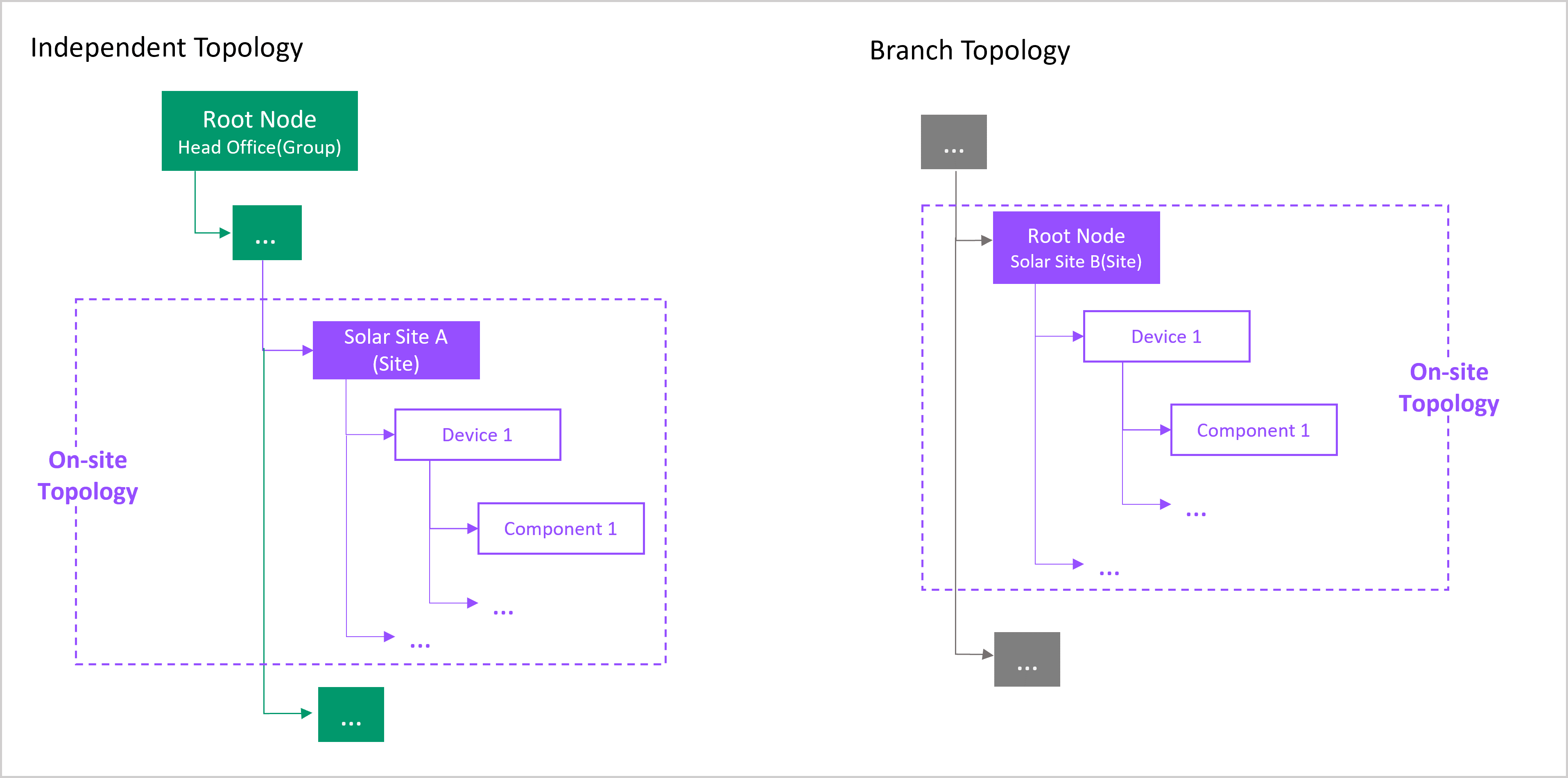
Prerequisites¶
The current account has access to Site Onboarding menu, as well as permission points to manage assets and topologies. Contact the application administrator if necessary.
Normal users can only edit site topology in Draft status. To edit the site topology in Released status, ensure that the current account has the current OU’s super administrator authority.
Editing Node Information¶
In the left navigation bar, select Site Onboarding > Topology Building step page.
On the node to be moved, select Edit
 for the node to enter the details page of the assigned object.
for the node to enter the details page of the assigned object.Select Edit to edit the object properties. Different sites/devices/components require different attributes to be input.
When finished, select Save to finish editing the node.
Moving Node Locations¶
The topology in the site allows moving to other nodes in the current topology, or dragging and moving within the current parent node, but does not support moving to other topology trees.
Site Onboarding only supports the movement of topology nodes under non-independent topology rules, and does not support the movement of topology nodes under topology rules with an Independent tag. You can move this node on the independent topology. For more information, see Moving Node Locations.
Moving To Another Node¶
In the left navigation bar, select Site Onboarding > Topology Building step page, and then on the node to be moved, select Move to Another Node.
Enter the target node ID, which is Asset ID, and the target node name will be displayed automatically after an exact match. On Configure Devices step page, you can find the device/component/group Asset ID assigned on the current site.
Moved nodes must satisfy the object constraints of the topology rules. For more information on topology rules, see Topology Rules.
Moving a node to a position under its child nodes is not supported.
Moving to a target parent node that is 6 levels away from the top node is not supported. For example, the target parent node
Gis located in theA-B-C-D-E-F-Gtopology structure, which is 7 layers away from the top-level nodeA, and child nodes cannot be added under it.When the target location has more than 10,000 assigned objects at the same level, another object cannot be moved to this location.
Select OK to move the current node and its child nodes to the specified node.
Drag And Drop Sorting Under A Parent Node¶
In the left navigation bar, select Site Onboarding > Topology Building step page, select the node to be moved, drag it to the target location, release it, after which dragging is successful.
Note
You can only drag within the current parent node, and you can only move topology nodes under non-independent topology rules.
Renaming Topologies¶
In the left navigation bar, select Site Onboarding > Topology Building page, select the topology structure to rename on the left, and select Rename
 .
.Enter a new topology name in the pop-up. Internationalization is supported.
Select OK to finish renaming the topology.
Deleting Topologies¶
To delete a topology, you need to remove all topology nodes under the topology first, and then delete the topology.
Removing Topology Nodes¶
In the left navigation bar, go to Site Onboarding > Topology Building page, and on the node to remove, select Remove  to remove the node. If there are sub-nodes under the node, you will need to remove them before removing the node.
to remove the node. If there are sub-nodes under the node, you will need to remove them before removing the node.
Removing a node is not the same as deleting an object. You can still view and manage the object on the Configure Devices page.
Deleting Topologies¶
After removing all nodes on the topology, select Delete  next to the topology name, and the topology will be deleted.
next to the topology name, and the topology will be deleted.