Creating Alert Rules (Old Version)¶
This section shows how to create the triggering rules of an alert (old version). For the new version, see Creating Alert Rules.
Before You Start¶
Ensure that the alert content to be used by the triggering rule is created. For more information, see Creating Alert Content.
Ensure that you have read the limitations for alert rules. See Alert Limitations.
Procedure¶
Click Alert Service > Alert Rules on the EnOS Management Console navigation menu.
Click Alert Rules (Old Version at the top right corner to enter the page for the old version of the alert rule.
Click the New Rule button to define a new alert triggering rule.
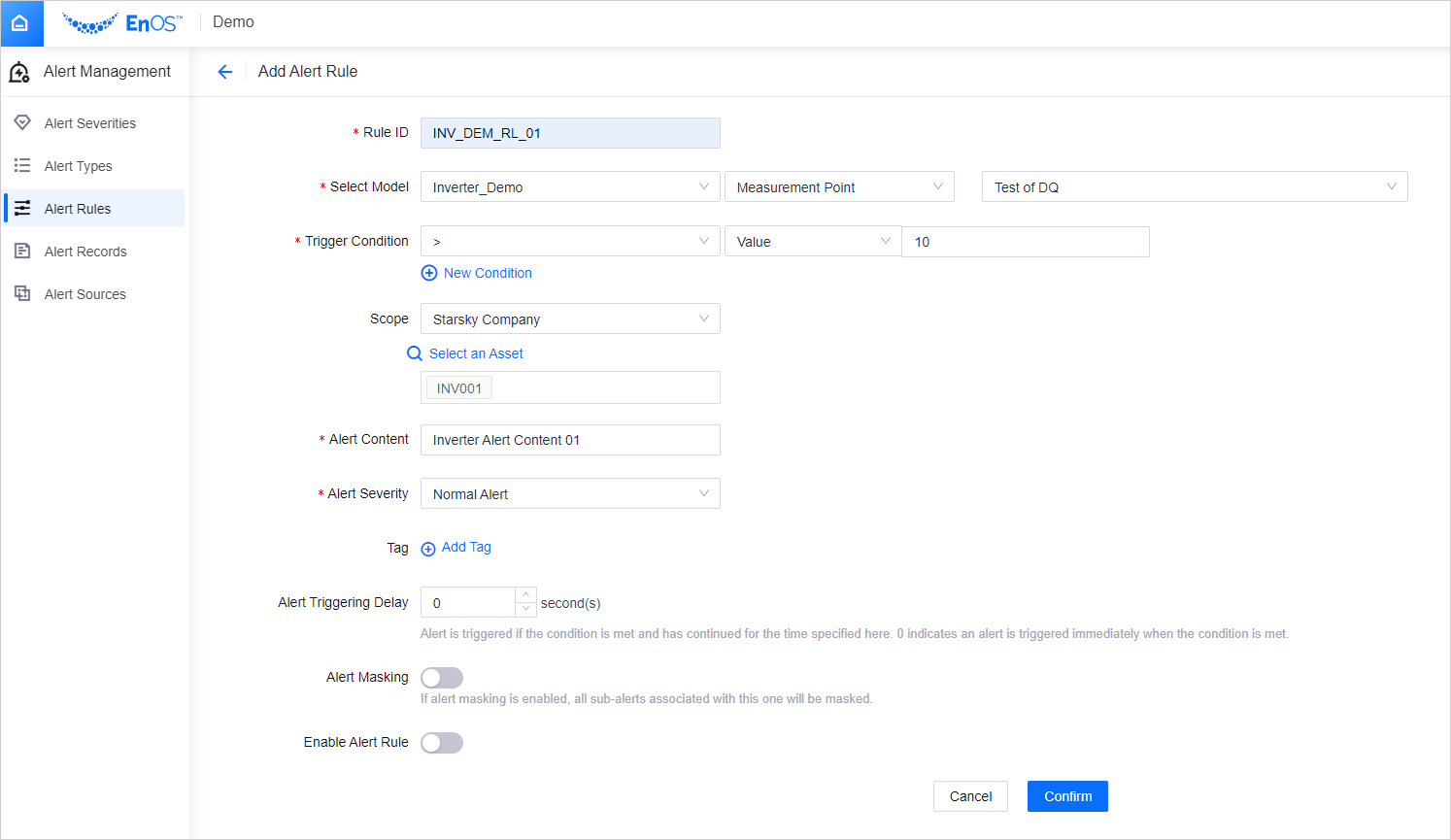
Rule ID
Required. The user-defined identifier for the rule. Supports letters, numbers, period (.), underscore (_), and dash (-) and has a limit of 50 characters.
Select Model
Select the asset model that will be applied to the alert rule. Next, select either the Measurement Point or Device State.
Measurement Point: The selected model’s measurement points will be listed in the drop-down. Select one from the list for the alert condition. For more information about models, see Device Modeling.
Condition
Select a triggering condition for the alert rule and select either Value or Attributes from the drop-down.
Value: Enter a value for the condition.
Attributes: The attributes in the model selected above that have the same data type as the selected measurement point will be listed in the corresponding drop-down. Select the one you require for the triggering condition.
You can add more conditions or condition groups as per required.
Note
There are limitations to the max number of conditions/condition groups that you can add. For more information, see Alert Limitations.
Device State: Select this to trigger the alert when the status of the devices under the selected model change to offline. Note that only device assets have device states.
Condition
The status of the device to trigger the alert. Currently only supports Offline.
Scope
Select the scope of the asset to which the alert applies to according to the selected model.
If All Devices is selected, the rule applies to all asset instances based on the previously selected model.
If a certain asset tree is selected, the rule applies to all asset instances based on the selected model in this asset tree. You can also select one or more nodes in the asset tree to apply the rule to. Newly added child asset nodes will automatically inherit the rule defined on their parent nodes.
Alert Content
Select the alert content for the rule from the list of defined alert content. An alert content can be assigned to multiple alert rules.
Alert Severity
Select an alert severity from the list of defined severities according to your business needs.
Tag
Optional. You can attach custom tags to the rule for easy management.
Alert Triggering Delay
Optional. You can set a time in seconds to delay triggering the alert rule. A “0” value will trigger the alert rule immediately when the condition is met.
Alert Masking
Only available when the Scope is an asset tree. When it is enabled, all the alerts associated with the child nodes of the selected asset node will be blocked. It helps to reduce irrelevant alerts. See Masking Alert.
Enable Alert Rule
Select whether to enable this alert rule.
Results¶
After creating or editing an alert rule, the rule will take about 5 mins to take effect. You can view the alert records (if any) at Alert Service > Alert Records.