Setting Sub-administrators¶
Sub-administrators can manage user permissions, such as assigning roles and assigning asset access permissions, within a specific organization structure.
Add a Sub-administrator¶
Log in to the Application Portal and go to Admin Console > Sub Administrator.
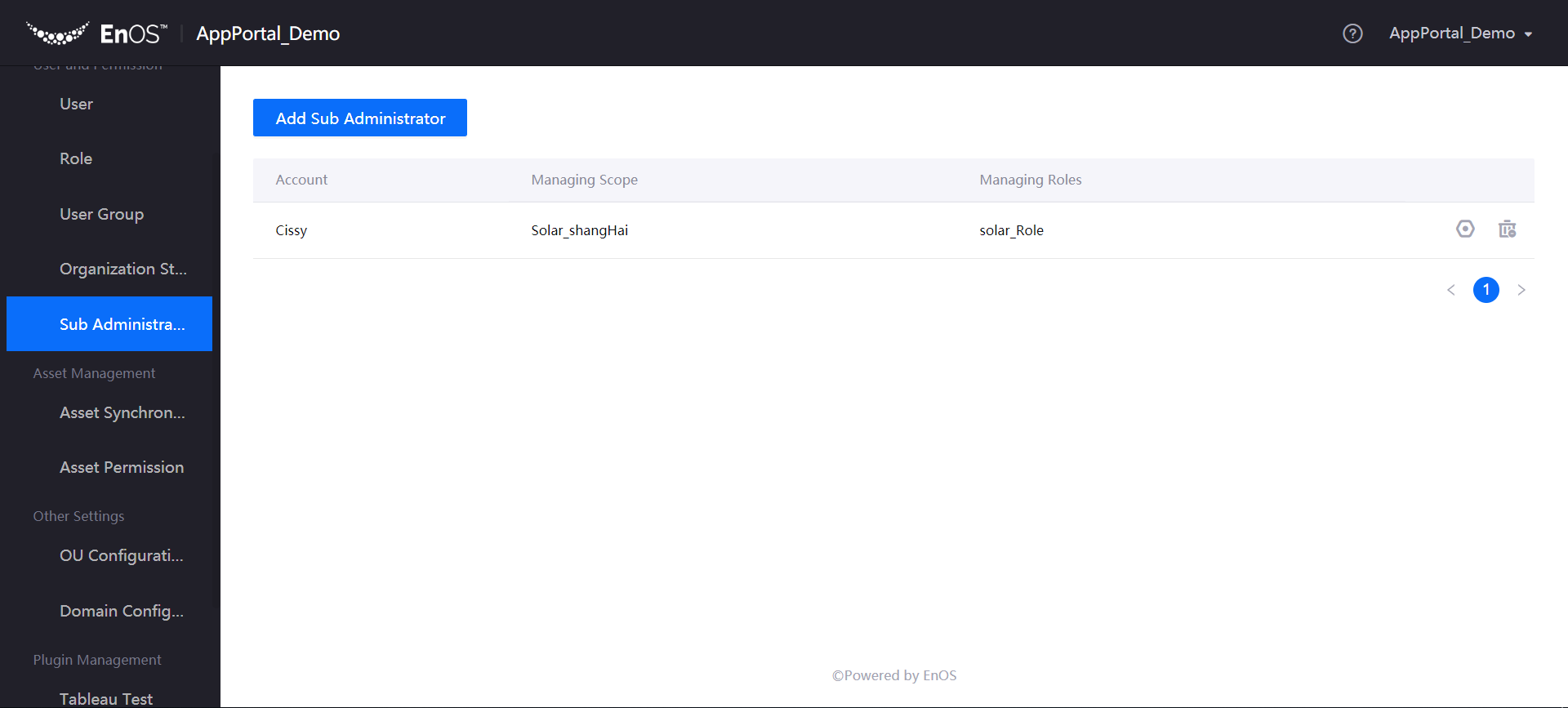
Click Add Sub Administrator to add a sub-administrator and set the managing scope and managing roles of the sub-administrator.
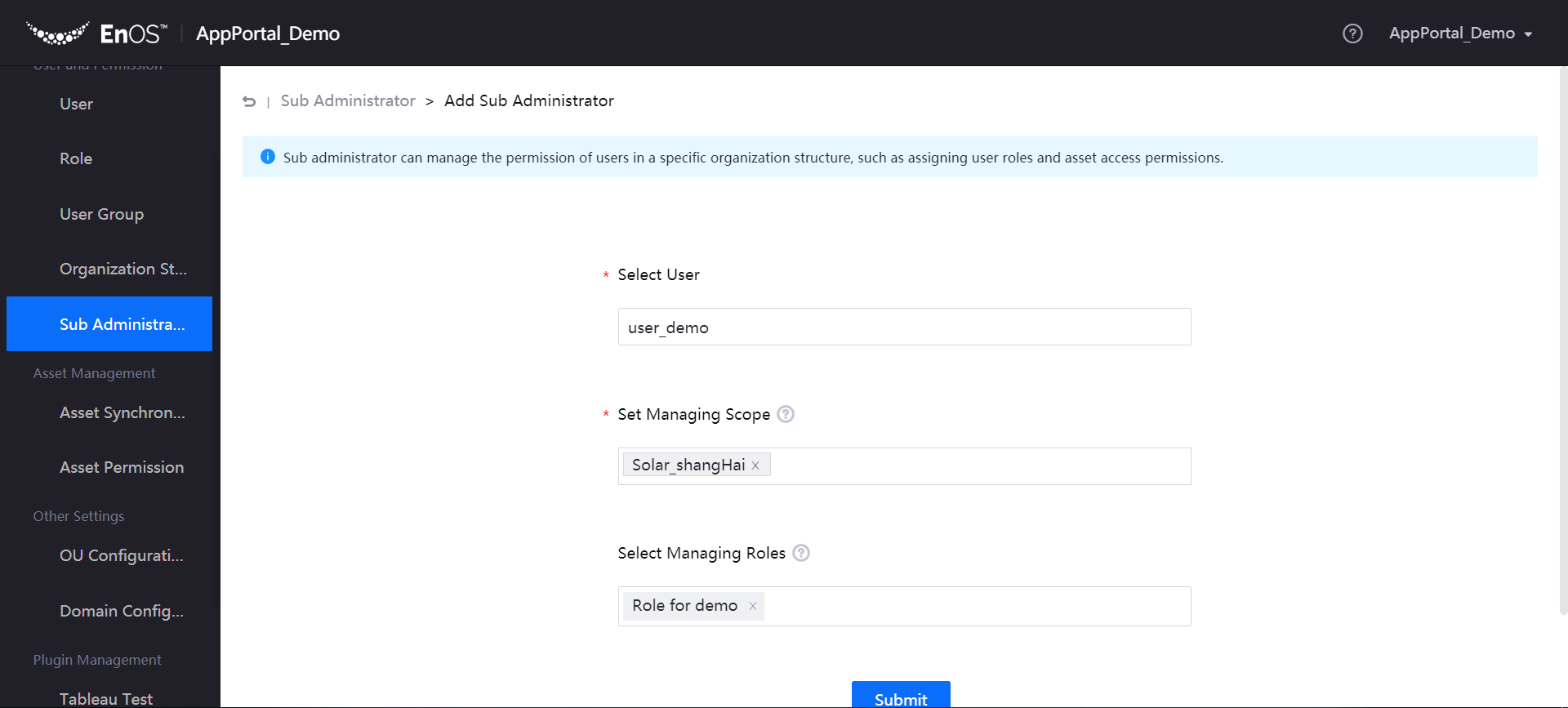
Select User: Search for a user account using the user’s email address and select the user from the search results list to assign as a sub-administrator.
Set Managing Scope: Specify the organization structure that the sub-administrator can manage. Once this is done, the sub-administrator will be able to assign roles to users within the managing scope.
Set Managing Roles: Select the roles that the sub administrator can assign to users.
Click Submit to add the sub-administrator.
In the list of sub-administrators, click the Manage icon
 or the Remove icon
or the Remove icon  to change the sub-administrator’s managing scope or remove the sub-administrator permissions for the user.
to change the sub-administrator’s managing scope or remove the sub-administrator permissions for the user.