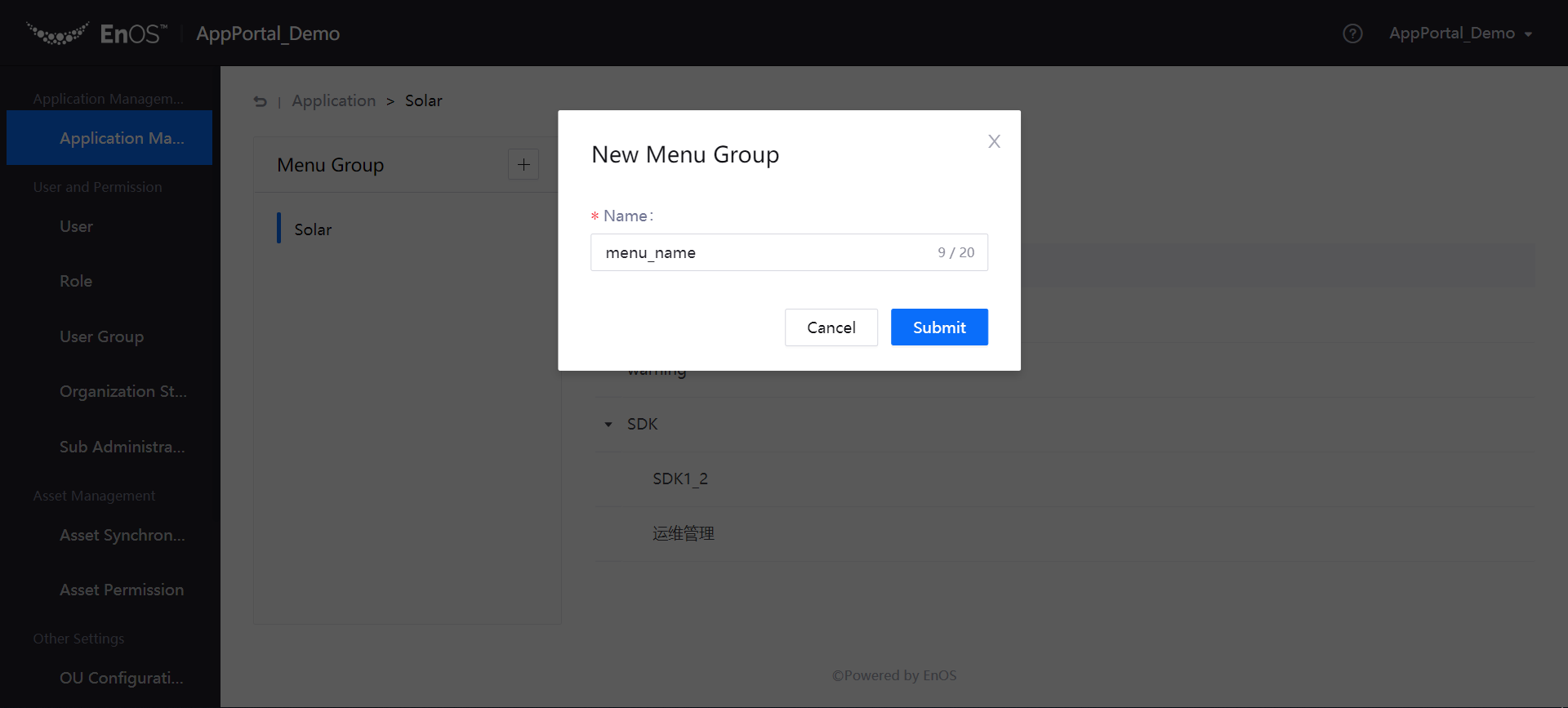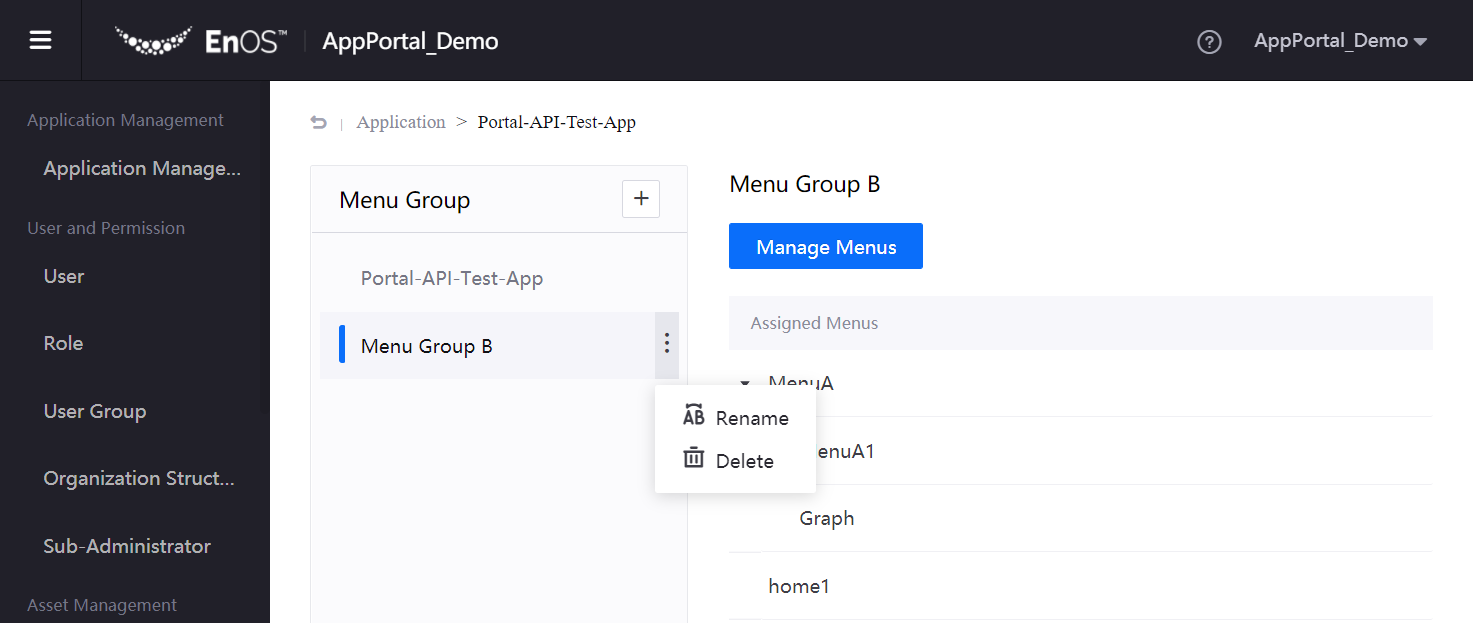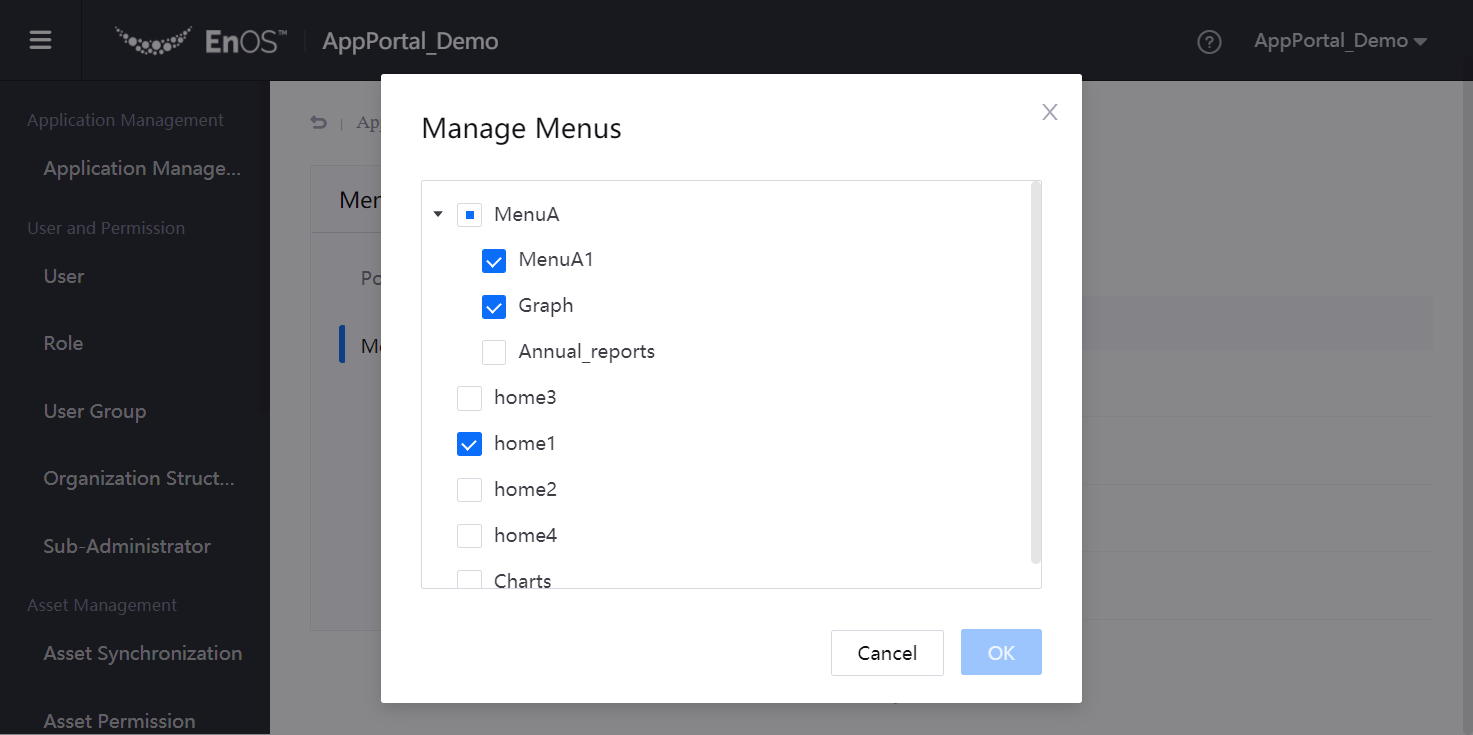Managing Applications¶
The applications registered or purchased through the EnOS Management Console can be automatically synchronized to the Application Management page in the Admin Console of Application Portal. The OU administrator can perform the following management operations for the applications in the organization.
Enable or disable applications registered or purchased by the OU.
Assign organization structures to applications.
Set the menu group of an application.
Sort applications by categories.
Create an application shortcut.
Prerequisites¶
The application developers of an enterprise or organization need to register the applications in the EnOS Management Console and create the application menus and permissions.
For third-party applications, the enterprise or organization needs to purchase the applications through the EnOS Management Console (the OU administrator needs to submit the purchasing request on the Application Registration page in the EnOS Management Console). The third-party application developer, after receiving the purchase request, will approve it and authorize the enterprise or organization with the menus and permissions for acessing the application.
For more information about how to manage applications through the EnOS Management Console, see Registering and Managing Applications.
Enable and Disable Applications¶
The applications registered and purchased through the EnOS Management Console can be automatically synchronized to the Application Management page in the Application Portal. The OU administrator can enable and disable the application with the following steps.
Log in to the Application Portal and go to Admin Console > Application Management.
In the Enable column of the application list, you can enable/disable an application by toggling the switch.
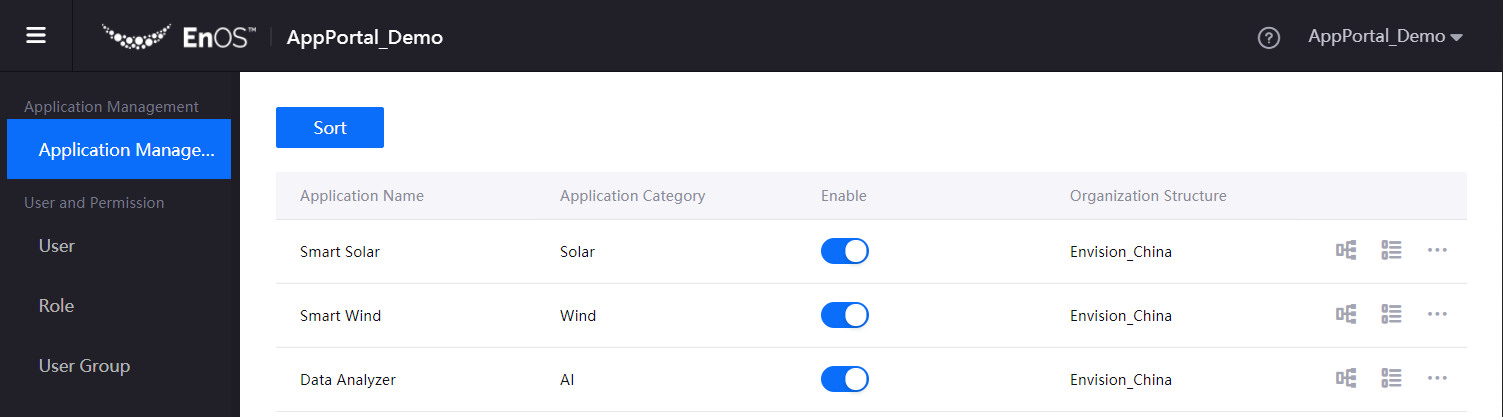
After an application is enabled, users in the OU who have permissions to access the application will be able to see the application. After an application is disabled, all users in the OU will not be able to see the application in the application list any more, but the usage permissions for the application configuration remain unchanged.
Assign Organization Structure to an Application¶
Once an organization structure is assigned to an application, all users within the organization structure can use the application. You can assign organization structures to an application with the following steps.
Find the target application in the application list and click the Assign Organization Structure icon
 .
.In the Assign Organization Structure dialog box, select the organization structure to assign to the application, and click OK.
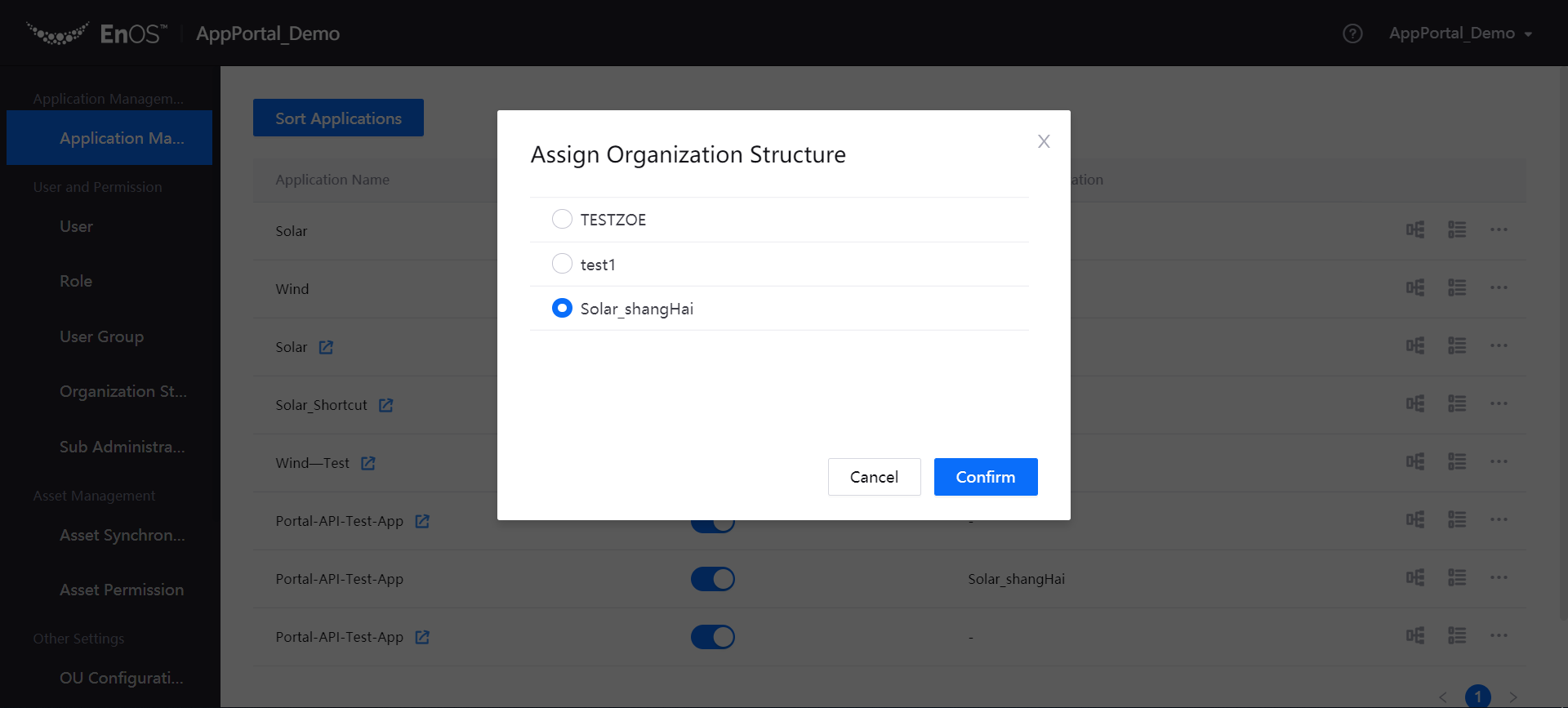
Sort Applications¶
With the application sorting function, you can adjust the order of how all the application categories, applications, and application shortcuts in your application list will appear.
On the Application Management page, click Sort.
In the Sort dialog box, drag the application category names to sort the application categories or drag the application names to sort the applications.
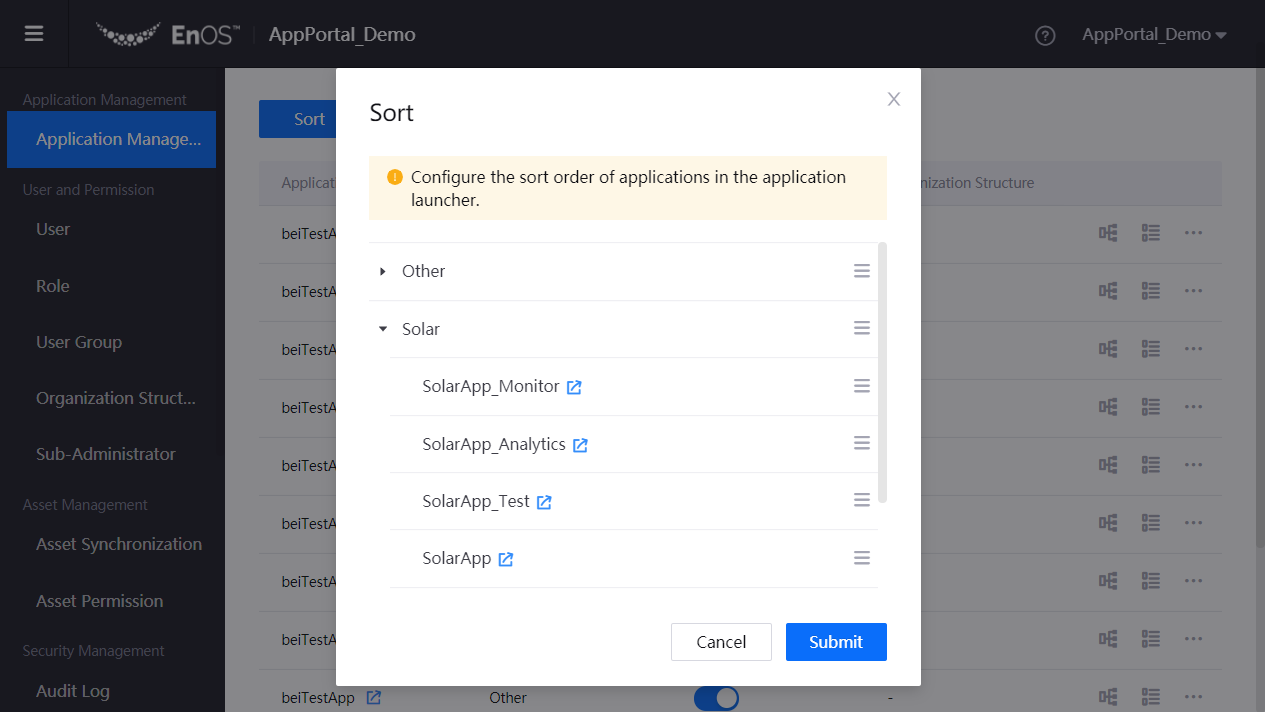
Click Submit. The application list will display the applications in the new order.
Create an Application Shortcut¶
The Application Portal supports the creation of application shortcuts, which can integrate the modules or menus of different applications to form a new application. For more information about application shortcuts, see Creating Application Shortcuts.