Managing Organization Structures¶
An organization structure is used to manage the hierarchy of assets in an organization according to function or geography, and the users who can access the assets or applications of the organization. An OU can contain multiple organization structures.
Prerequisites¶
You must complete asset synchronization with EnOS first before you can assign assets to an organization structure. Otherwise, you can only create an empty structure with no assets.
For more information about asset synchronization, see Managing Assets.
Procedure¶
Create Organization Structures¶
In the navigation pane, select Organization Structure.
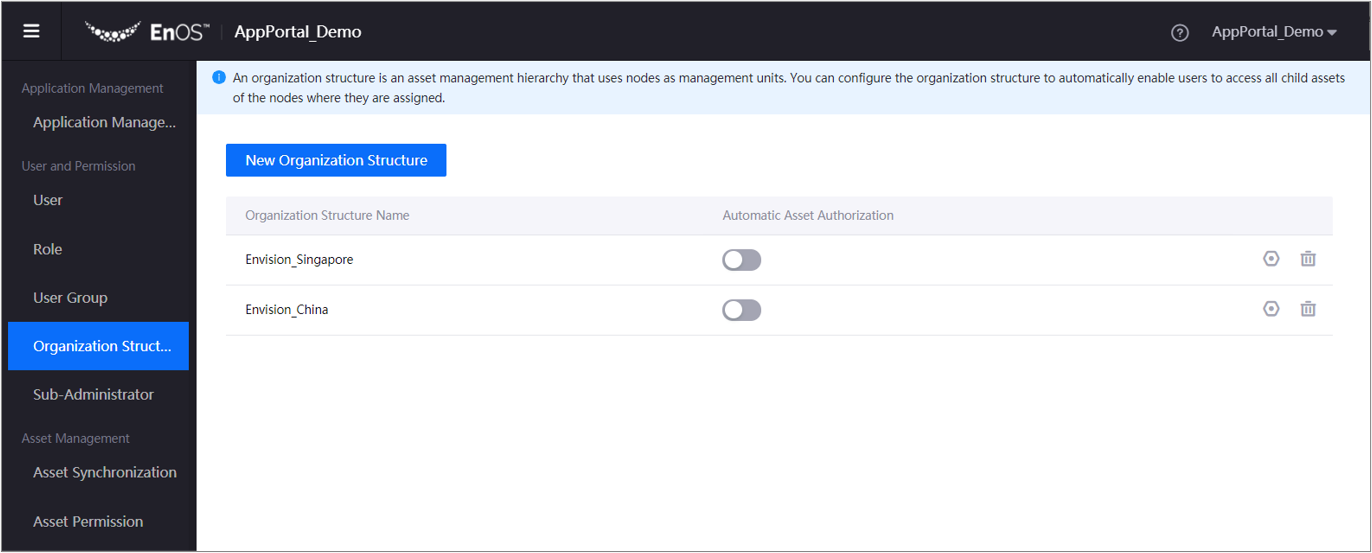
Click New Organization Structure.
In the Name box, enter the name of the organization structure.
If you want to specify the name in a different language, click Internationalization .
.Click Submit.
A new row appears in the list of organization structures.
Configure Organization Structures¶
In the navigation pane, select Organization Structure.
Next to the organization structure that you want to configure, click Manage.
The organization structure details page appears.To configure a node, hover over the ellipsis (…) and perform any of the following actions:
Select Add Child Node to add a child node.
Select Manage Assets to assign assets to a node.
For more information, see Assign Assets to Nodes.Select Add Tag to add any additional metadata to the node.
You can edit or delete tags from the right pane.Note
You can add up to 10 tags. Each tag key must be unique within the same node, but you can reuse the same tag key in another node.
Select Rename to rename the node.
Select Delete to delete the node.
Note
You cannot delete the root node.
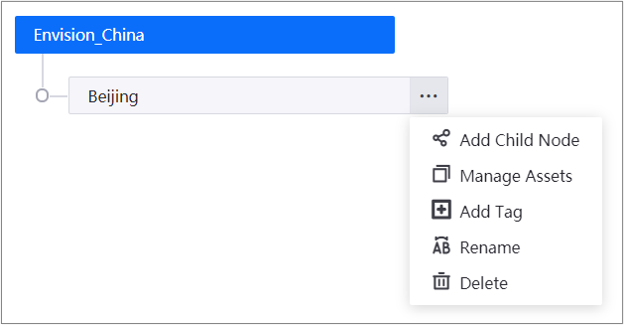
Repeat step 3 to complete configuration of the entire organization structure.
You can view the assigned assets or tags on the right pane.
Assign Assets to Nodes¶
You can assign assets that are synchronized from EnOS to an organization structure node.
Next to the node that you want to configure, hover over the ellipsis (…) and select Manage Assets.
The Manage Assets dialog box appears.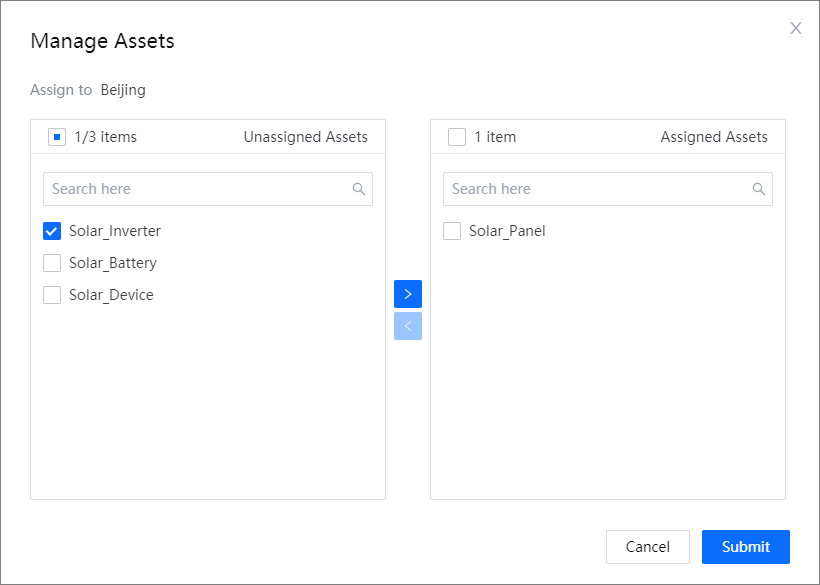
From the Unassigned Assets list, select the assets that you want to assign and click the right arrow.
Note
Each asset can only be assigned to one node. You can unassign assets by selecting the assets from the Assigned Assets list and clicking the left arrow.
Click Submit.
You can view the assigned assets on the right pane, under the Asset tab.
Whenever there are new assets synchronized from EnOS, you need to assign the new assets to the nodes so that users assigned to the node can access the data of those assets.
Results¶
The organization structure is now available for use. You can start assigning users and applications to it.