Publishing Process Models¶
After you finish building and designing a process model, you can proceed to test them in the sandbox environment, and publish them to the production environment to make the process models available to users. If you changed the design of a process model that was published before, you must also republish the latest process model to update the process model available in the running environment.
BPM uses versioning to help you to keep track of changes in process models. Every time a process model gets published, its version is incremented by one. The published model version applies only to any newly started processes. Existing running processes based on an older version of the same model will not be affected or updated. Note that published process models cannot be rolled back to the previous version. If you want to make changes to a published process model, you can unpublish the model.
The figure below illustrates the process model publishing logic. Process Model V1 was published once after it was designed, and Process 1 was started based on the published model. Subsequently, Task C was added to the model, but the model is not republished. When Process 2 is started, it is still based on the old process model where Task C did not exist. After republishing the process model, when Process 3 is started, it is based on Process Model V2 and therefore contains Task C. The existing Process 1 however continues to run without Task C.
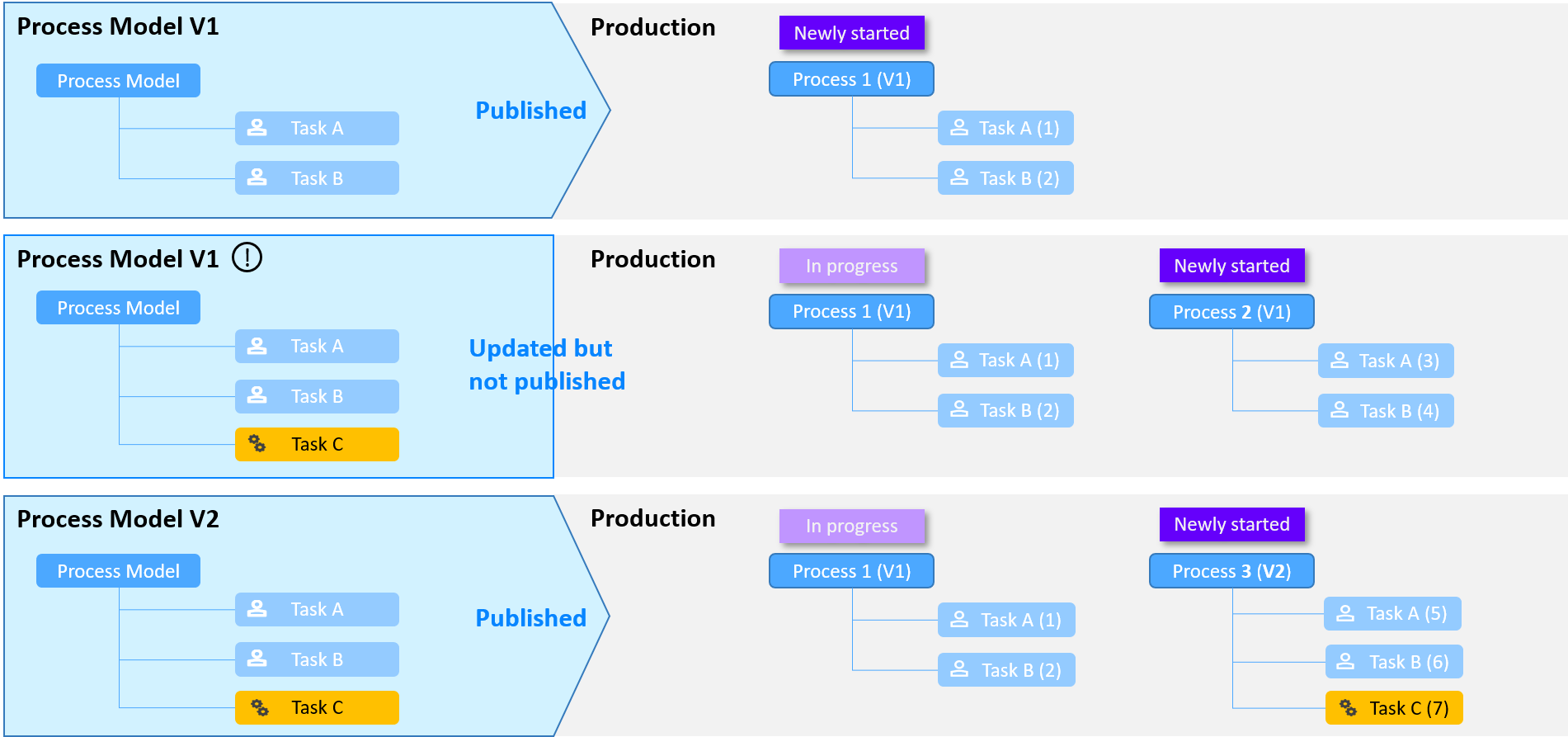
Procedure¶
Publish to Sandbox¶
Note
If your process model is integrated with external services through service tasks (such as HTTP, script, or firmware tasks), commands will still be sent even in the sandbox environment. If you do not intend to call the service, please do not publish and start the process.
In the navigation pane, select Process Models.
Next to the process model that you want to test, hover over the ellipsis (…) and click Publish.
The Publish Process Model dialog box appears.From the Publish To drop-down list, select Sandbox.
In the Remarks box, enter a description for your process model.
Click Publish.
In the process model list, the running version of the process model increments by one. You can now start the process in the sandbox environment.
Verify Processes and Tasks in Sandbox¶
In the navigation pane, select Sandbox > Processes.
Click Start Process.
From the Process drop-down list, select the process model that you want to verify from the list, or search for the required option by typing in the box.
Click Next.
Check if the process is running as per your expectation, and whether tasks are generated accordingly.
If you want to simulate the process from a user perspective, perform these steps:
From the information bar, click Impersonate User.
From the User drop-down list, select the user that you want to impersonate from the list, or search for the required option by typing in the box.
- Click OK.
The information that appears and the operations that you can perform in the sandbox environment are now based on the permissions of impersonated user.
- Click OK.
Note
You can change the impersonated user at any time by clicking Change User.
- When you have completed testing, click Stop Impersonation, if necessary.
Otherwise, the simulation is stopped automatically when you log out.
- When you have completed testing, click Stop Impersonation, if necessary.
Publish to Production¶
After you have confirmed that the process model is working as per your expectation, you can publish it to the production environment.
In the navigation pane, select Process Models.
Next to the process model that you want to publish, hover over the ellipsis (…) and click Publish.
The Publish Process Model dialog box appears.From the Publish To drop-down list, select Production.
In the Remarks box, enter a description for your process model.
Click Publish.
In the process model list, the running version of the process model increments by one.
Results¶
When process users try to start a process, they can now see the published process model in the list of process models.