Unit 2: Configuring the Storage Policy for the Device Data¶
The EnOS Time Series Database (TSDB) enables you to store important and frequently-accessed business data with a variety of data storage options. The data is stored in the TSDB by categories (data types and storage time), helping to reduce data storage costs and enhance data reading efficiency.
Before the CPU and memory usage data of the PC is uploaded to EnOS Cloud, you need to configure the data storage policy for the uploaded data as the uploaded data will not be stored in EnOS TSDB by default.
In this unit, we will configure the storage policy for the following measurement points that were defined when creating the computer model.
Measurement Point |
Storage Type |
Description |
|---|---|---|
cpu_used |
AI Raw Data |
When the CPU usage data of the PC is uploaded, store the raw data of the cpu_used measurement point in TSDB. |
mem_used |
AI Raw Data |
When the memory usage data of the PC is uploaded, store the raw data of the mem_used measurement point in TSDB. |
cpu_percent |
AI Raw Data |
When the CPU usage percentage data of the PC is calculated by the stream processing job, store the calculated data in TSDB. |
mem_percent |
AI Raw Data |
When the memory usage percentage data of the PC is calculated by the stream processing job, store the calculated data in TSDB. |
For the detailed description of the supported storage types, see Configuring TSDB Storage.
Step 1. Creating a Storage Policy Group¶
If there is no storage policy created for your organization, follow the steps below to create one.
Log in to the EnOS Management Console and select Time Series Data Management > Storage Policies.
Click + Create Group in the upper right corner of the page to create a storage policy group. Enter the group name, and select a group model (select the Computer model for this tutorial).
Click OK to save the storage policy group configuration.
Step 2. Configuring Data Storage Policy¶
After the storage group is created, you can see all the TSDB storage policy options listed under the storage group tab. Configure the AI Raw Data storage policy for the cpu_used, mem_used, cpu_percent, and mem_percent measurement points with the following steps.
Move your cursor to the AI Raw Data storage type and click
 to open the Edit Storage Policy page.
to open the Edit Storage Policy page.From the Storage Time drop-down list, select the storage time for the data (for example, 3 months).
Select the Computer model and the cpu_used, mem_used, cpu_percent, and mem_percent measurement points.
Click OK to save the storage policy.
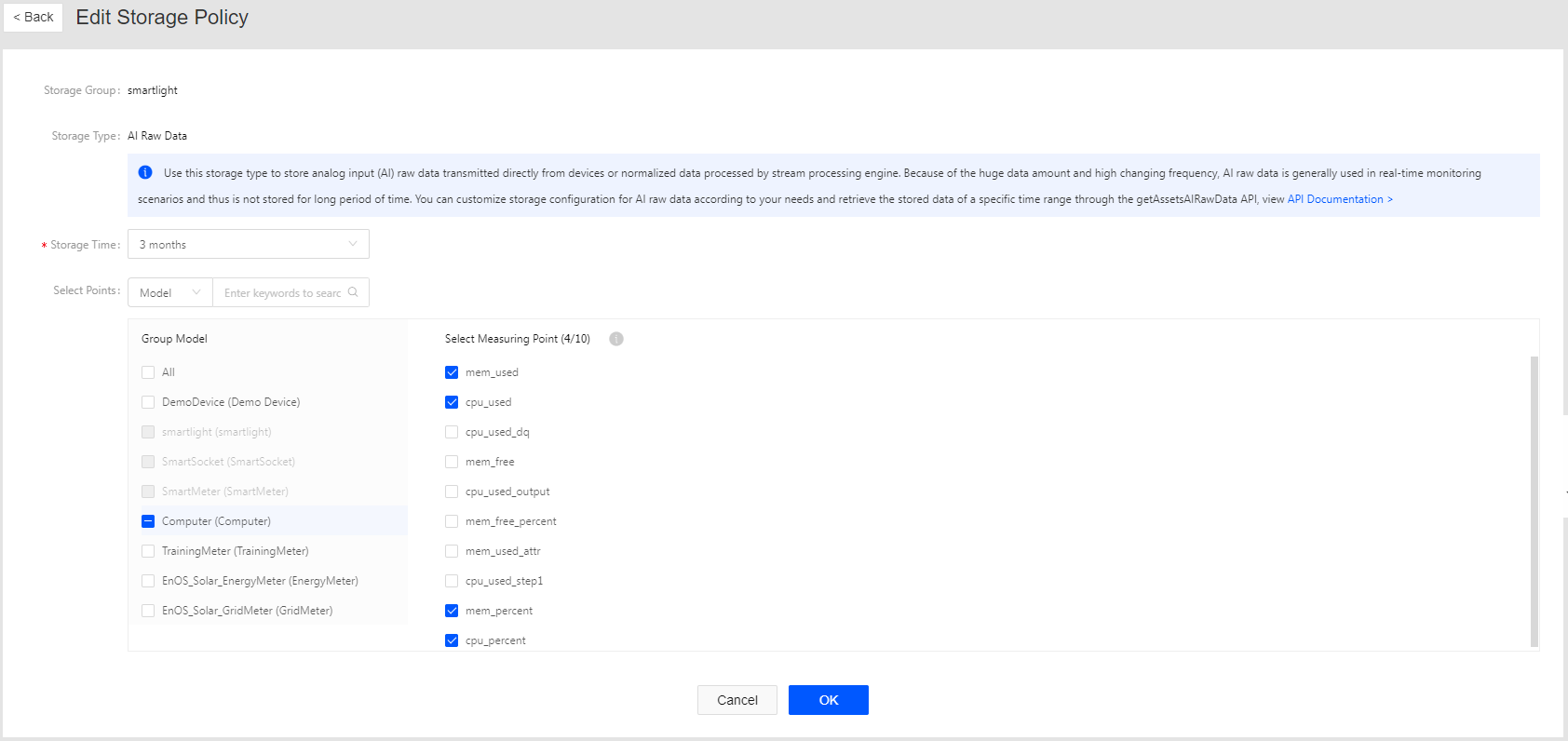
With the storage policy configured, the ingested data and calculated data of the PC will be stored as AI Raw Data storage type.