Managing Experiment¶
In the MI Pipelines, the machine learning pipelines are designed, orchestrated, produced, published, and scheduled to run in the unit of experiment to achieve the automatic iterative publish of the machine learning models.
Creating Experiments¶
You can create an experiment by the following steps:
Log in to the EnOS Management Console, and select Enterprise Analytics Platform > Machine Intelligence Studio > MI Pipelines from the left navigation bar to open the Experiment List homepage.
Click New Experiment and enter the name and description of the experiment.
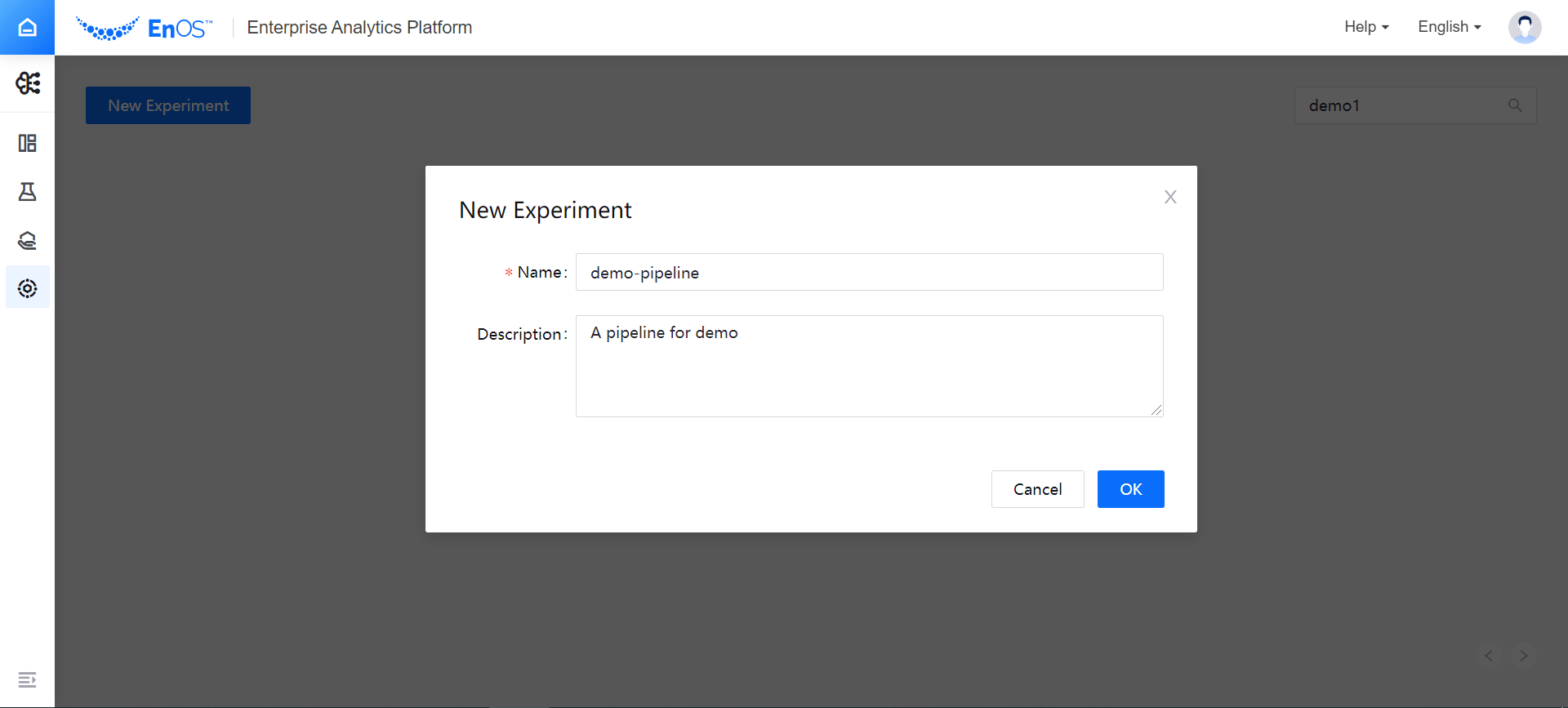
Note
When entering the experiment name, you can use the same name as the model name registered in the MI Hub and the notebook instance name created in the MI Lab for easy management.
Click OK to create the experiment and enter the page for designing and developing the pipeline.
Return to the Experiment List page to view the basic information of the new experiment and all the experiments created in the organization.
Browsing Experiment List¶
In the experiment list, you can view the following basic information about the experiment:
Experiment scheduling status
Unscheduled: indicates that the pipeline has not been published for production, or the job has been published for production but the scheduling of the current production version has stopped
Scheduled: indicates that the pipeline has been published for production (and the schedule has been set)
Status of the last five runs: displays the status of the last five running pipelines that have been published for production (and the schedule has been set), where there are three types of status: success, failure and running
Online version number: the version of the pipeline that has been published for online production
Online production: the staging time of the pipeline running online in production
Offline designing: the latest modification time of the pipeline version in the offline design
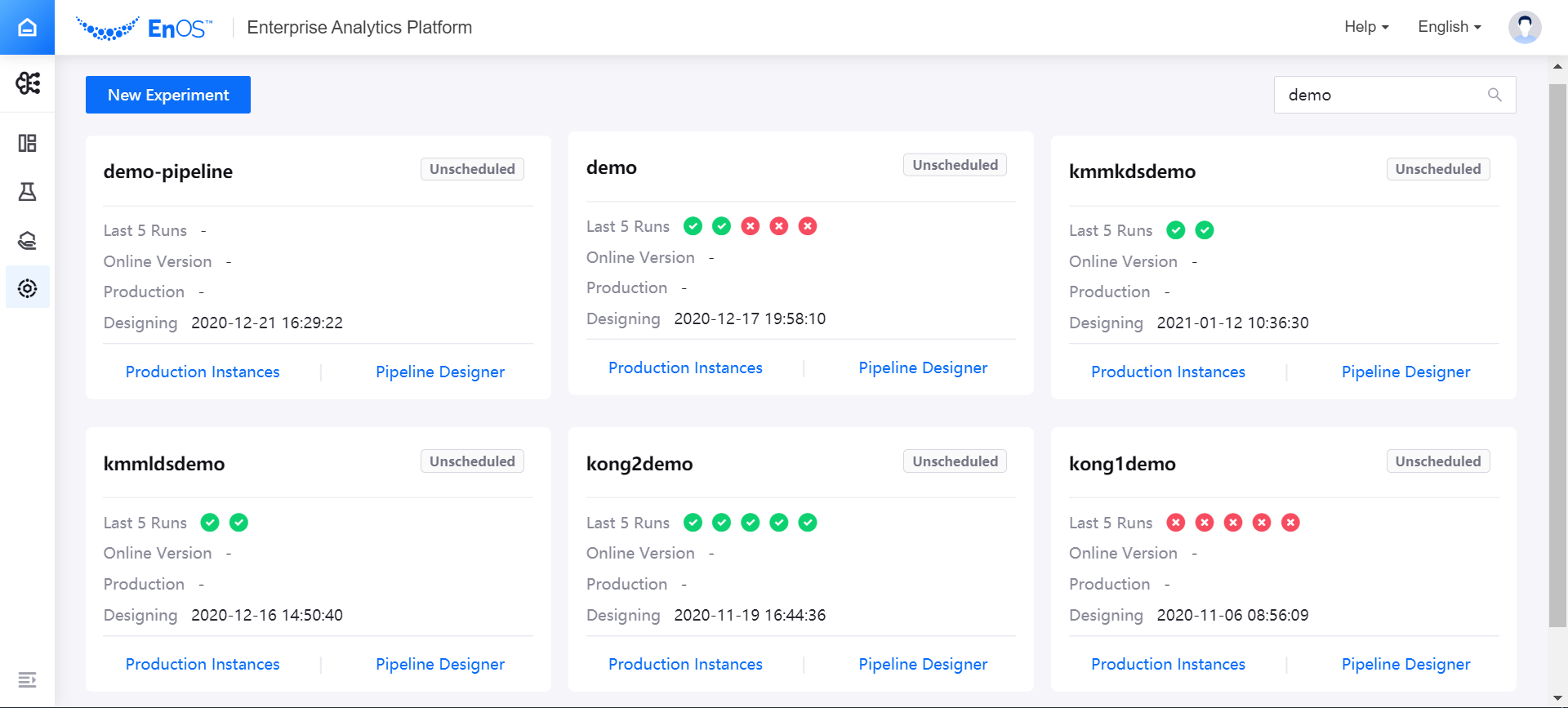
Click Pipeline Designer to open the canvas for designing and developing the pipeline. For detailed steps, see Developing Pipelines.
Click Production Instances to open the Running Instances page to compare and archive the running pipeline instances. For detailed steps, see Managing Production Instances.
Click the … menu in the upper right corner of the experiment name card, and you can select to publish the experiment for production, view or stop the experiment scheduling or delete the experiment.