- Documentation
- How-to’s
- API Authorization
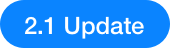 API Authorization¶
API Authorization¶
Access needs to be given to applications in order for them to call the APIs that are created via API Management in the EnOS Management Console.
This section shows how to give the authorization to the applications as well as how to remove it.
Before You Start¶
Ensure that you have an EnOS account and the permissions to use APIs in the EnOS Management Console. For more information, see Policies, Roles and Permissions.
Ensure that you have completed Deploying APIs as only when APIs are published can they be invoked.
Giving Authorization¶
Log in to the EnOS Management Console, select API Management > My API, click the API group of the API that needs authorization, and enter the API group details page.
In the API List section, click the View icon
 of the API to go to its details page, and click the Access Authorization tab.
of the API to go to its details page, and click the Access Authorization tab.Click the + Add Authorization button.
Search for the application to give access to via its access key. If the search is successful, the details of the application such as its name, access key, organization name, etc. will be displayed below.
Click the Authorize button.
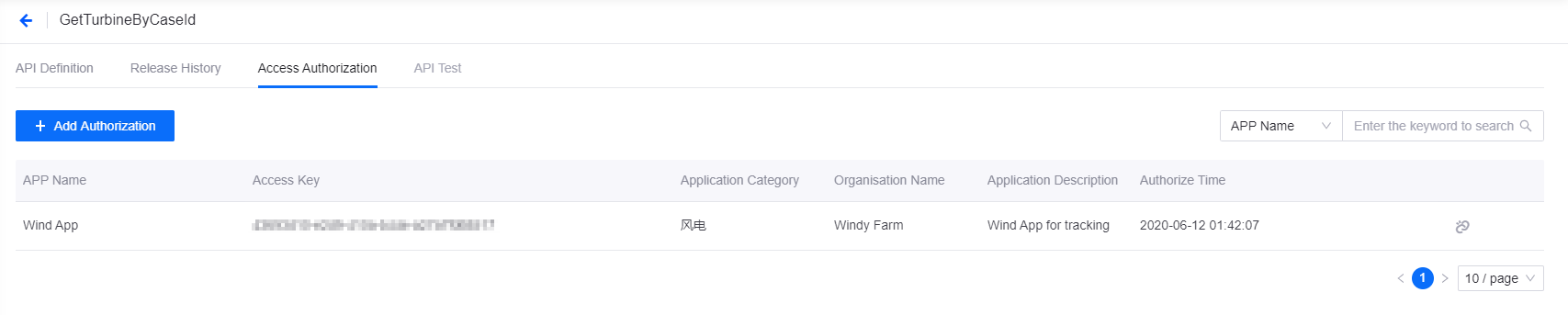
Removing Authorization¶
At the Access Authorization tab of the API details page, click the Remove Authorization icon
 of the application.
of the application.Read the message in the pop-up window and click OK, and the authorization for the application to call this API will be removed, i.e., the application can no longer call this API.