Unit 3: Configuring Data Subscription Jobs¶
To subscribe to the real-time measuring point data and alert records of the electric meter, you need to configure data subscription jobs on the EnOS Console first. For more information about the features of the Data Subscription service, see Data Subscription.
Follow the instructions below to configure data subscription jobs for the device real-time data and alert records separately.
Subscribing to Real-Time Data¶
Take the following steps to configure a subscription job for the real-time measuring point data of the electric meter:
- Log in EnOS Console and select Data Subscription > New Subscription.
- Configure the subscription job with the following settings:
| Item | Value |
| Type | Select “Real-time Data Subscription”. |
| ID | Enter an ID for the subscription job, for example “sub-001”. |
| SA | Select your application service account from the drop-down list. |
| Description | Enter short description for the subscription job. |
| Customers | Select the customers whose data are to be subscribed to (typically your own organization). |
| Model Filter | Select the Grid.TopupAcMeter model and the Temperature measuring point for this tutorial. |
- Click Save to complete the configuration.
See the following example of the created data subscription job.
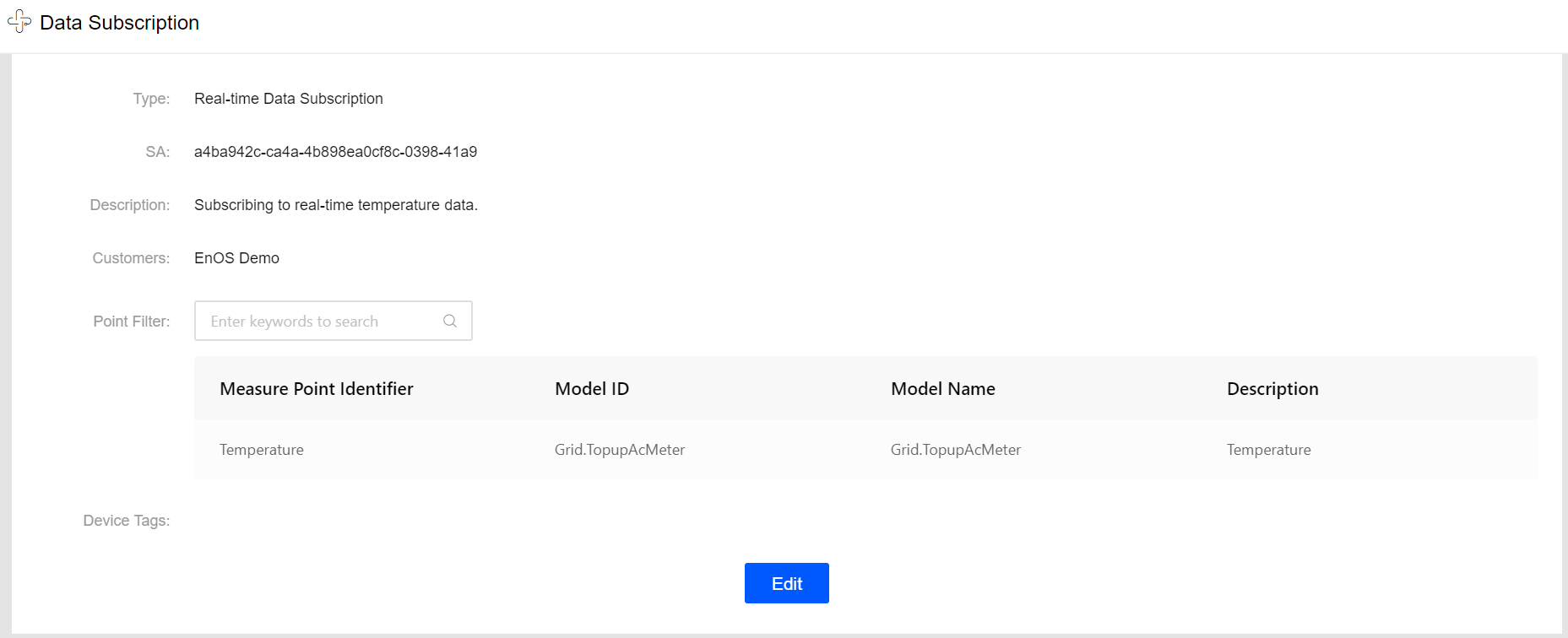
For detailed information about configuring subscription jobs for real-time data, see Subscribing to Real-time Data.
Subscribing to Alert Records¶
Take the following steps to configure a subscription job for the alerts on the electric meter:
- Log in EnOS Console and select Data Subscription > New Subscription.
- Configure the subscription job with the following settings:
| Item | Value |
| Type | Select “Alert Data Subscription”. |
| ID | Enter an ID for the subscription job, for example “sub-002”. |
| SA | Select your application service account from the drop-down list. |
| Description | Enter short description for the subscription job. |
| Customers | Select the customers whose data are to be subscribed to (typically your own organization). |
| Model Filter | Select the Grid.TopupAcMeter model for this tutorial. |
- Click Save to complete the configuration.
See the following example of the created alert subscription job.
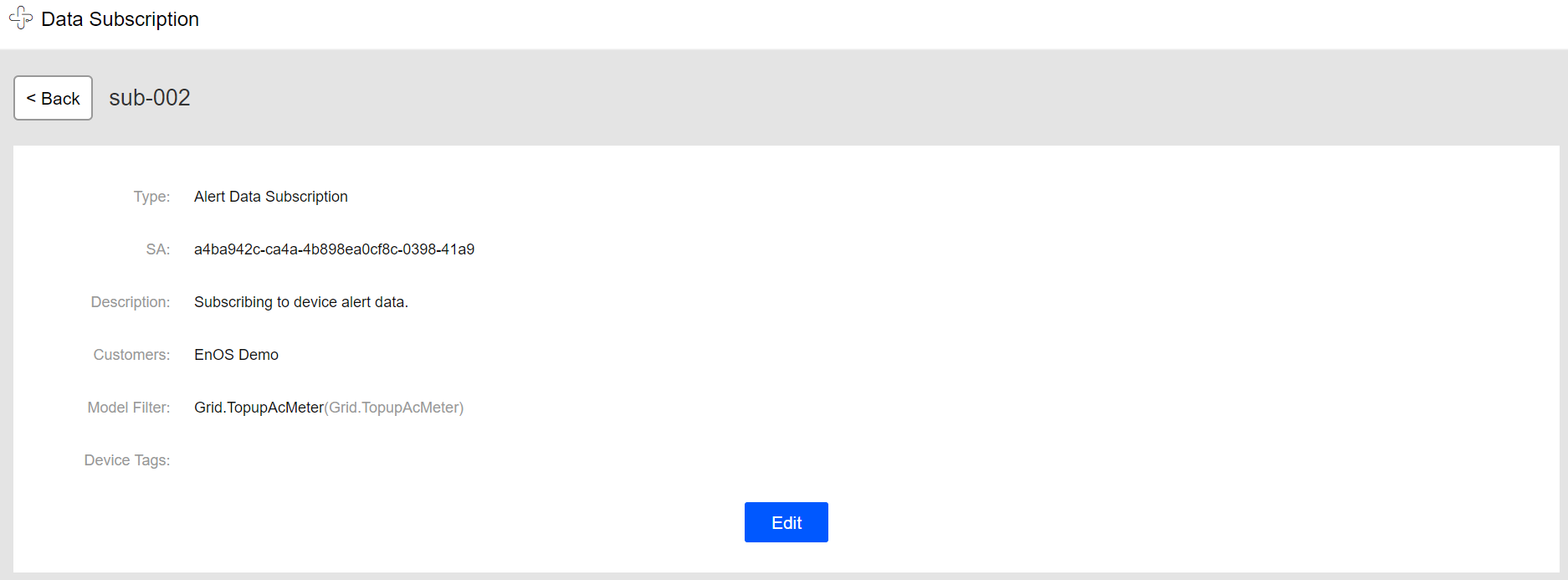
For detailed information about configuring subscription jobs for alert records, see Subscribing to Alert Data.
Authorizing the application service account¶
The application service account (SA) associated with the data subscription jobs must be authorized to access the asset data and alert records. Otherwise, the data subscription jobs will fail because of authentication failure. Take the following steps to authorize the application service account:
Log in EnOS Console with the administrator account and select IAM > Policy.
Click New Policy, enter the policy name and description, and click Next.
Under the EnOS Services tab, click New Rule, and select Asset from the Service drop-down list.
For All Assets, select
control,read, andwritepermission, and click Save to save the authorization policy.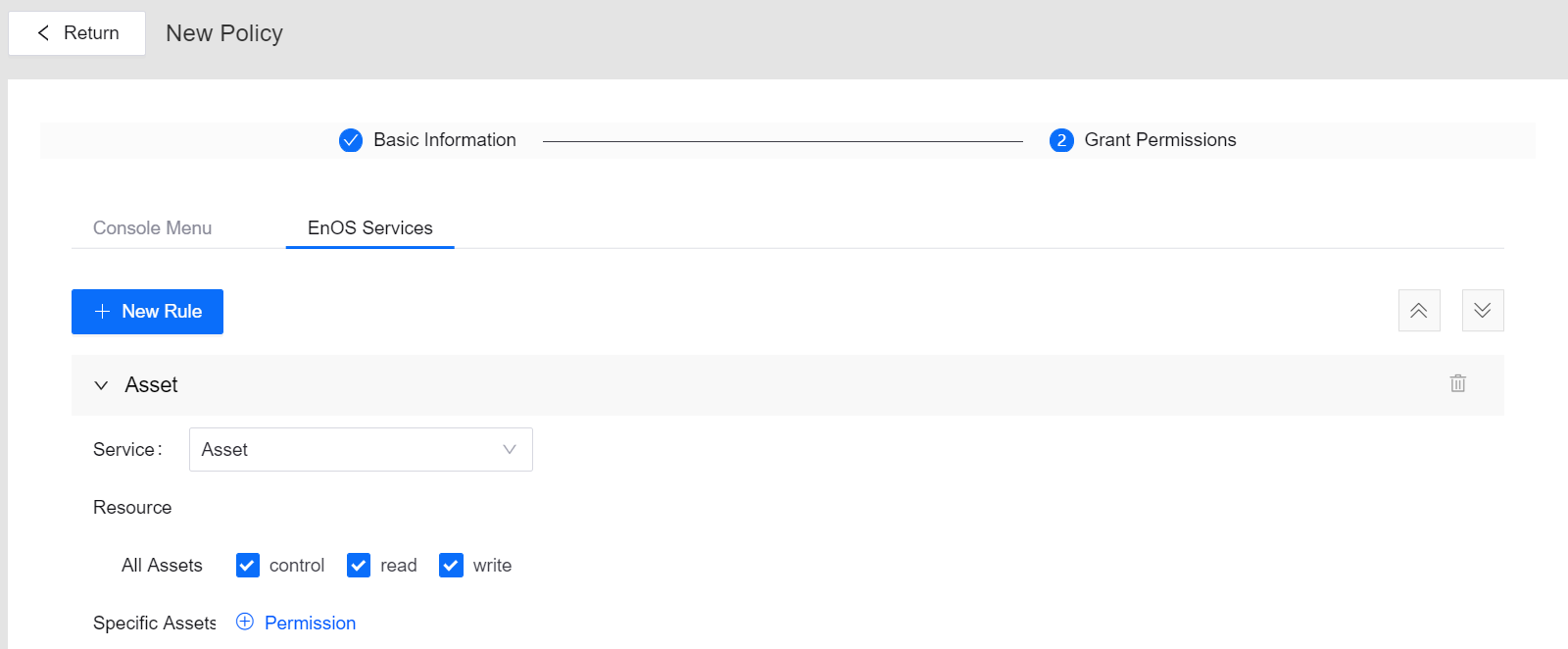
Select IAM > Service Account, find your application from the list, and click the Authorize icon from the Operation column.
On the Authorize page, click Assign Policies, select the created authorization policy, and click Save.
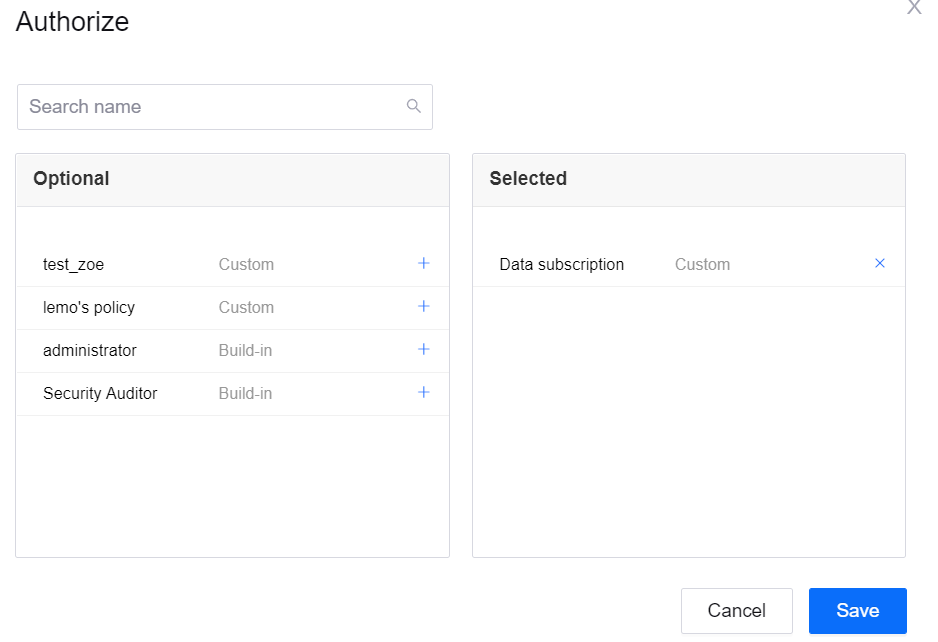
After authorizing the application service account with asset access permission, you can enable the data subscription jobs. For detailed information about authorizing the service account, see Managing Service Accounts.
Enabling the subscription jobs¶
When the configuration of the subscription jobs is saved, you can enable the jobs by clicking the Enable icon in the Operations column of the subscription job list.

Once the subscription jobs are enabled, the data subscription service will be running to filter device data and alert data according to the settings.