Configuring Storage¶
This section shows how the application developer can create new storages to support the application data storage needs.
Creating a Storage¶
In the EnOS Management Console, navigate to Enterprise Container Platform and select Container > Storage.
Click the New Storage button and provide details for the following.
Name: Enter a name for the storage.
Application: Select an application that requires the storage.
Environment: Select the storage usage environment, for which dev, alpha, beta, ppe, and prod environments are supported currently.
Cluster: Select the cluster where the application is deployed. Note that the cluster is already pre-configured by the system.
Storage Type: Select a storage type, Block or Filesystem.
Access Mode: Select an access mode, ReadWriteOnce (mounted in read/write mode to exactly 1 host) or ReadWriteMany (mounted in read/write mode to many hosts).
Storage: Enter the storage capacity (GB) that is required by the application.
Description: Enter the description for the storage.
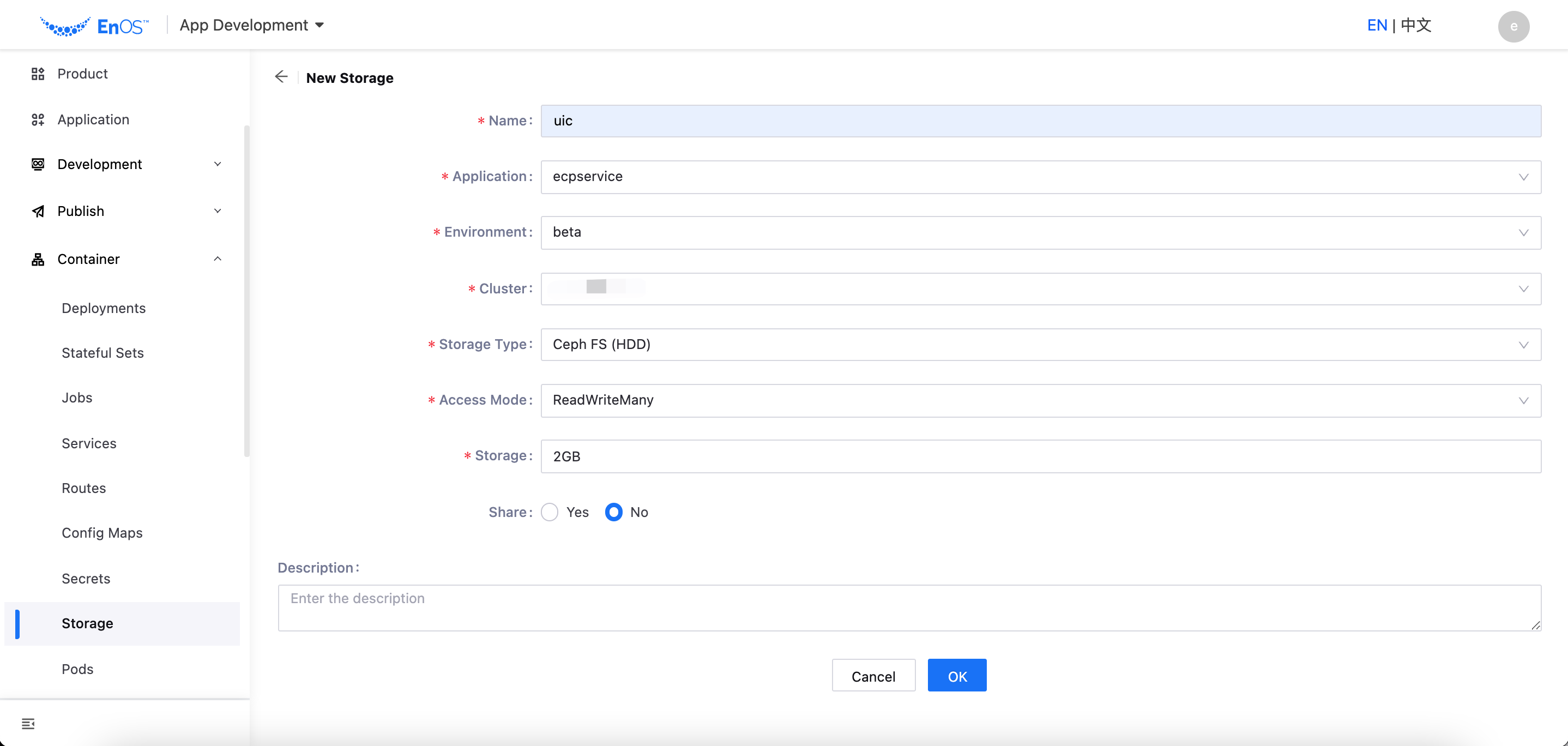
Click the OK button to complete the configuration.
Next Step¶
After the storage is created, you can clone, edit, and delete it as needed. The specific steps are similar to those for Configuring Deployments.