Custom Operators¶
The custom operator refers to the operator customized flexibly by the user. Users can write business logic and define the input and output parameters of the operator according to actual business requirements to implement the operator logic. The custom operators are designed and implemented by developers or users, and can be used as an extension of the existing operators.
The steps to create a custom operator are given as follows:
Designing Operator Logic
Containerizing Operator Programs
Using Custom Operator Functions
Before adding a custom operator, you need to prepare the image used for implementing the operator function. The image can be uploaded to the corresponding image warehouse (harbor) of EnOS or the Docker Hub, and its path will be used as the input when creating a custom operator.
Designing Operator Logic¶
In the following content, a custom operator for calculating sum = a + b is taken as an example to introduce how to design a custom operator:
Create a new operator development project, and create a new file named
add_sum.pyand save it in theC:UsersusernameDocumentsEAPadd_sumsrcdirectory.Write the operator logic and save it in the
add_sum.pyfile. See the sample below:
# The following packages are included. No need to download from DockerFile.
import argparse
import sys
from pathlib import Path
# Main function for controlling the operator I/O, getting the input parameters, and reading and writing data.
def main(args):
parser = argparse.ArgumentParser(description='Returns sum of two arguments')
parser.add_argument("--a", type=float, required=True) #Input parameter a, operator type: number
parser.add_argument("--b", type=float, required=True) #Input parameter b, operator type: number
parser.add_argument("--sum", type=str, required=True) #Output parameter sum, operator type: string
args = parser.parse_args(args)
Path(args.sum).parent.mkdir(parents=True, exist_ok=True) #Default output path
with open(args.sum, 'w') as sum_path:
sum_path.write('{}'.format(args.a + args.b))
# Entry point
if __name__ == '__main__':
main(sys.argv[1:])
Containerizing Operator Programs¶
Use the following methods to write a Docker file to containerize the operator program:
FROM: specify the base image
WORKDIR: specify the working directory
COPY: copy the directory from the context directory to the specific path of the container
RUN: load dependencies
ENTRYPOINT: set the command to start the program
You can reference the following examples:
FROM harbor.eniot.io/eap/base/python3-x86
COPY . /src
ENTRYPOINT python3 src/add_sum.py
Submitting Self-made Images¶
You can upload the operator image to the corresponding image warehouse (harbor) of EnOS or the Docker Hub by following these steps. The following is an example of uploading images to Docker Hub:
Log in to the Docker Hub official website (https://hub.docker.com) and register an account.
Use the
docker logincommand to log in to Docker Hub.docker login -u <account> -p <password>
In the directory where the local Docker File is located, use the
docker buildcommand to package the image (the “image name” can be specified arbitrarily,and the name will be latestby default if not specified). See the sample below:C:UsersusernameDocumentsEAPadd_sumsrc>docker build -t username/add_sum_cust:v0.1 .
In the directory where the local Docker File is located, use the
docker pushcommand to upload the image.C:UsersusernameDocumentsEAPadd_sumsrc>docker push username/add_sum_cust:v0.1
Using Custom Operator Functions¶
You can add a custom operator to the operator editing canvas of the MI Pipelines by following these steps:
Log in to the EnOS Management Console, select MI Pipelines > Experiment List from the left navigation bar, and click the Pipeline Designer for the target experiment in the experiment list to open the offline design editing canvas.
Click the + icon next to Custom in the operator list, select New Operator, and then complete the operator configuration information in the pop-up window:
Name: enter the name of the custom operator
Description: enter a brief description of the custom operator
Image: enter the path of the operator image in Docker Hub
Command: specify the command line to run (i.e. the entry point of the image)
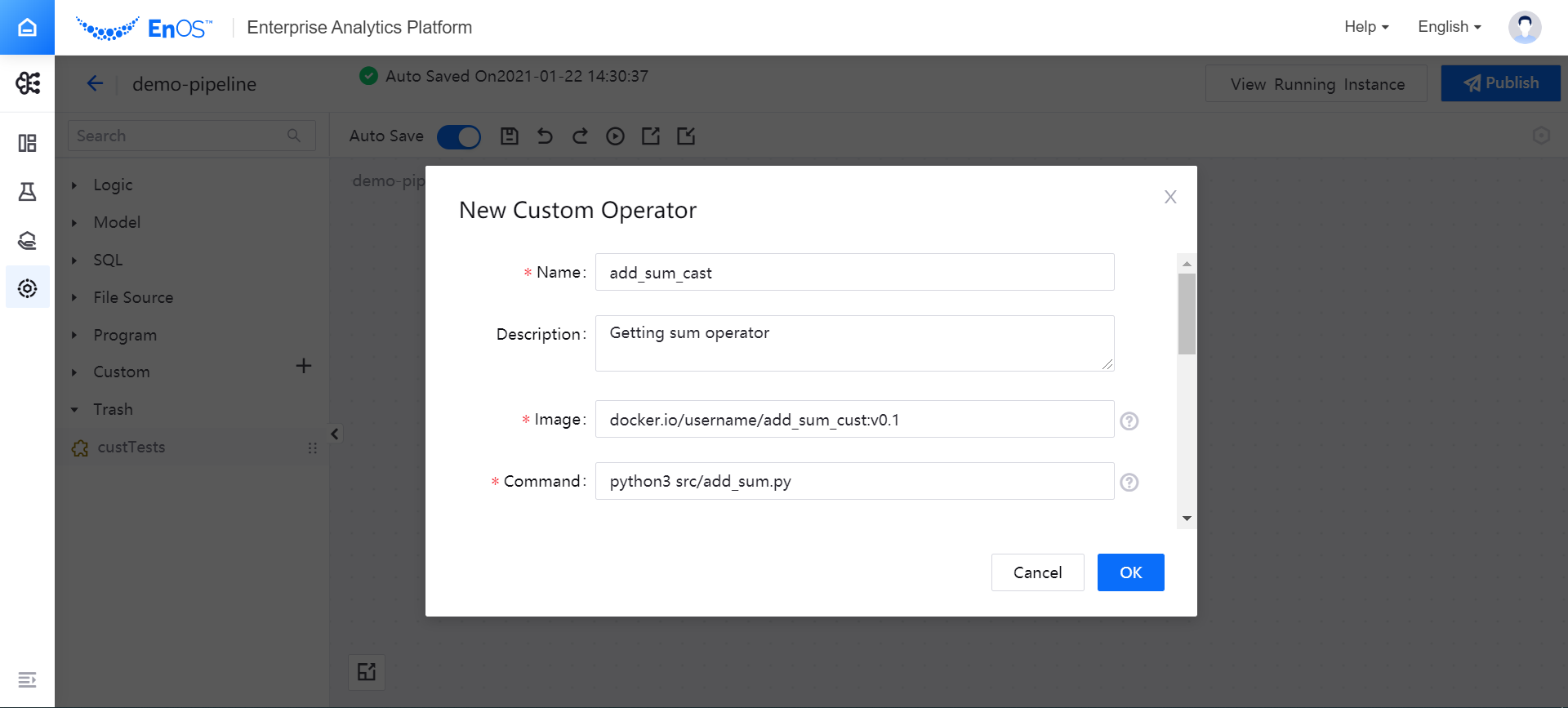
In the Input Parameter and Output Parameter columns, enter the input and output parameters of the operator. The names of input and output parameters need to be consistent with the parameters defined in the program file in the image.
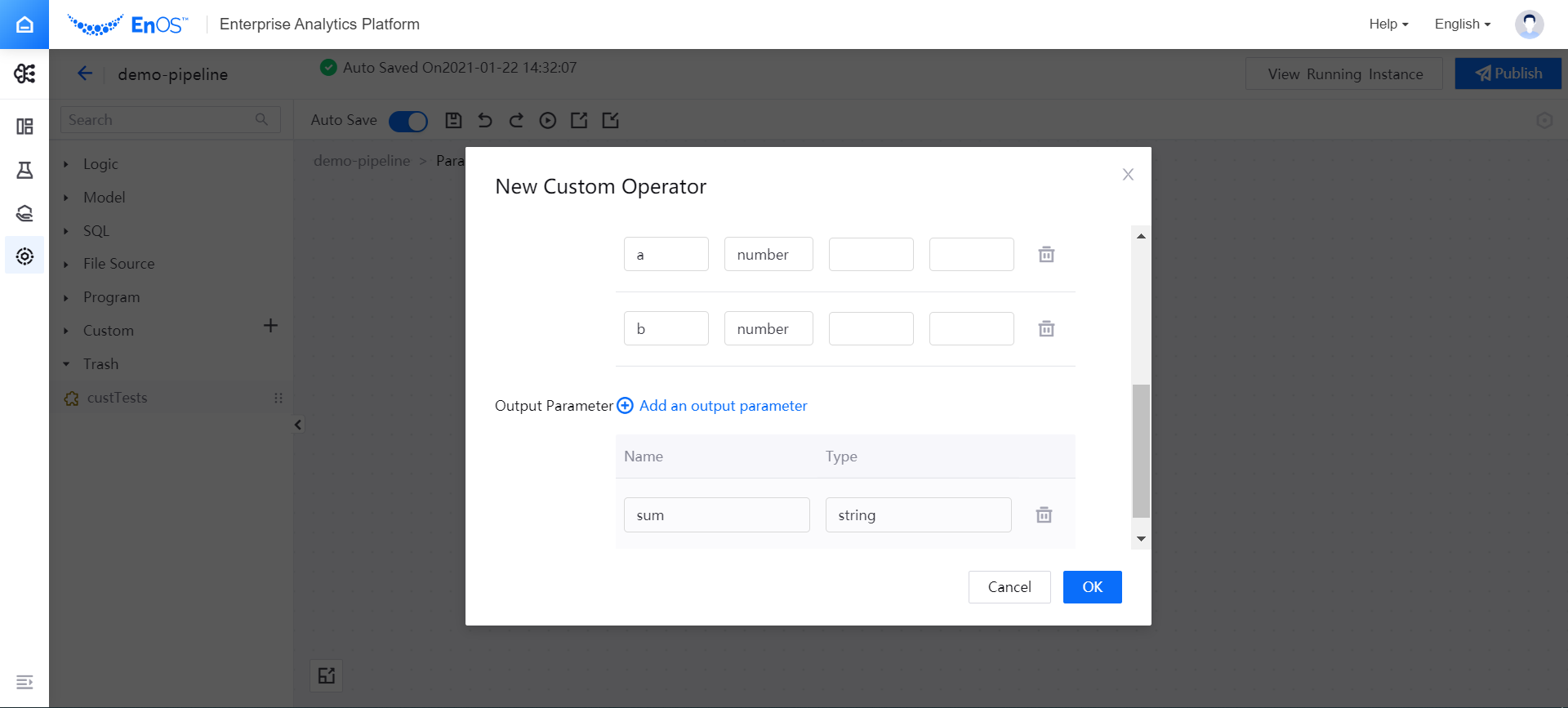
Click OK to create a custom operator. Drag the custom operator to the editing canvas to orchestrate the operator into the pipeline for use.
