Configuring Parameters¶
You can use parameters in DTV to improve the usability of your widgets and dashboards. DTV supports the following types of parameters:
Page parameters: Self-defined parameters that you can append to a dashboard URL to display dynamic data. By using page parameters, you can display dynamic widget titles and rich text, or change the values of calculated fields dynamically.
Widget parameters: Parameters that are passed in through the data source configured in a widget.
Data parameters: Fields of the dataset configured in a widget.
Page Parameters¶
Creating Page Parameters¶
Before you can start using page parameters, you need to create a global filter for it.
Each global filter corresponds to one page parameter. If you want to create another page parameter, you need to add a new global filter, with the same key as the page parameter.
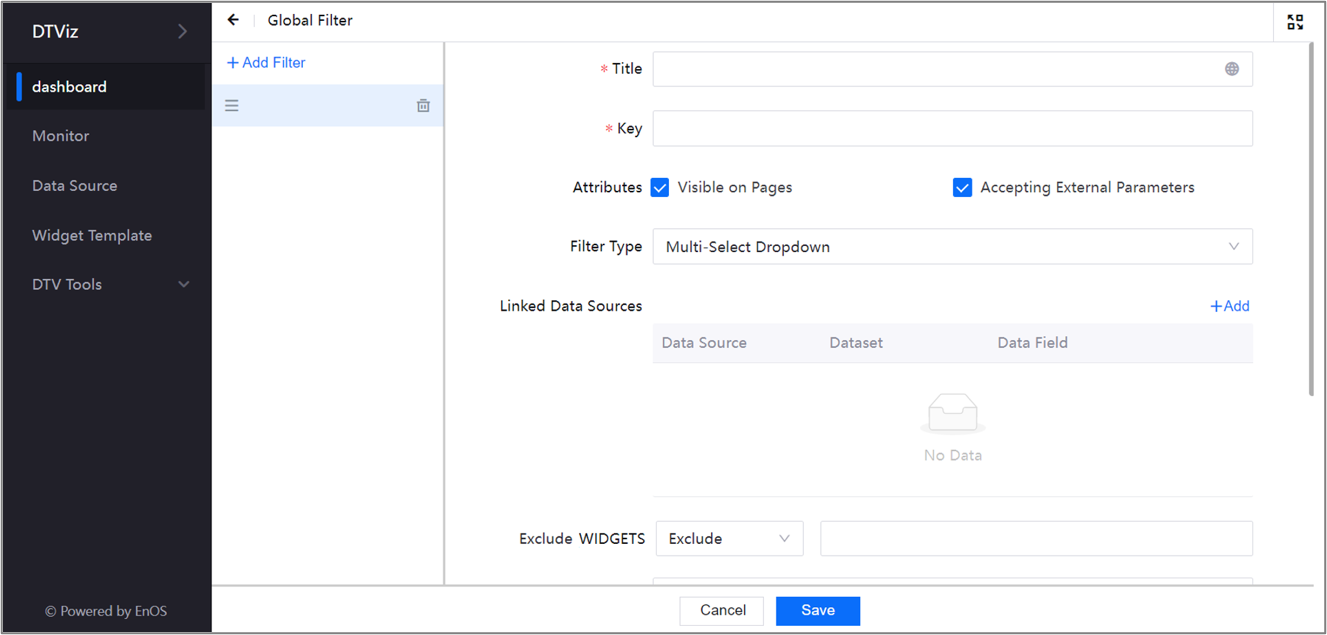
You can add a page parameter by following these steps:
From the toolbar of the dashboard page, hover over Filters and click Global Filter.
On the sidebar, click Add Filter.
In the Title box, specify a name for the global filter.
In the Key box, specify the name of your page parameter.
Leave the Visible on Pages checkbox unchecked.
Select the Accepting External Parameters checkbox.
Click Save.
Referencing Page Parameters¶
You can reference page parameters in the following locations:
Widget Titles: Enter
${parameter_key}in the Title boxRich Text Widget: Enter
${parameter_key}in the text area. Alternatively, you can select the parameter from the Insert Field list.Calculated Field: Enter
global.<parameter_key>. You can check the parameter keys by pressing the CTRL key.
For example, if you specify your title as ${place} Station, and pass the parameter place=Beijing, then the title will be rendered as Beijing Station.
For more information about using page parameters in URLs, see Specifying Page Properties through URL.
Widget Parameters¶
You can reference widget parameters by using the syntax @{parameter_key} in widgets or params.<parameter_key> in Calculated Fields.
Data Parameters¶
You can reference data parameters by using the syntax #{field_ID}. If the data is an array, only the first item is returned.