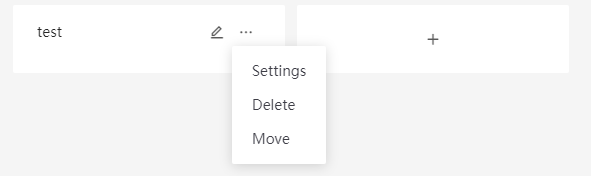Managing Templates¶
Templates enable you to quickly create pages and widgets, without the need to redesign and reconfigure them.
Page Template¶
Page templates are used to accumulate business knowledge at the page level. You can design a page template for a given business scenario, and then use it to create dashboard pages quickly in the future.
Creating a Page Template¶
DTV supports developing custom templates that can be reused when creating pages.
You can create a template by the following steps:
On the Dashboard page, click New.
Complete the following configurations in the pop-up window.
Type: Select Template to create a template.
Name: Type the name of the template.
Project: Select the project that the template belongs to.
Click OK to save the template configuration information.
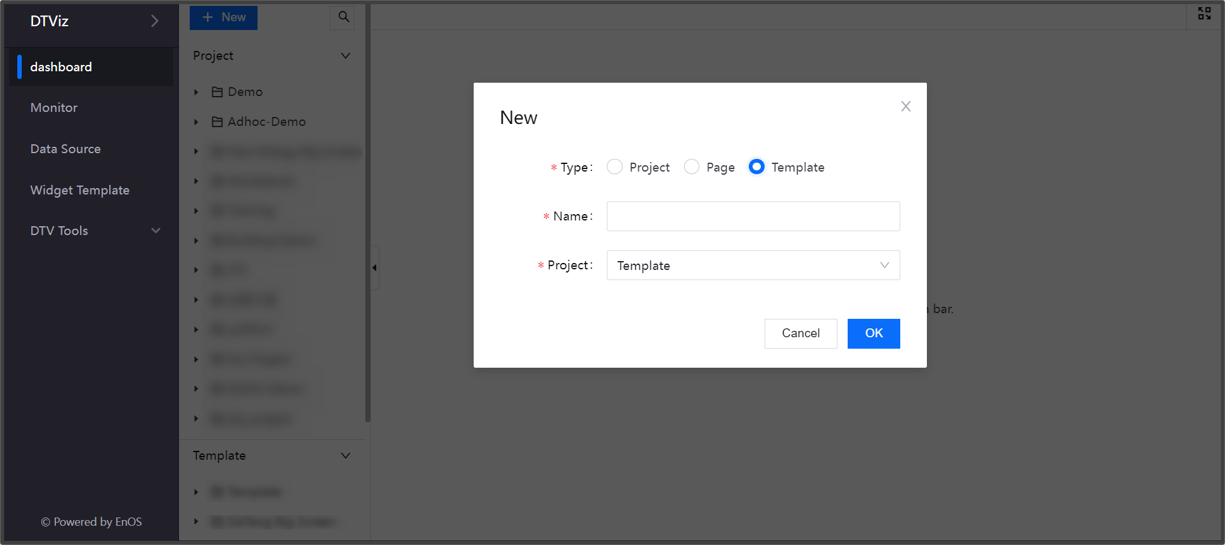
Note
You can also create a page template by clicking Actions > Save as Template on the toolbar of the Page Editor.
Widget Template¶
Similar to page templates, widget templates are used to accumulate business knowledge at the individual widget level. You can accumulate your insights of business data into a widget template through the data and style configurations in the chart.
When developing and creating data statistical analysis pages, you can quickly complete the configuration by reusing existing widget templates.
Creating a Widget Template¶
DTV enables you to create a widget template from scratch, or from an existing widget.
You can create an empty widget template by following these steps:
At the Application Portal, select Widget Template from the Navigation Pane. All the created or saved widget templates are classified and managed through projects.
If you haven’t created a project to hold your new template, click New Project to create a new project.
Click New Template. Configure the following fields in the New Template dialog window.
Project Name: Select the project that your widget template will belong to
Template Name: Specify the name of your widget template
Click OK.
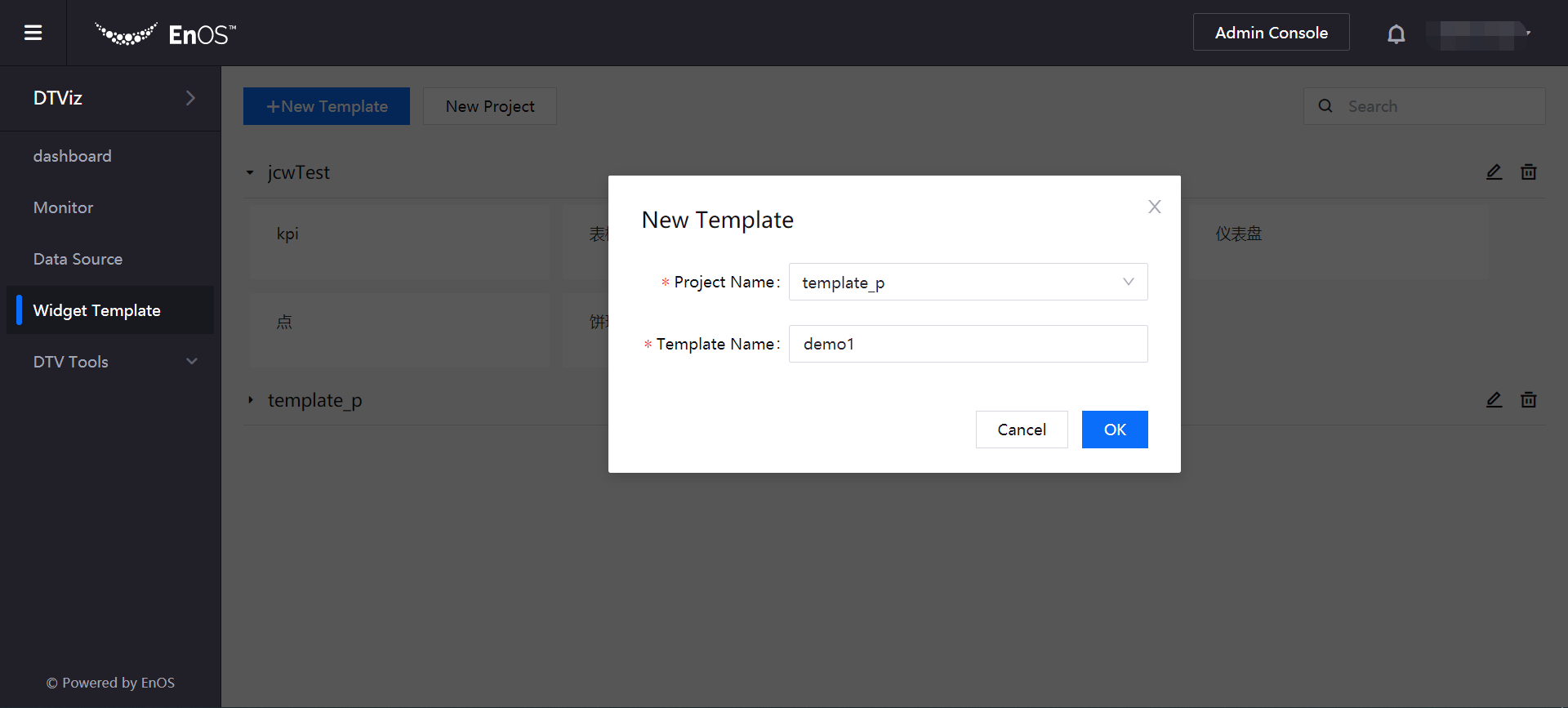
Alternatively, to create a widget template from an existing widget, click Save as Template in the Chart Editor while you are configuring the widget.
Editing a Widget Template¶
Before using the new widget template to create widgets, you need to first create a chart.
You can specify the chart to use for the new widget template by following these steps:
Locate your new widget template and hover over the card of the widget template. Click the Edit
 button.
button.In the Chart Editor, select the chart you want to use, and then complete the configuration of basic chart information, data items and chart styles. For more information, see Adding Widgets.
Click Save.
Editing Widget Template Properties¶
After editing the widget template, you can configure the properties of the widget template by following these steps:
Locate your new widget template and hover over the card of the target widget template.
Hover over the more options icon
 and click Settings.
and click Settings.New Name: Rename the widget template.
Visibility: Select the application scope of widget template (Internal: only for users inside the OU; Public: available for users of other OUs).
Created: Shows the person who created the widget template.
Last Updated: Shows the person who last edited the widget template.
Click OK to complete the property settings of widget template.
Besides configuring the properties, you can also delete the widget template, or move it to another project.