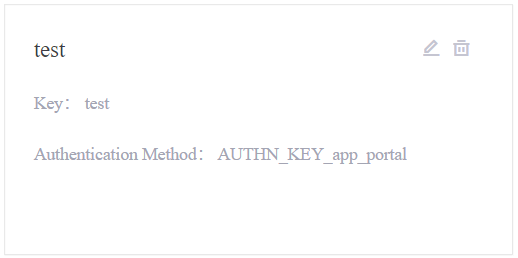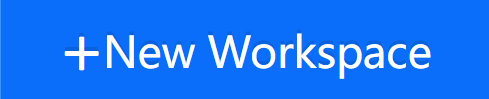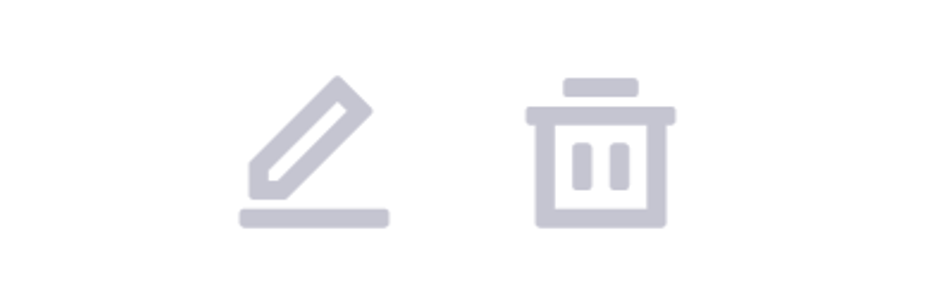Creating Workspaces¶
Workspaces enable administrative users to configure and manage their own workspaces in the workspace management console with an access token, and perform actions such as uploading, downloading and deleting of custom widgets.
Workspace Dashboard¶
After logging in to the management console, you will see the workspace dashboard.
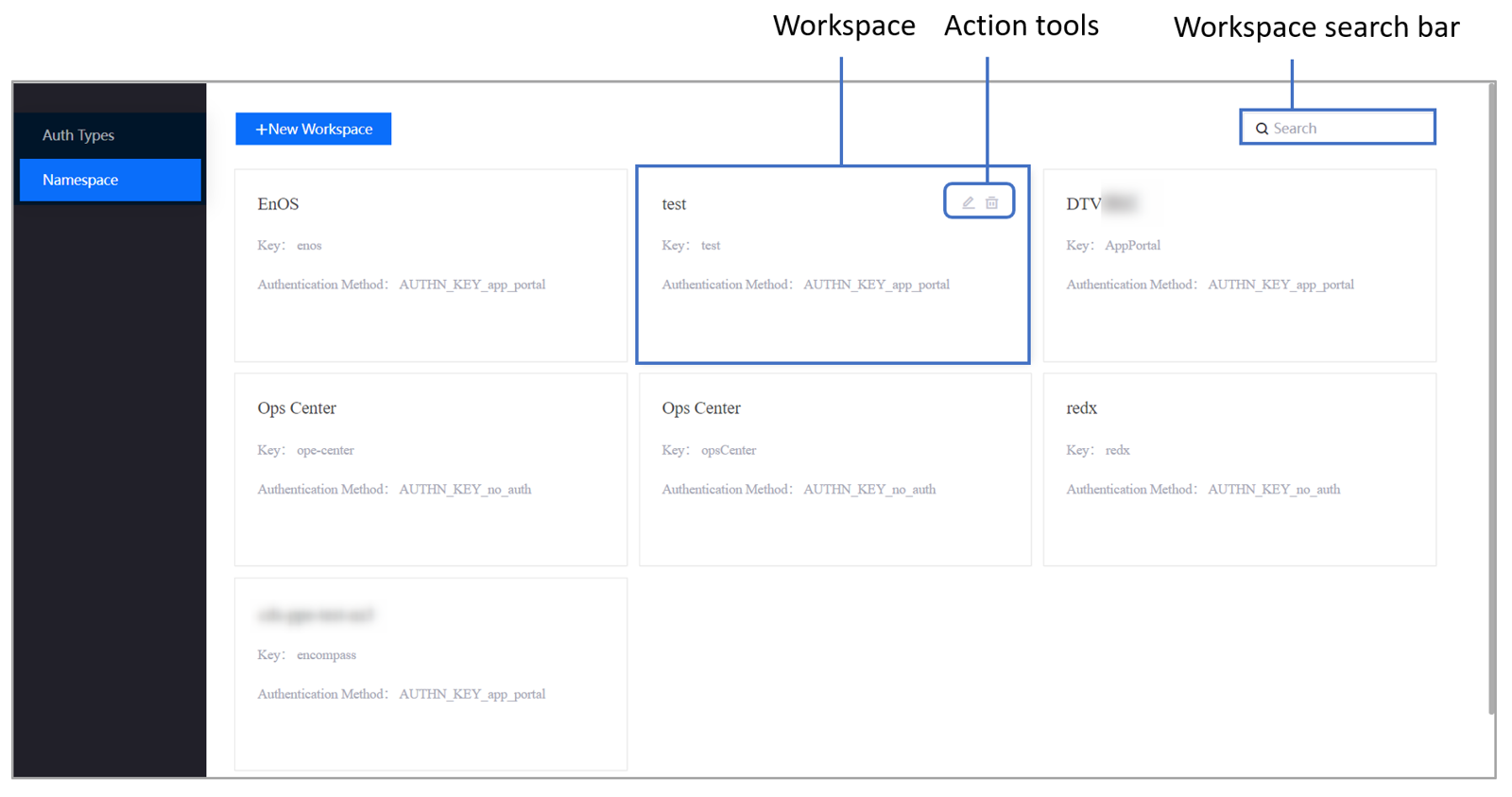
The table below explains the functions of the workspace dashboard.
Components |
Description |
|---|---|
|
The workspace card displays the Name, Key, and Authentication Method of each workspace. You can only be view workspace contents for which you have permission rights. |
Click New Workspace to create a new workspace. |
|
|
Search and locate selected workspace in the search bar. |
Hover over the workspace card to reveal action tools to configure your workspace. |
Note
You can only delete a workspace if the workspace is empty, which means the workspace does not contain any project, template, dashboard, or data sources currently in use.
Configuring Workspaces¶
After clicking New Workspace on the workspace dashboard or the Edit  button on an existing workspace card, the Workspace Basic Information page appears. You can configure and update the general information of your workspace here.
button on an existing workspace card, the Workspace Basic Information page appears. You can configure and update the general information of your workspace here.
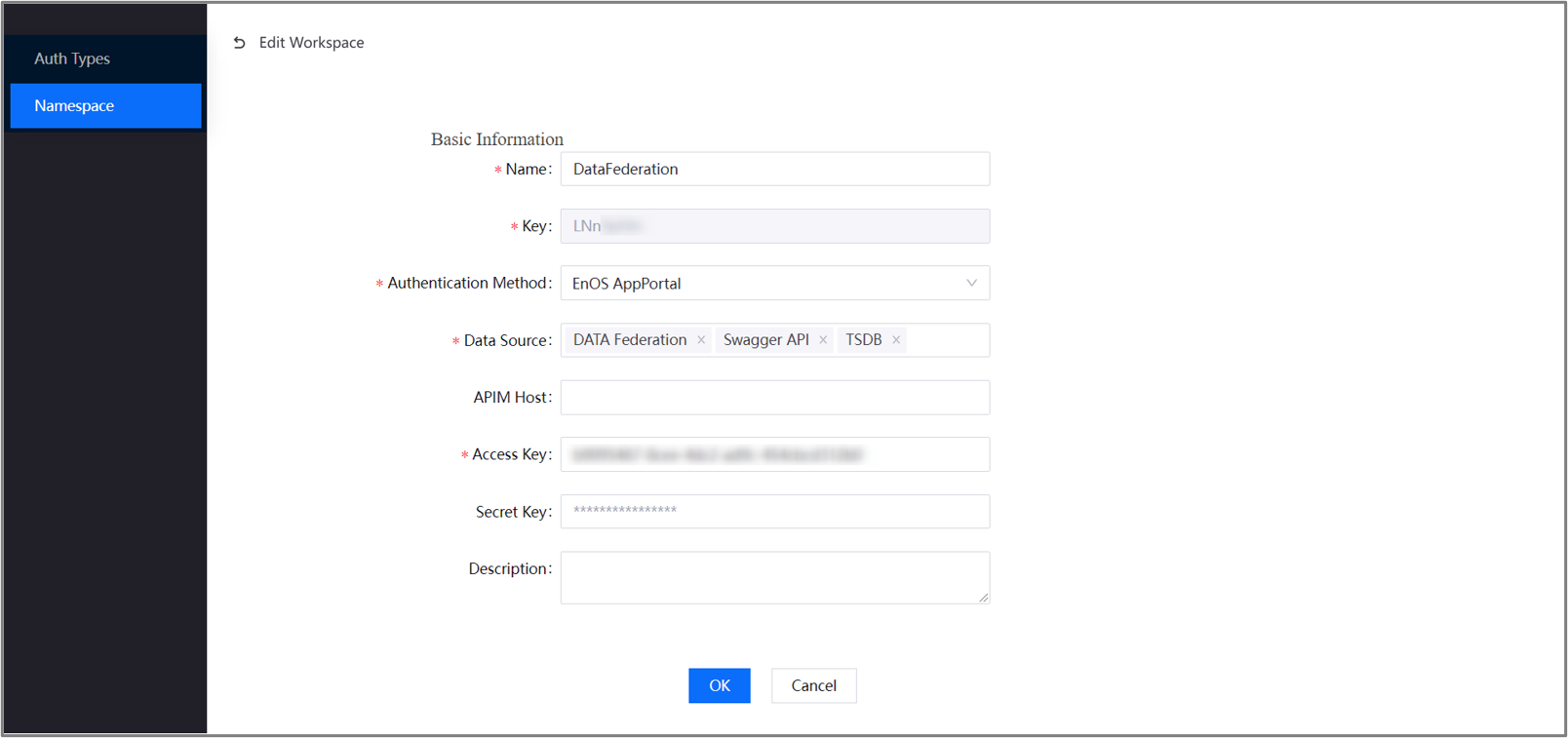
Field |
Description |
|---|---|
Name |
Specify the name of your workspace. |
Key |
Specify your workspace key. |
Authentication Method |
Specify the authentication method (identity source) used to log in to your workspace. |
Data Source |
Specify the data source(s) to be used in the DTV charts in your workspace. |
APIM Host |
Specify the APIM gateway URL |
Access Key |
Specify the access key from the application registration portal. |
Secret Key |
Specify the secret key from the application registration portal. |
Description |
Write a short description of your workspace. |
After filling up the basic information form, click the OK button to save your changes.
You can now head over to the DTV platform and operate in your own personalized and secure workspace.