Exporting and Importing Resource Packages¶
Using the export and import resource package feature, you can quickly create or update all the resources for an existing environment and complete the initialization of Configuration Center quickly.
Exporting Resource Packages¶
In the left navigation pane, select Resource Package > Export.
Select Create Resource Package and customize the name, ID, and version number of the resource package in the pop-up window, and then select Next.
Check the onboarding templates that need to be exported from the current environment, and add them to the resource package. Other content is exported by default. After checking, select Submit.
Packaging takes about 5-10 minutes. At this time, the status of the resource package is In progress.
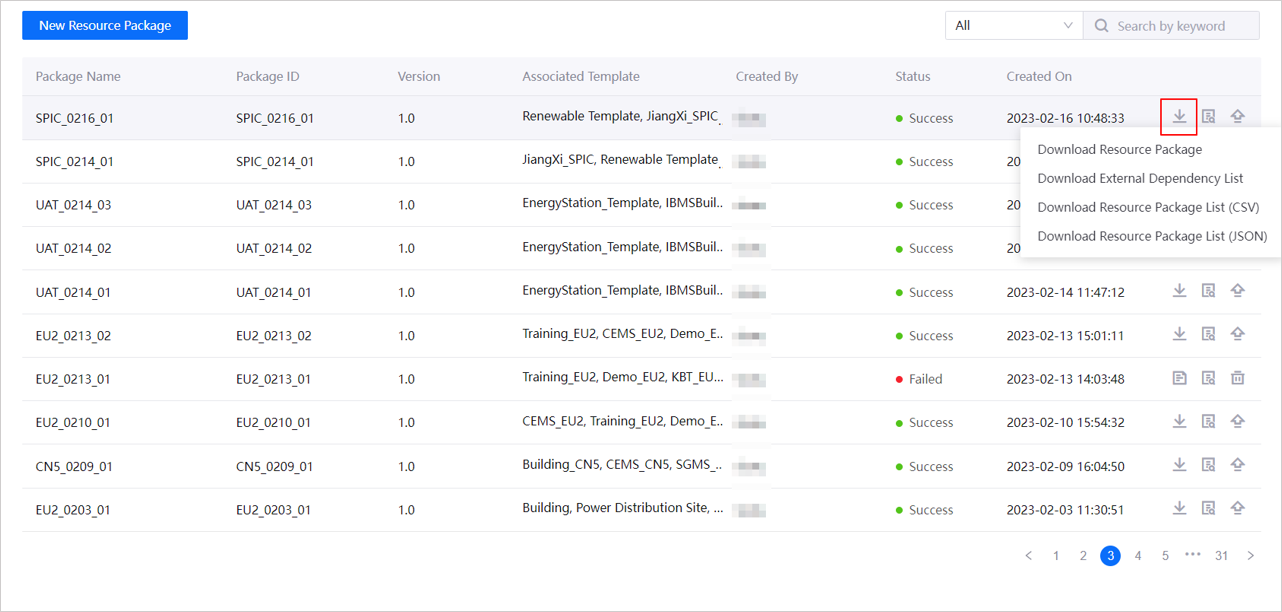
Note
When there is a resource package in the In progress state in the list, other resource packages cannot be created or copied.
After packaging is successful, the resource package will be updated in the list. Select the corresponding Download
 . Check the target environment and resource package content in the following order, and then download the resource package.
. Check the target environment and resource package content in the following order, and then download the resource package.Download external dependency list: The dependencies of the data in the resource package, such as the models associated with business objects in the template. Before importing into another environment, make sure that the relevant dependencies already exist in that environment.
Download resource package details: A list of the contents included in the resource package, including templates, models, business objects, business rules, asset elements, objects, object relationships, views, etc. Supports downloading in CSV and JSON formats.
Download resource package: Download the ZIP file, which can be imported directly into the target environment.
Importing Resource Packages¶
In the left navigation pane, select Resource Package > Import.
Select the resource package file and upload the file.
Select Start Import. After the import is successful, the data in the resource package will overwrite the existing data in the current environment.
Results¶
After completion, you can view the imported data in the corresponding menu.
In the Export Resource Package list, the following operations are also supported:
View details: Select View Details
 for the resource package to view its basic information and the template information it contains.
for the resource package to view its basic information and the template information it contains.Copy resource package: Select Copy
 for the resource package, enter the version number of the new resource package and select the template. The selected templates of the original resource package are checked by default.
for the resource package, enter the version number of the new resource package and select the template. The selected templates of the original resource package are checked by default.
Note
When there is a resource package in the In progress state in the list, other resource packages cannot be created or copied.