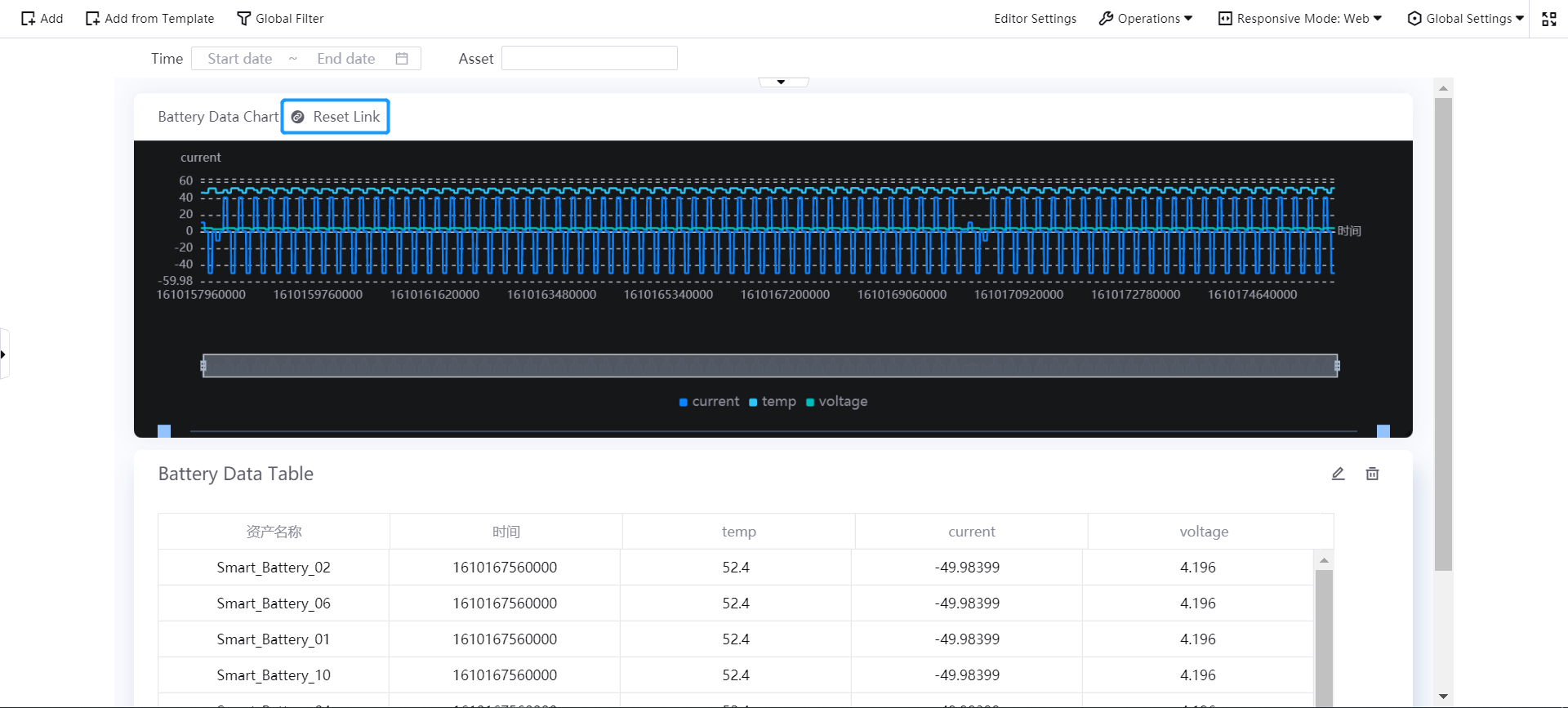Configuring Widget Link¶
The DTV supports configuring the interactive relationship between widgets to achieve widget linking. After selecting a data field as the filtering condition in the source widget, the system will use this data field as the condition to filter data in the target widget to display the corresponding result data.
Operation Steps¶
The following steps shows how to configure widget link with a Mix Chart and Table Chart as example:
Add and configure a Mix Chart and Table Chart in the page and use smart battery data stored in TSDB as data source.
Complete the configuration of the Mix Chart (with the title Battery Data Chart). See the following example:
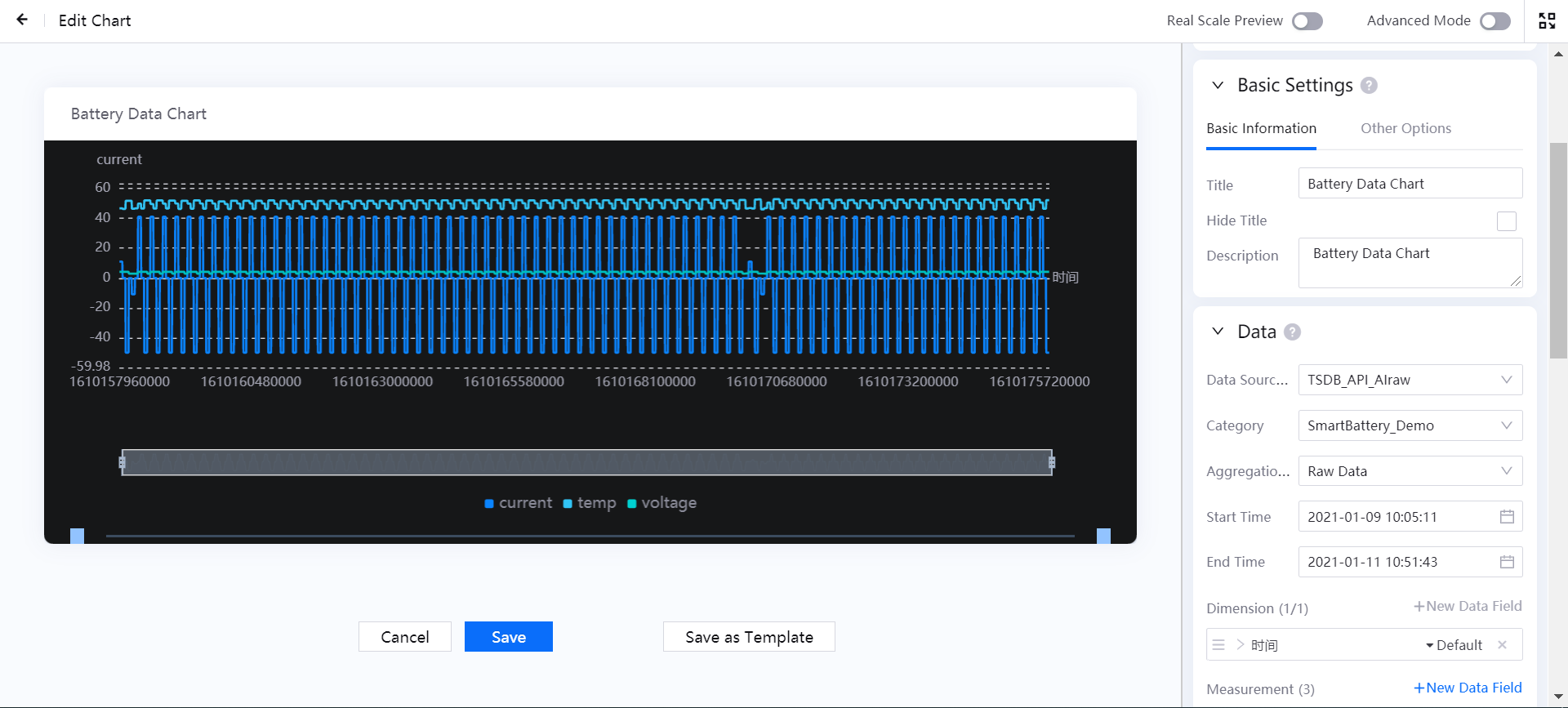
Complete the configuration of the Table Chart (with the title Battery Data Table). See the following example:
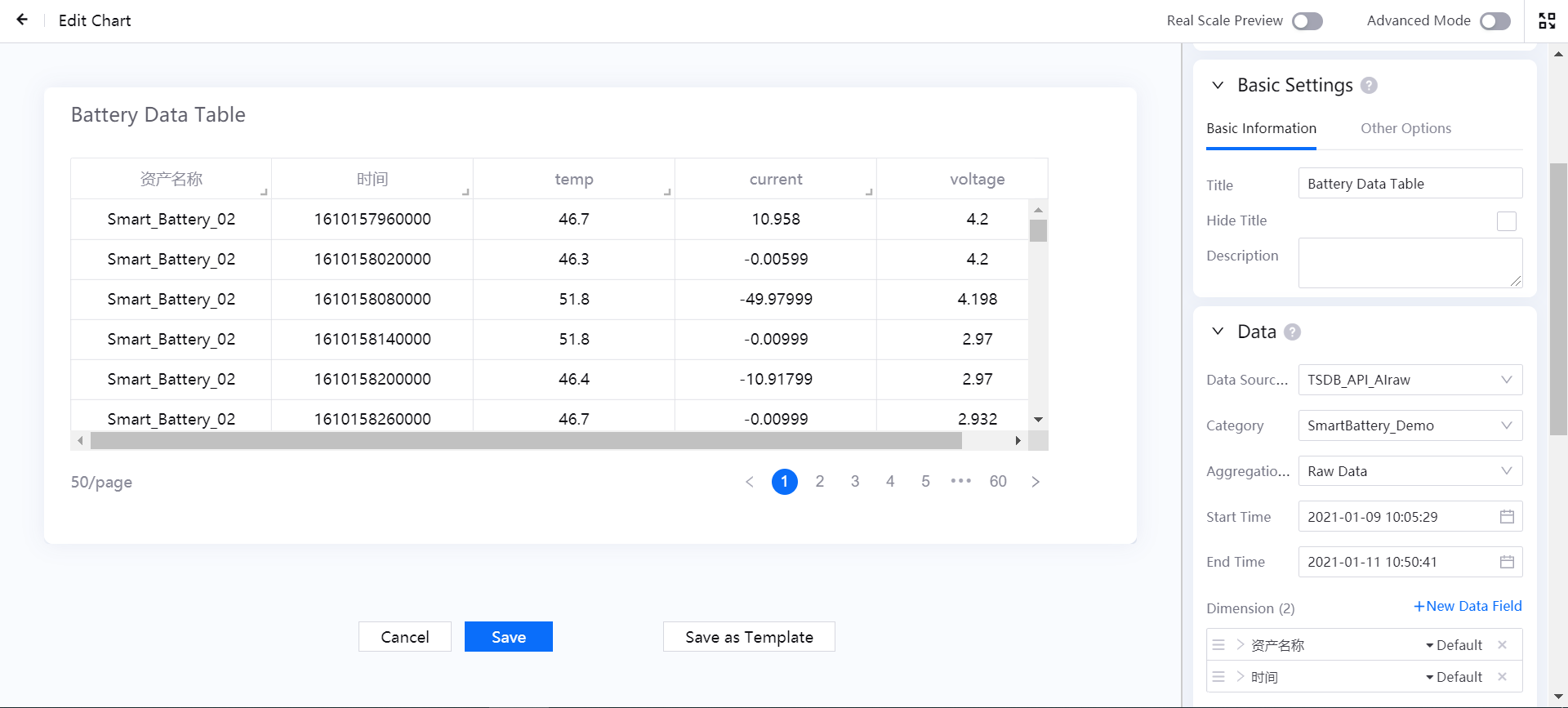
Drag and drop the Battery Data Chart and Battery Data Table in the page to adjust and save the page layout.
Move the cursor to the Battery Data Chart and click the Link icon in the upper right corner of the widget.
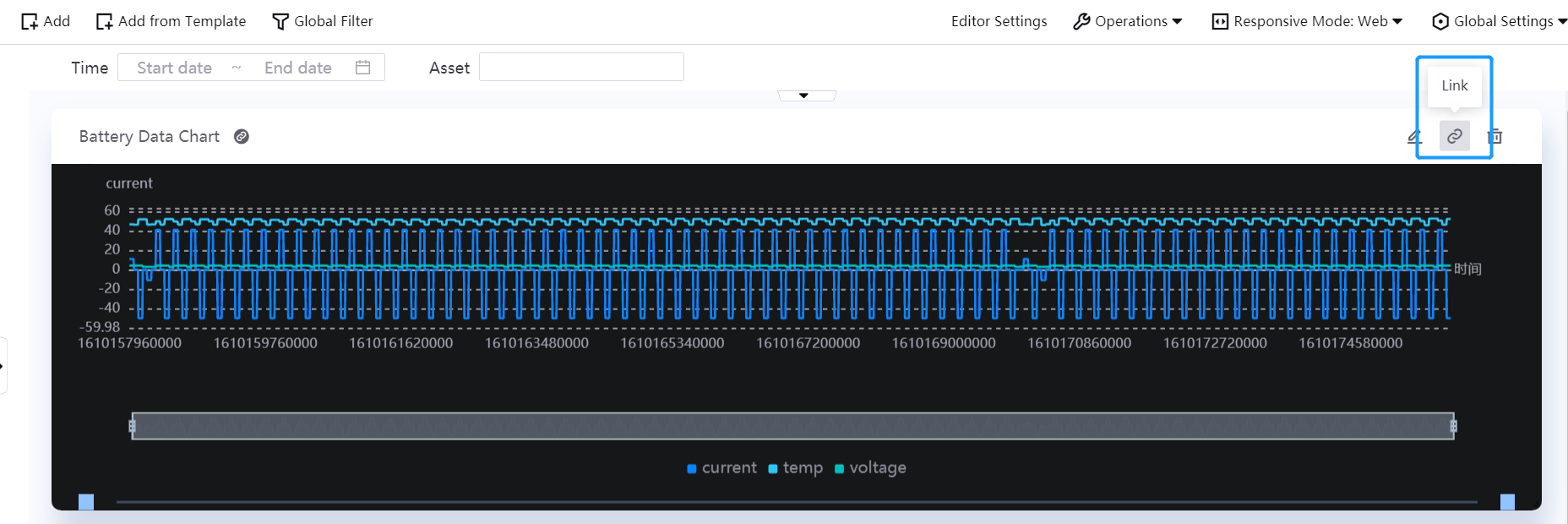
In the Link Widget pop-up window, use the Time field as the driver dimension and select the Time field of the Battery Data Table widget as the data filtering condition in the target widget.
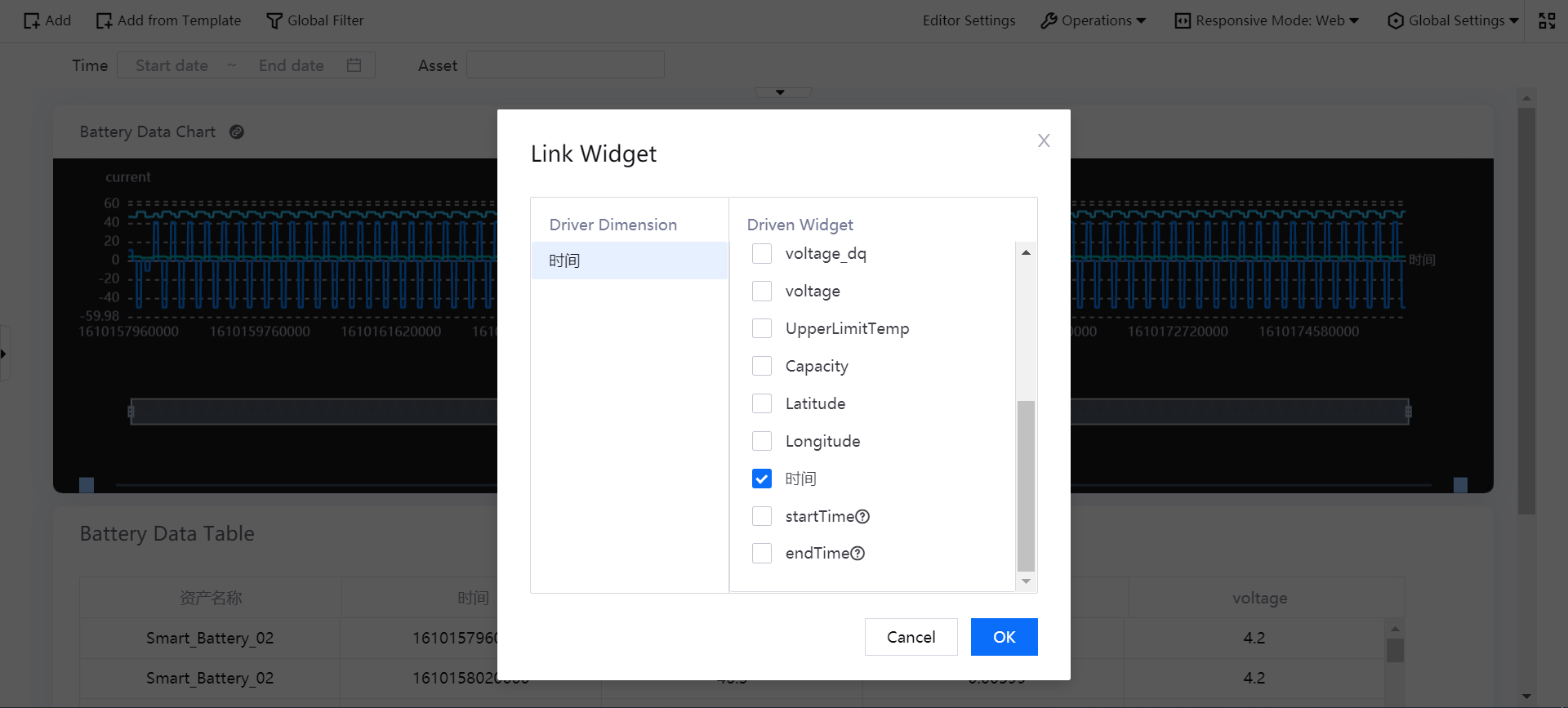
When the widget link configuration is completed, click a time point in the Battery Data Chart, this time point will be used as the filtering condition to filter batter asset data in the Battery Data Table.
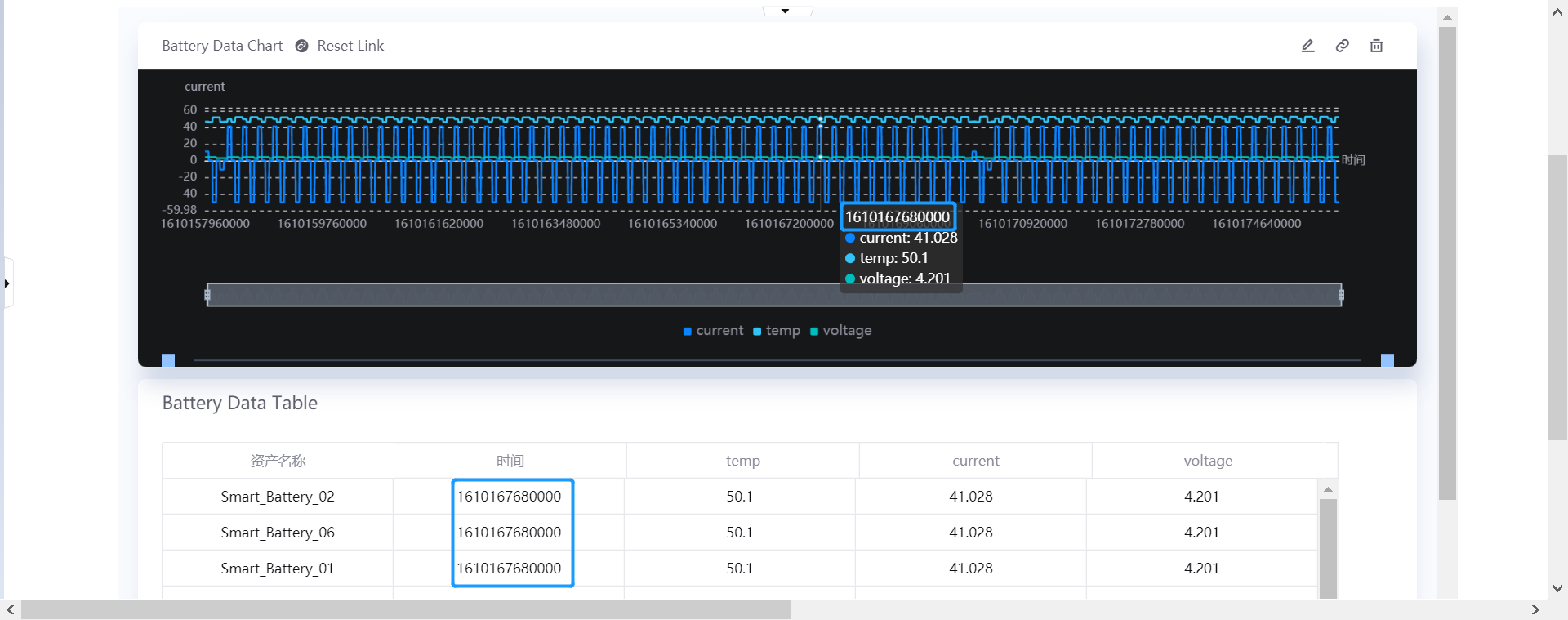
Click the Reset Link icon in the header of the Battery Data Chart to reset the data filtering results.