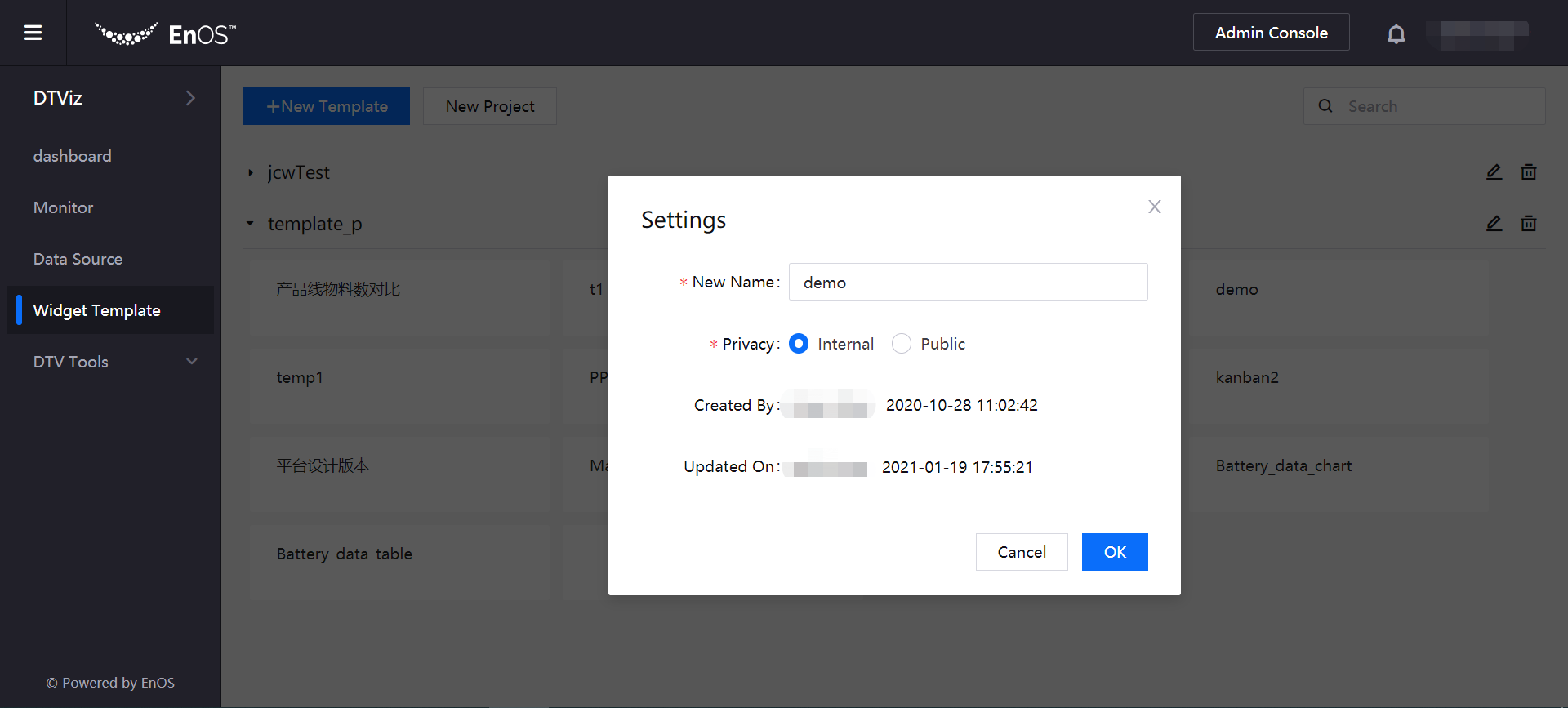Managing Widget Templates¶
The widget template is used to accumulate business knowledge at the individual widget level. You can accumulate your insights of business data into a widget template through the data and style configurations in the chart.
When developing and creating data statistical analysis pages, you can quickly complete the configuration by reusing existing widget templates.
Creating a Widget Template¶
You can create a widget template by following these steps:
Open the DTViz application and select Widget Template from the left navigation bar. All the created or saved widget templates are classified and managed through projects.
If you need to create a project, click New Project, and then save it after entering the project name.
Click New Template and complete the following configuration in the pop-up window.
Project Name: Select the project that the widget template belongs to.
Template Name: Enter the name of the widget template.
Click OK to save the widget template configuration information.
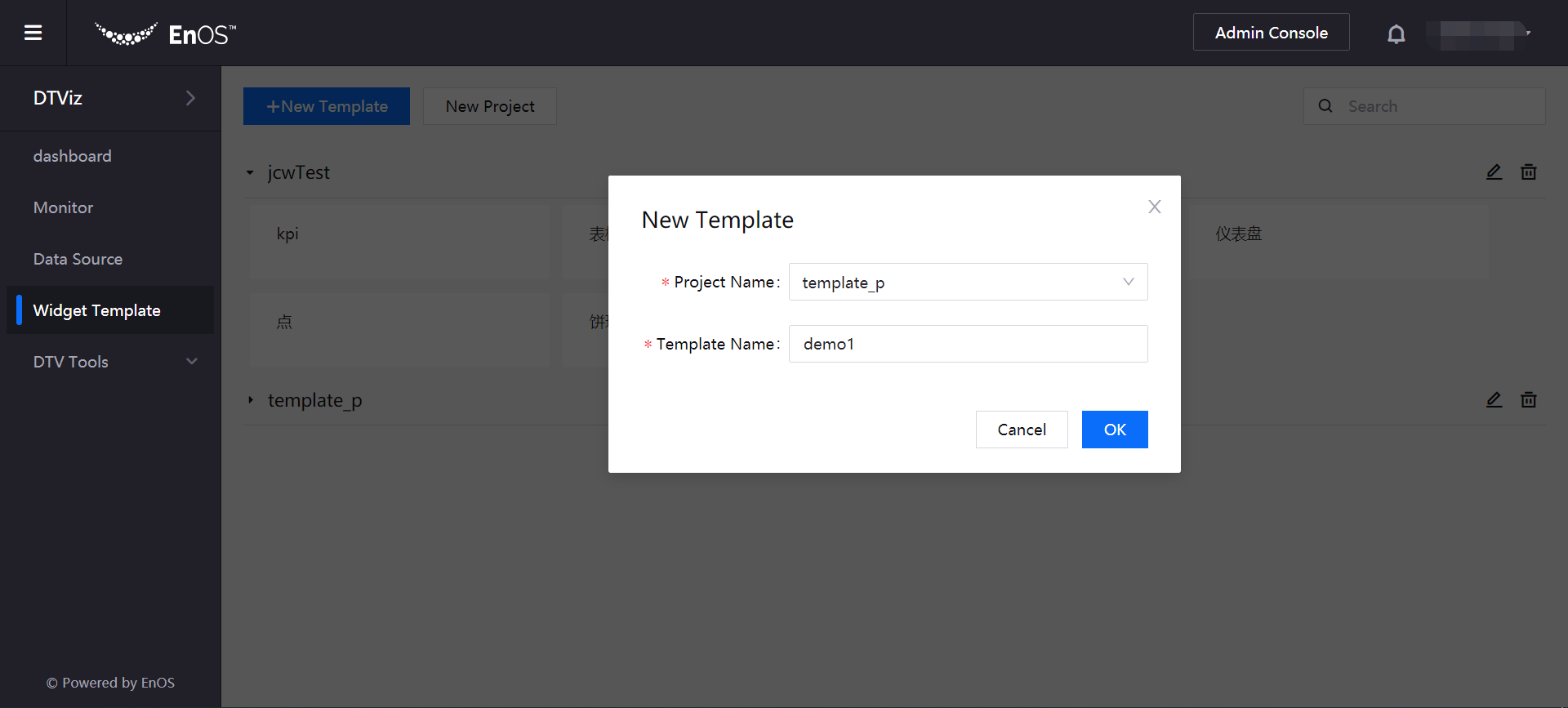
Editing a Widget Template¶
After creating a widget template, you can add and edit charts in the widget template by following these steps:
In the list of widget templates, move the cursor over the card of the created widget template, and then click the emergent Edit button.
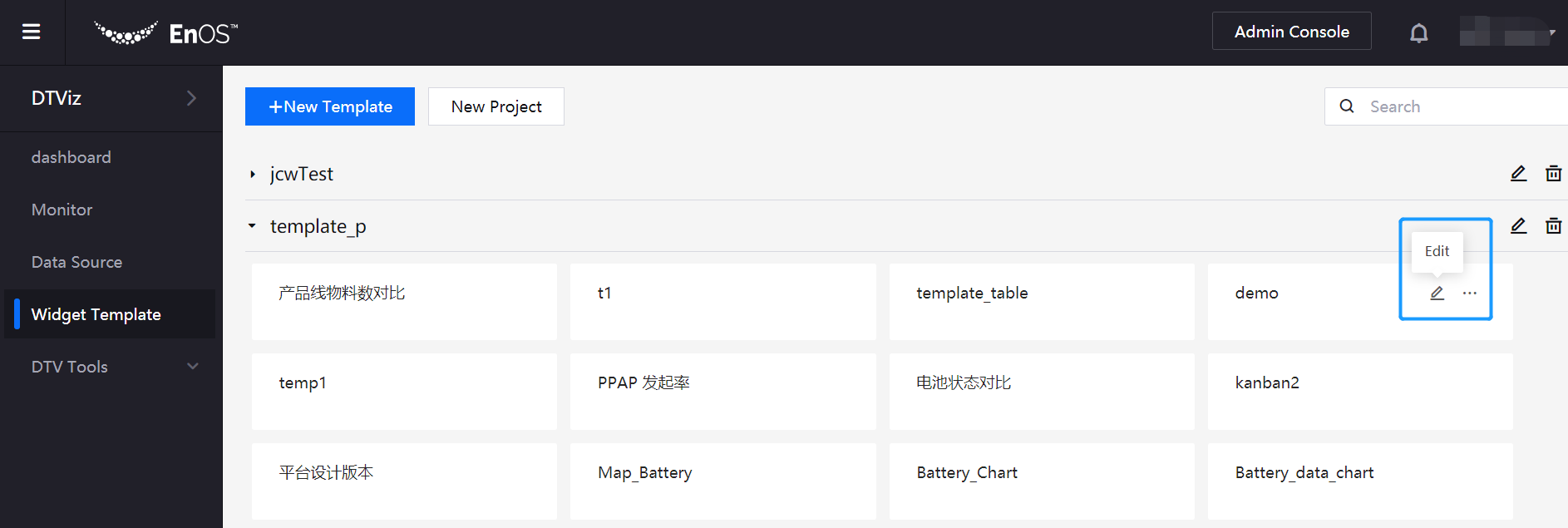
In the opened Edit Chart page, select the chart style you want to use, and then complete the configuration of basic chart information, data items and chart styles. For more information, see Developing Data Visualization Pages.
Click Save to save the widget template after completing the chart configurations.
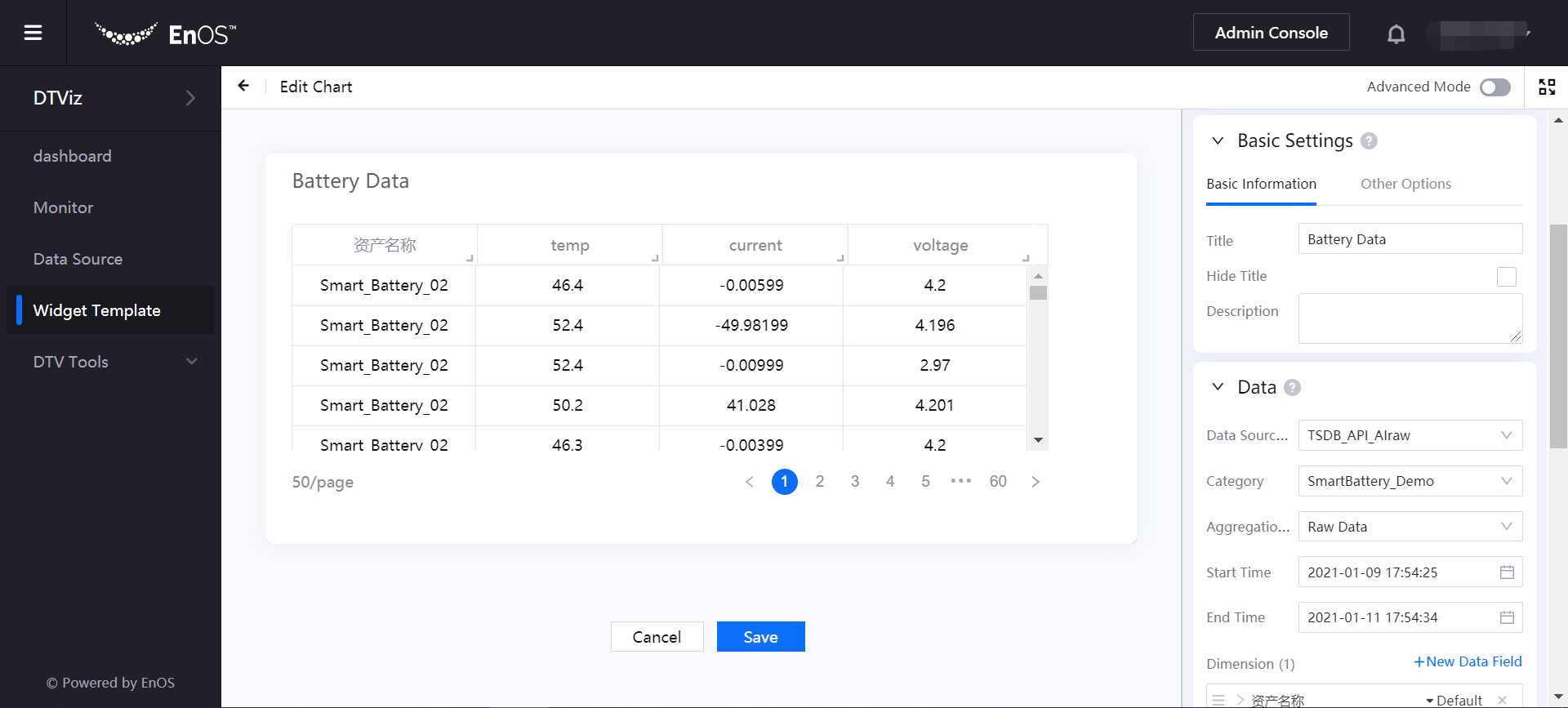
Configuring Widget Template Properties¶
After editing the widget template, you can configure the properties of the widget template by following these steps:
In the list of widget templates, move the cursor over the card of the target widget template, select the emergent … > Settings, and complete the following configuration.
New Name: Rename the widget template.
Privacy: Select the application scope of widget template (Internal: only for users inside the OU; Public: available for users of other OUs).
View the creator of the template and time when the template is created and updated.
Click OK to complete the property settings of widget template.